Editing watermark, Editing watermark -16 – Konica Minolta bizhub 36 User Manual
Page 103
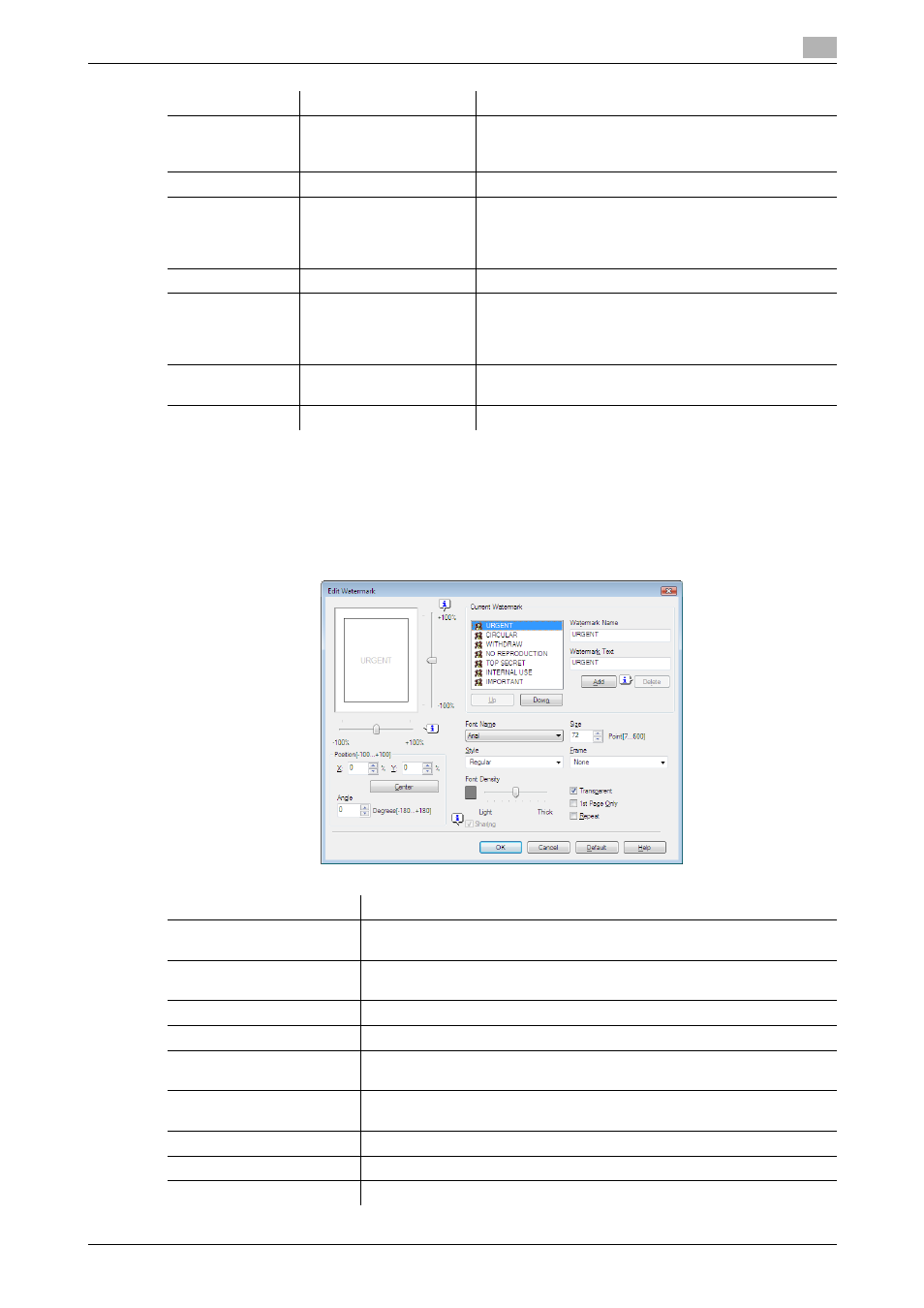
bizhub 42/36
10-16
10.4
Parameter details
10
Reference
-
[Copy Protect] function is available only for the PCL driver.
-
[Create Overlay File] function is available only for the PCL/XPS driver.
Editing watermark
Function Name
Option
Description
[Watermark]
ON/OFF
Select this check box to print the document with a wa-
termark (character stamp) overlapped. Clicking [Edit...]
allows you to create, change, or delete watermarks.
[Edit...]
−
For details, refer to page 10-16.
[Copy Protect]
ON/OFF
The document is printed with the specified text or pat-
tern in the background.
The background pattern is normally inconspicuous, but
becomes visible when the document is copied.
[Edit...]
−
For details, refer to page 10-17.
[Create Overlay
File]
ON/OFF
Select this check box to create an overlay file (exten-
sion: KFO) when printing.
Created overlay files are added to the list in the
[Stamp/Composition] tab.
[Print in Overlay]
ON/OFF
Select this check box to load images of other image
files into the document to be printed.
[Edit...]
−
For details, refer to page 10-18.
Function Name
Description
[Watermark Name]
Enter the name of the watermark.
You can enter up to 30 characters.
[Watermark Text]
Enter the text to be printed as the watermark.
You can enter up to 30 characters.
[Add]
Click this button to create a new watermark.
[Delete]
Click this button to delete the selected watermark.
[Up]/[Down]
Click the button to change the order of items displays in the list. This al-
lows you to move the frequently used items upward.
[Position]
Select the vertical and lateral positions. You can specify the positions us-
ing the scroll bars provided on the right of and under the image.
[Center]
Click this button to return the watermark back to the center position.
[Angle]
Specify the watermark print angle.
[Font Name]
Select the font.
