2 for network connection (ipp/ipps), Settings for the machine – Konica Minolta bizhub 36 User Manual
Page 39
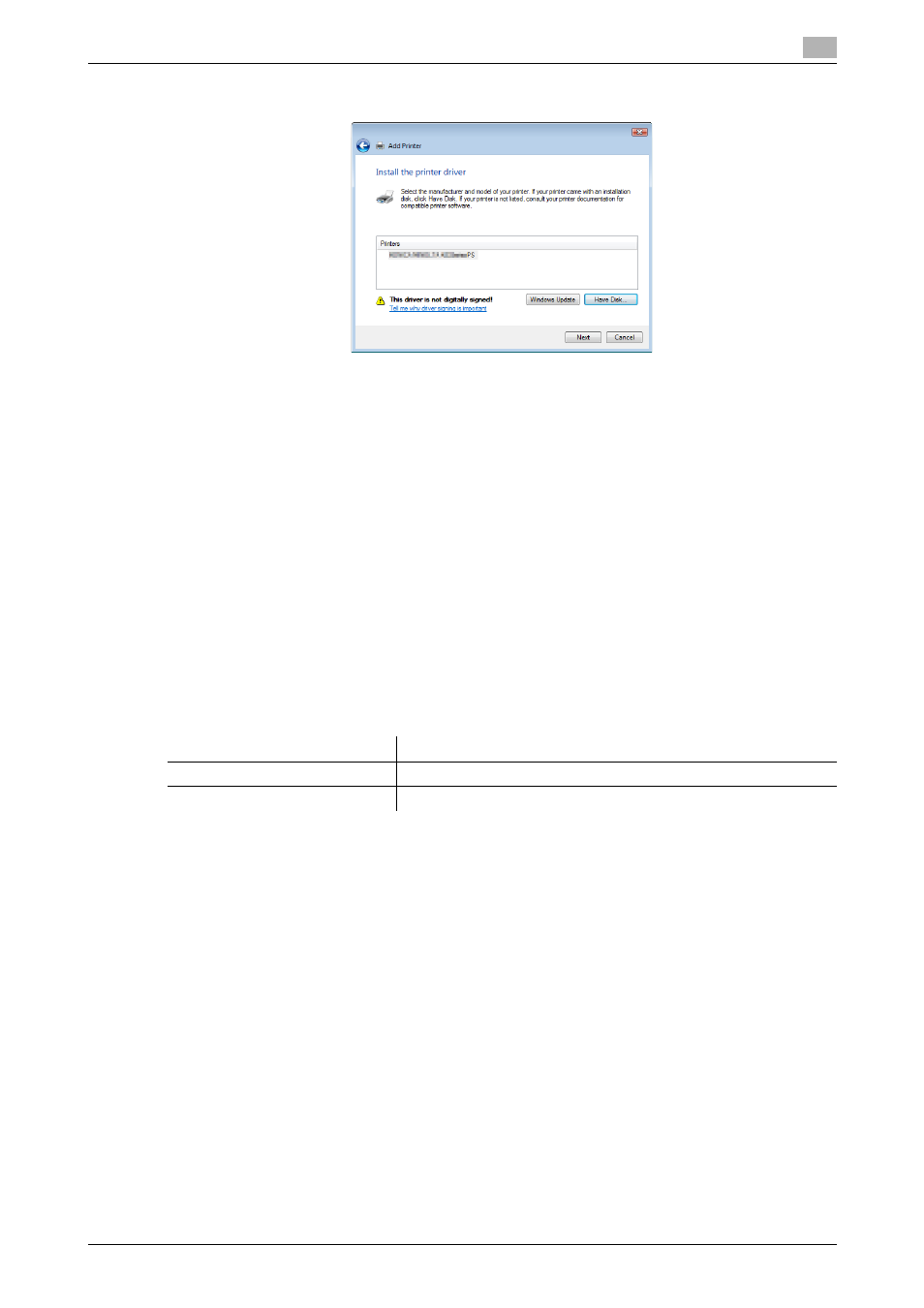
bizhub 42/36
5-7
5.1
Windows Vista/7/Server 2008/Server 2008 R2
5
17
Click [Next].
18
Follow the instructions on the pages that follow.
% If the [User Account Control] window appears, click [Continue] or [Yes].
% If the [Windows Security] window for verifying the publisher appears, click [Install this driver soft-
ware anyway].
19
Click [Finish].
20
After finishing the installation, make sure that the icon for the installed printer driver is displayed in the
[Printers] or [Devices and Printers] window.
21
Remove the Drivers CD-ROM from the CD-ROM drive.
This completes the printer driver installation.
5.1.2
For network connection (IPP/IPPS)
Settings for the machine
To use IPP printing, you must configure the network settings for the machine in advance.
d
Reference
For details on the network settings for the machine, refer to the [User's Guide Administrator Operations].
Before you can use IPPS printing, you must register a certificate with this machine. You can use the self-
signed certificate that is preinstalled in this machine. For details, refer to [User's Guide Administrator Opera-
tions].
Installing the printer driver using the Add Printer Wizard
0
Installing the driver to Windows Vista/7/Server 2008/Server 2008 R2-based computers requires the ad-
ministrator authority.
1
Insert the Drivers CD-ROM into the CD-ROM drive of the computer.
2
Click [Start], and then select [Control Panel].
3
Select the printer functions from [Hardware and Sound].
The [Printers] window appears.
% In Windows Vista/Server 2008, click [Printers] under [Hardware and Sound]. When [Control Panel]
is displayed in Classic View, double-click [Printers].
Items to be configured
Description
IP address
In [TCP/IP Settings] of the machine, specify the IP address.
IPP Setting
In [IPP Settings] for the machine, enable IPP printing.
