3 for network connection (web service print), Settings for the machine – Konica Minolta bizhub 36 User Manual
Page 41
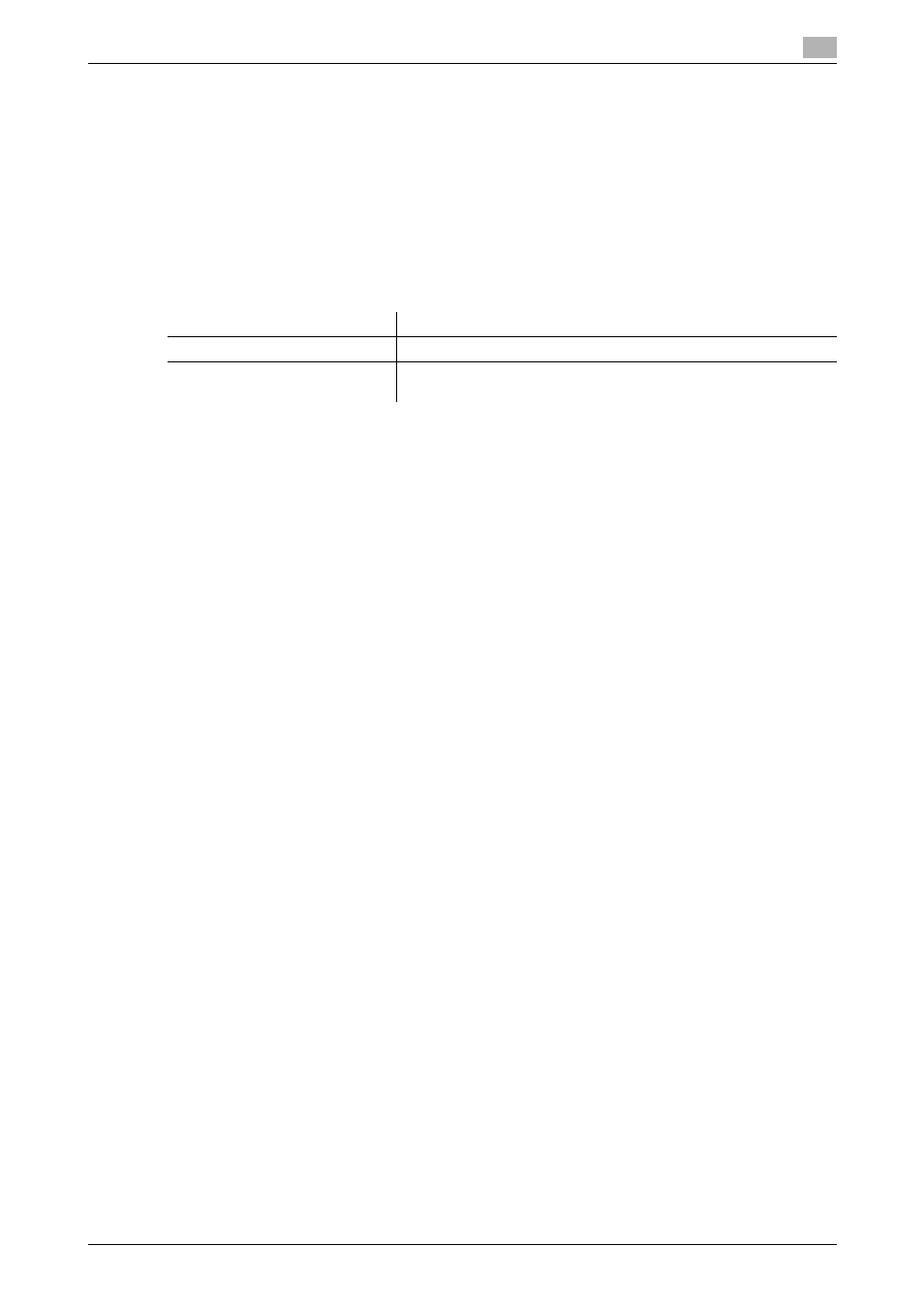
bizhub 42/36
5-9
5.1
Windows Vista/7/Server 2008/Server 2008 R2
5
5.1.3
For network connection (Web service print)
In Windows Vista/7/Server 2008/Server 2008 R2, printers supporting the Web service print function on the
network can be located and installed.
d
Reference
To install a different printer driver in the computer where one has already been installed, you must uninstall
the whole package of the currently installed printer driver. For details, refer to page 9-2.
Settings for the machine
To use the Web service print, you must configure the network settings for the machine in advance.
d
Reference
For details on the network settings for the machine, refer to the [User's Guide Administrator Operations].
Making the printer driver known from the Network window
To use Web service print in Windows Vista/7/Server 2008/Server 2008 R2, install the printer driver before
making it known to the computer with plug and play.
0
Installing the driver to Windows Vista/7/Server 2008/Server 2008 R2-based computers requires the ad-
ministrator authority.
1
Install the printer driver for this machine.
% Install the printer driver using the installer or Add Printer Wizard.
The printer driver can be installed in any port.
For details, refer to page 4-3 or page 5-2.
2
Turn on the power of the machine while it is connected to the network.
Since the printer is searched for, be sure to connect the machine to the network.
3
To use the Web service print, check that [Network discovery] is enabled in [Network and Sharing Cent-
er] on the computer.
4
Open the [Network] window.
% In Windows Vista/Server 2008, click [Start], and [Network].
% In Windows 7/Server 2008 R2, open [Computer] and click [Network].
If [Network] is not displayed in [Computer], click the [Network and Internet] category on the [Control
Panel], and also click [View network computers and devices].
Connected computers and devices are detected.
5
Select the device name of the machine, and then click [Install] on the toolbar.
% To check the device name, select [Network] - [Web Service Settings] - [Printer Settings] in Admin-
istrator mode of the PageScope Web Connection. In the default setting, the last six characters of
[Printer name] correspond to the low-order three bytes of the MAC address (HW Address).
To check the MAC address (HW Address), select [Configuration Page]. For details on how to output
[Configuration Page], refer to page 14-5.
The printer driver for this machine is detected and the machine is ready to print.
Items to be configured
Description
IP address
In [TCP/IP Settings] of the machine, specify the IP address.
Web Service Settings
In [Web Service Settings] for the machine, enable the [Print Func-
tion].
