Configuring the appletalk settings, Configuring the appletalk settings -6 – Konica Minolta bizhub 36 User Manual
Page 57
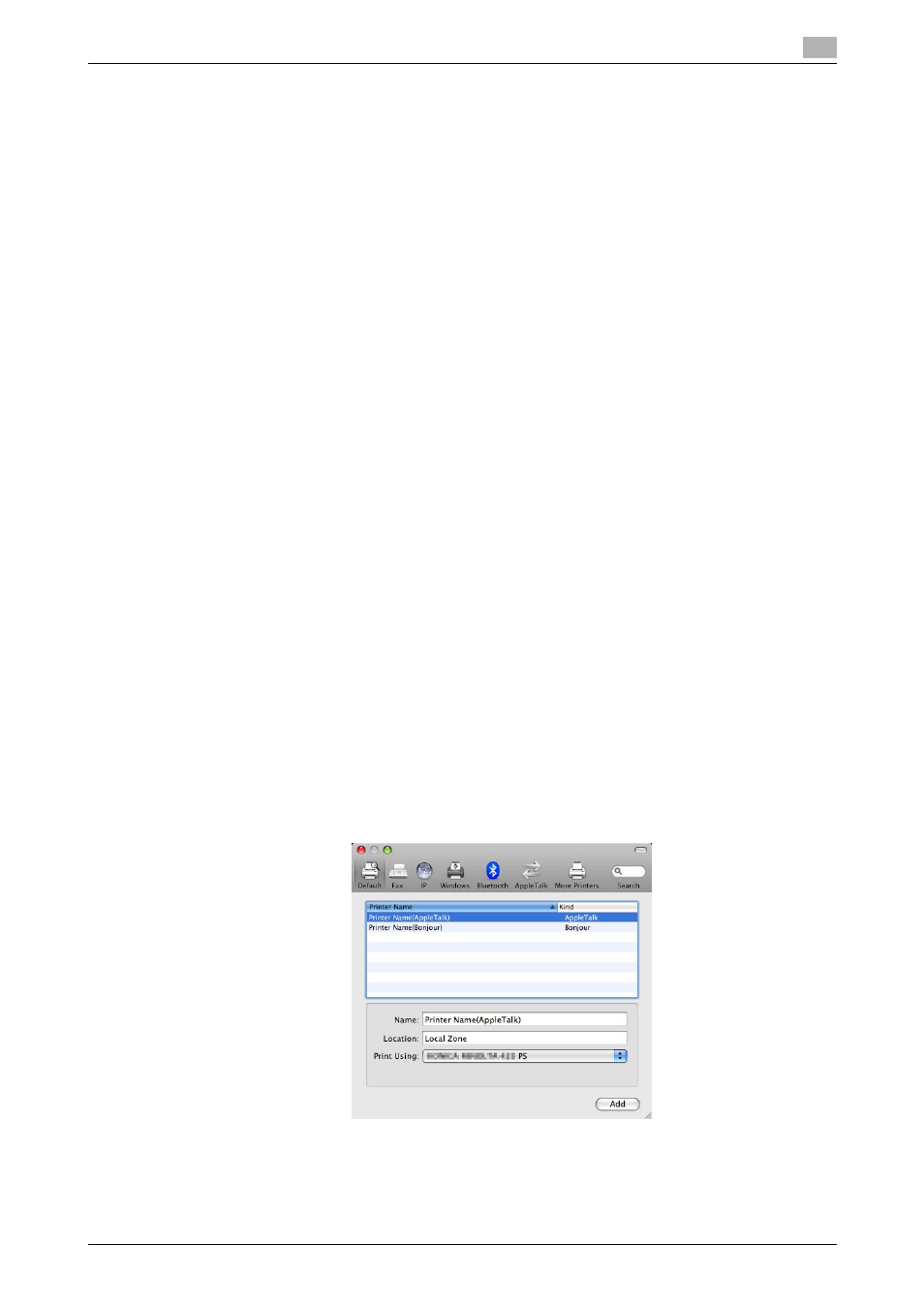
bizhub 42/36
6-6
6.2
Selecting and connecting a printer
6
Configuring the AppleTalk settings
Configuring the [AppleTalk Settings] for the computer
Configure the AppleTalk settings for the Macintosh computer connected to the printer.
1
In the [Apple Menu], select [System Preferences...].
2
Click the [Network] icon.
3
The Ethernet setting window appears.
% For OS X 10.5, select [Ethernet], and then click [Advanced...].
% For OS X 10.4, select [Built-in Ethernet], and then click [Configure...].
4
Double-click the [AppleTalk] tab to enable AppleTalk.
5
Click the close button at the top left corner of the window.
% When the [This service has unsaved changes] message appears, click [Apply].
Adding a printer
1
In the [Apple Menu], select [System Preferences...].
2
Click the [Print & Fax] icon.
3
Click [+] on the [Print & Fax] window.
4
Click [Default].
Connected printers are detected.
% If no printer is detected, turn this machine off, then on again.
In this case, turn off this machine, and then wait approximately 10 seconds before turning it on
again. If you turn the printer on immediately after turning it off, it may not function correctly.
5
From the [Printer Name] list, select the desired AppleTalk-connected model name.
The printer driver corresponding to the selected printer name is automatically selected.
% To check the printer name, select [Network] - [AppleTalk Settings] in Administrator mode of the Pa-
geScope Web Connection. In the default setting, the contents enclosed in parentheses ( ) following
[Printer Name] correspond to the low-order three bytes of the MAC address (HW Address). The fol-
lowing window shows an example where the printer name is changed to "Printer Name(AppleTalk)".
% After the printer driver is selected, go to Step 7.
% If an incorrect printer driver is selected, go to Step 6.
