3 control panel, Control panel -4 – Konica Minolta bizhub 36 User Manual
Page 14
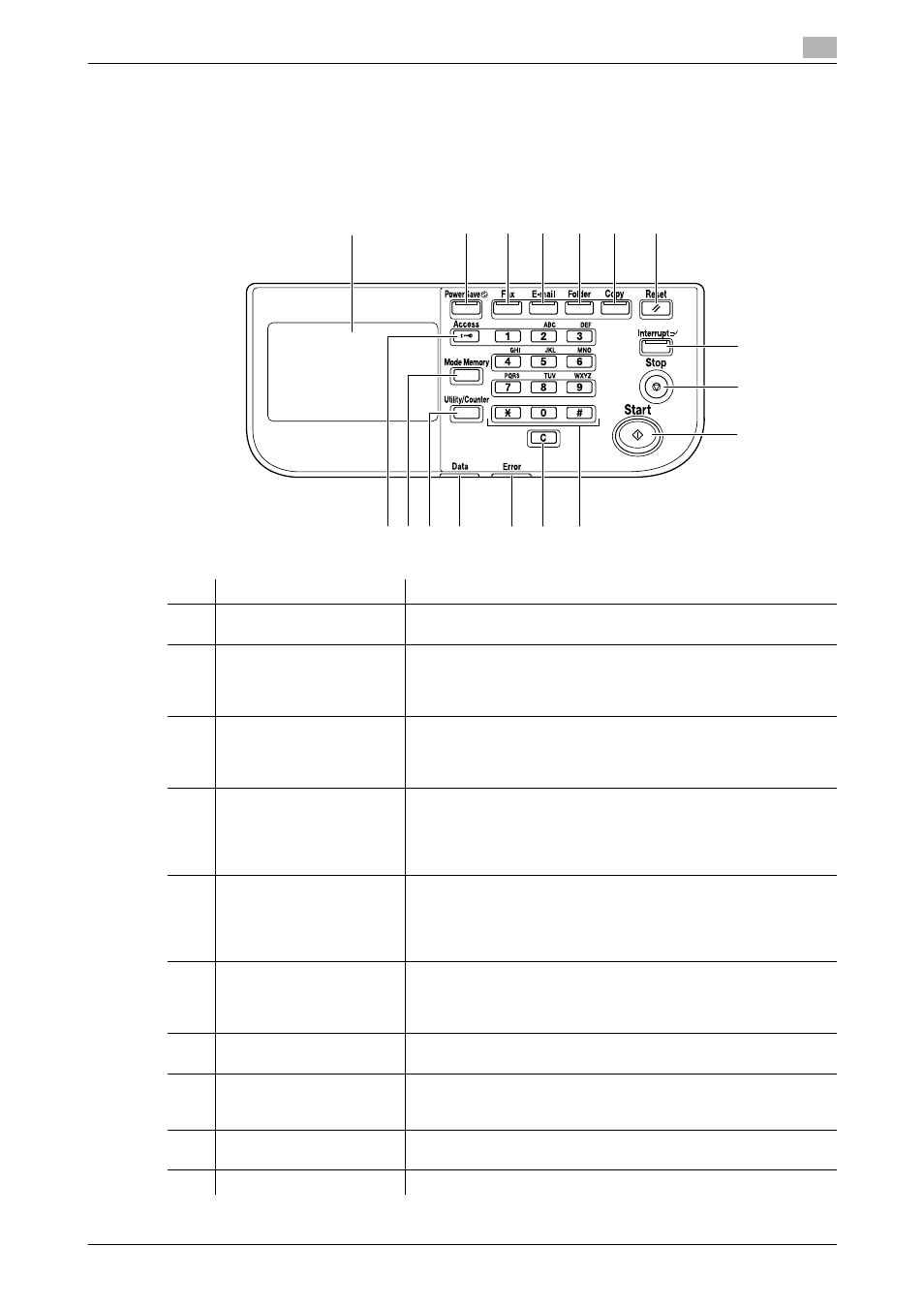
bizhub 42/36
2-4
2.1
Printer controller
2
2.1.3
Control panel
The printer driver settings are mainly configured on the computer. However, printing the font list and config-
uring the printer controller settings and default print settings are available using the control panel of this ma-
chine.
The following describes the keys on the control panel.
No.
Name
Description
1
Touch Panel
Various screens and messages are displayed. You can configure
various settings by directly pressing the Touch Panel.
2
Power Save
Press to enter Sleep Mode. While the machine is in Sleep Mode,
the indicator on the Power Save key lights up in green and the
touch panel goes off. To cancel Sleep Mode, press the Power
Save key again.
3
Fax
Press this key to enter Fax mode. While the machine is in Fax
mode, the indicator on the Fax key lights up in green.
For details on the fax function, refer to the [User's Guide Fax Op-
erations].
4
Press this key to enter Scan to E-mail mode. While the machine is
in Scan to E-mail mode, the indicator on the E-mail key lights up
in green.
For details on the Scan to E-mail function, refer to the [User's
Guide Scan Operations].
5
Folder
Press this key to enter Scan to Folder mode. While the machine is
in Scan to Folder mode, the indicator on the Folder key lights up
in green.
For details on the Scan to Folder function, refer to the [User's
Guide Scan Operations].
6
Copy
Press this key to enter Copy mode. While the machine is in Copy
mode, the indicator on the Copy key lights up in green.
For details on the Copy function, refer to the [User's Guide Copy
Operations].
7
Reset
Press this key to reset settings (except programmed settings) en-
tered using the Control Panel and Touch Panel.
8
Interrupt
Press this key to enter Interrupt mode. While the machine is in In-
terrupt mode, the indicator on the Interrupt key lights up in green.
To cancel Interrupt mode, press the Interrupt key again.
9
Stop
Pressing this key while copying, scanning or printing temporarily
stops the operation.
10
Start
Press to start the copy, scan or fax operation.
1
2
3
4
5
6
7
8
9
11
12
10
17
15
16
14
13
