1 installing an additional driver, And client operating system -11, Installing an additional driver -11 – Konica Minolta bizhub 36 User Manual
Page 188
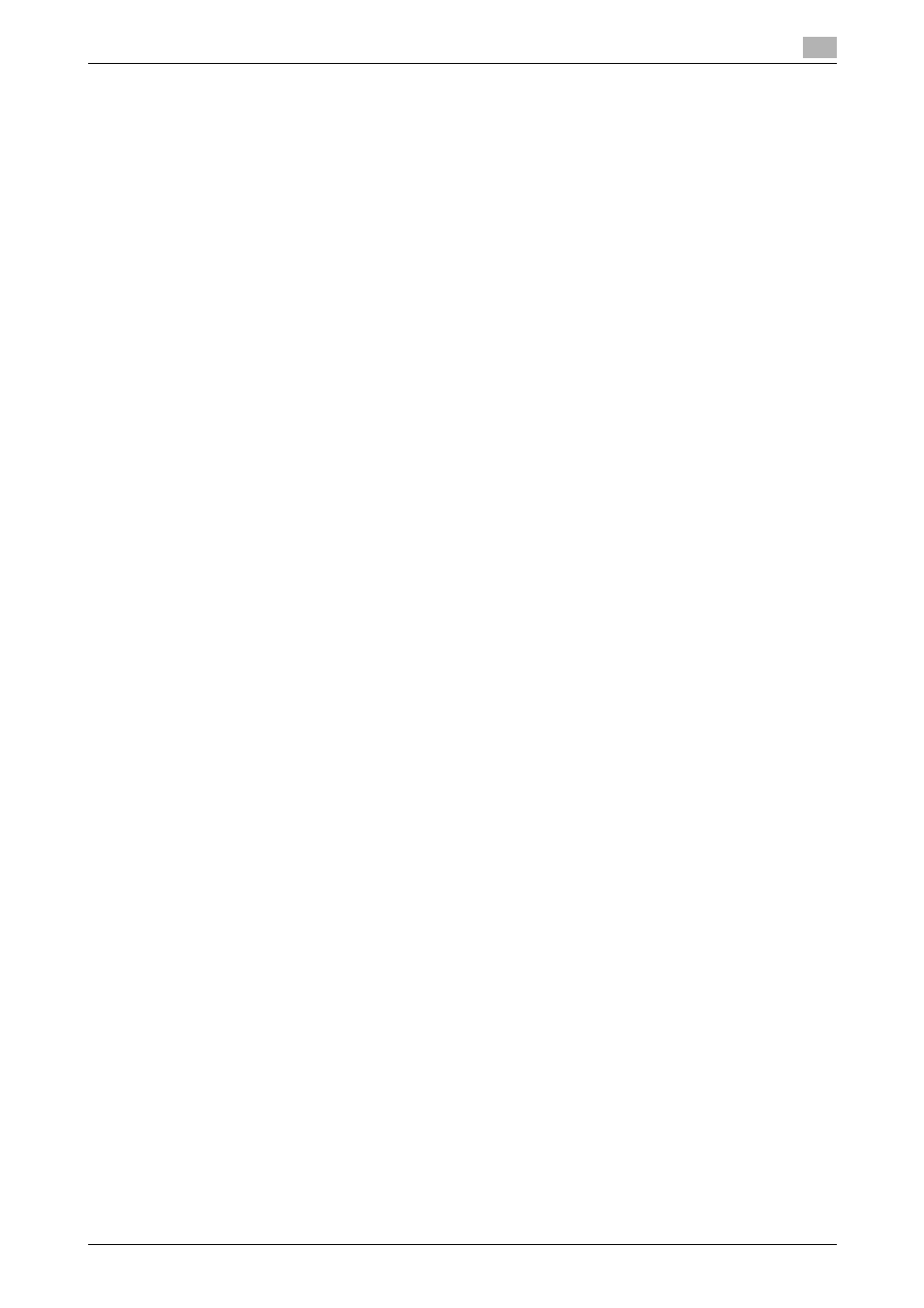
bizhub 42/36
17-11
17.3
If the bit number differs between the server operating system and client operating system
17
17.3
If the bit number differs between the server operating system and
client operating system
If the bit number differs between the print server's running operating system and client computer's running
operating system while Windows Server 2008 is running on the print server, the additional driver may not be
installed correctly on the print server.
To solve this problem, specify the setup information file (ntprint.inf) of the operating system with a different
bit number when installing the additional driver on the print server.
The following describes how to install the additional driver by specifying a setup information file in a different
computer from that the print server.
Reference
-
Before starting this procedure, prepare to configure a different client computer from that of the print
server and install the operating system that has a bit number different from that of the print server.
-
On the print server side, the system drive of the client computer is assigned as the network drive. Con-
figure the setting to share the drive to be assigned in advance.
17.3.1
Installing an additional driver
This example shows the operation when installing Windows Server 2008 (32-bit version) on the print server
and Windows Vista (64-bit version) in the client computer.
1
Configure the setting to share the drive (ordinarily, drive C) where the client computer's operating sys-
tem is installed.
2
On the print server, the drive (example: "C") of the client computer, which is shared in Step 1, is as-
signed as the network drive (example: "z").
3
Install the 32-bit operating system driver on the print server.
4
Open the [Print Properties] window of the created printer.
5
Select the [Sharing] tab, and select the [Share This Printer] check box.
6
Click [Additional Drivers].
The additional drivers page appears.
7
Select the [x64] check box in the [Processor] column, and click [OK].
8
Specify the folder that contains the 64-bit operating system driver.
This displays a page to request a setup information file.
9
Click [Browse], and specify the setup information file (ntprint.inf) in the client computer to which the net-
work drive is assigned.
% Specify the following file.
"z:\Windows\System32\DriverStore\FileRepository\ntprint.inf_xxx"
% In this path, "z" indicates the network drive that was assigned the above. "_xxx" at the end of this
path varies depending on the driver version.
% The setup information file may be stored at a different location depending on your client computer.
If folder "amd64" resides in the same hierarchy as that of "ntprint.inf", specify a setup information
file for 64-bit operating system under that folder. To additionally install a 32-bit operating system
driver, specify a setup information file under folder "i386" that is in the same hierarchy as that of
"ntprint.inf".
10
Click [Open].
Installation starts.
11
When the installation completes, click [Close].
The additional installation of the 64-bit operating system driver is then completed.
