4 registering the default settings, 3 common setting, Registering the default settings -6 – Konica Minolta bizhub 36 User Manual
Page 93: Common setting -6
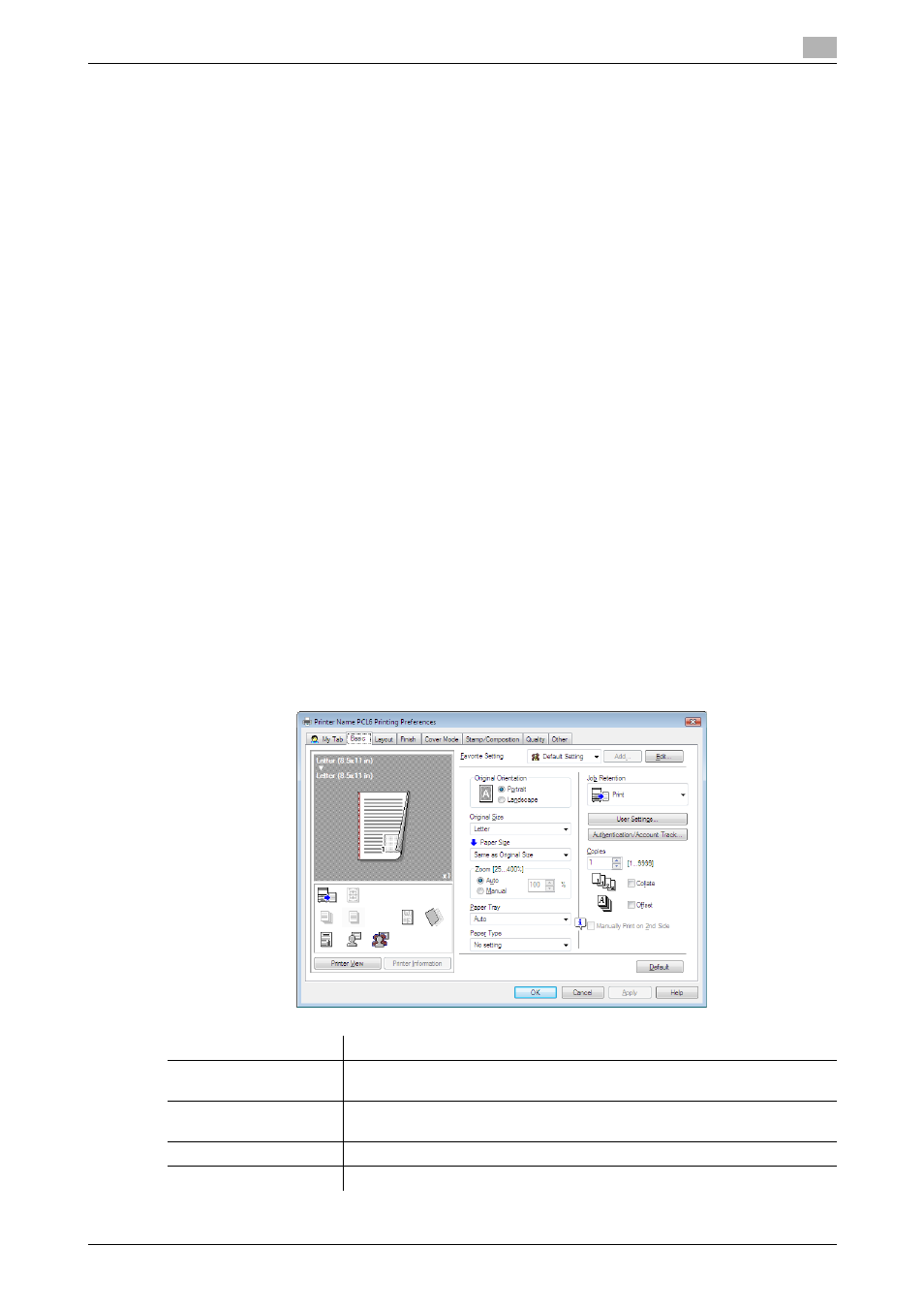
bizhub 42/36
10-6
10.3
Common Setting
10
10.2.4
Registering the default settings
The settings of the printer driver configured when printing can only be applied while using the application.
When you exit the application, the settings return to their default settings.
To register the settings, change the printer driver basic settings (default settings).
1
Open the [Printers], [Devices and Printers], or [Printers and Faxes] window.
% In Windows Vista/Server 2008, click [Start], open [Control Panel], and then click [Printers] in [Hard-
ware and Sound]. When [Control Panel] is displayed in Classic View, double-click [Printers].
% In Windows 7/Server 2008 R2, click [Start], then [Devices and Printers].
% In Windows 7/Server 2008 R2, if [Devices and Printers] is not displayed in the [Start] menu, open
[Control Panel] from the [Start] menu, and select [View devices and printers] under [Hardware and
Sound].
% In Windows XP/Server 2003, click [Start], then [Printers and Faxes].
% In Windows XP/Server 2003, if [Printers and Faxes] is not displayed in the [Start] menu, open [Con-
trol Panel] from the [Start] menu, select [Printers and Other Hardware], then [Printers and Faxes].
When [Control Panel] is displayed in Classic View, double-click [Printers and Faxes].
2
Right-click the icon of the installed printer, and click [Printing Preferences...].
The [Printing Preferences] dialog box of the printer appears.
3
Change the settings of the function, and then click [OK] to exit the function.
The changed settings are applied when the printer is used by all of the application software.
d
Reference
For details on the function and settings of the printer driver, refer to page 10-8.
The printer driver has the function to save the setting as a [Favorite Setting]. For details, refer to page 10-6.
10.3
Common Setting
This section describes the settings and buttons common to tabs.
Item Name
Functions
[OK]
Click this button to enable changed settings and close the properties win-
dow.
[Cancel]
Click this button to disable (cancel) changed settings and close the proper-
ties window.
[Apply]
Click to save all changes without exiting the Properties dialog box.
[Help]
Click this button to display Help of the items in the displayed window.
