3 for local connection, For local connection -19, P. 5-19 – Konica Minolta bizhub 36 User Manual
Page 51
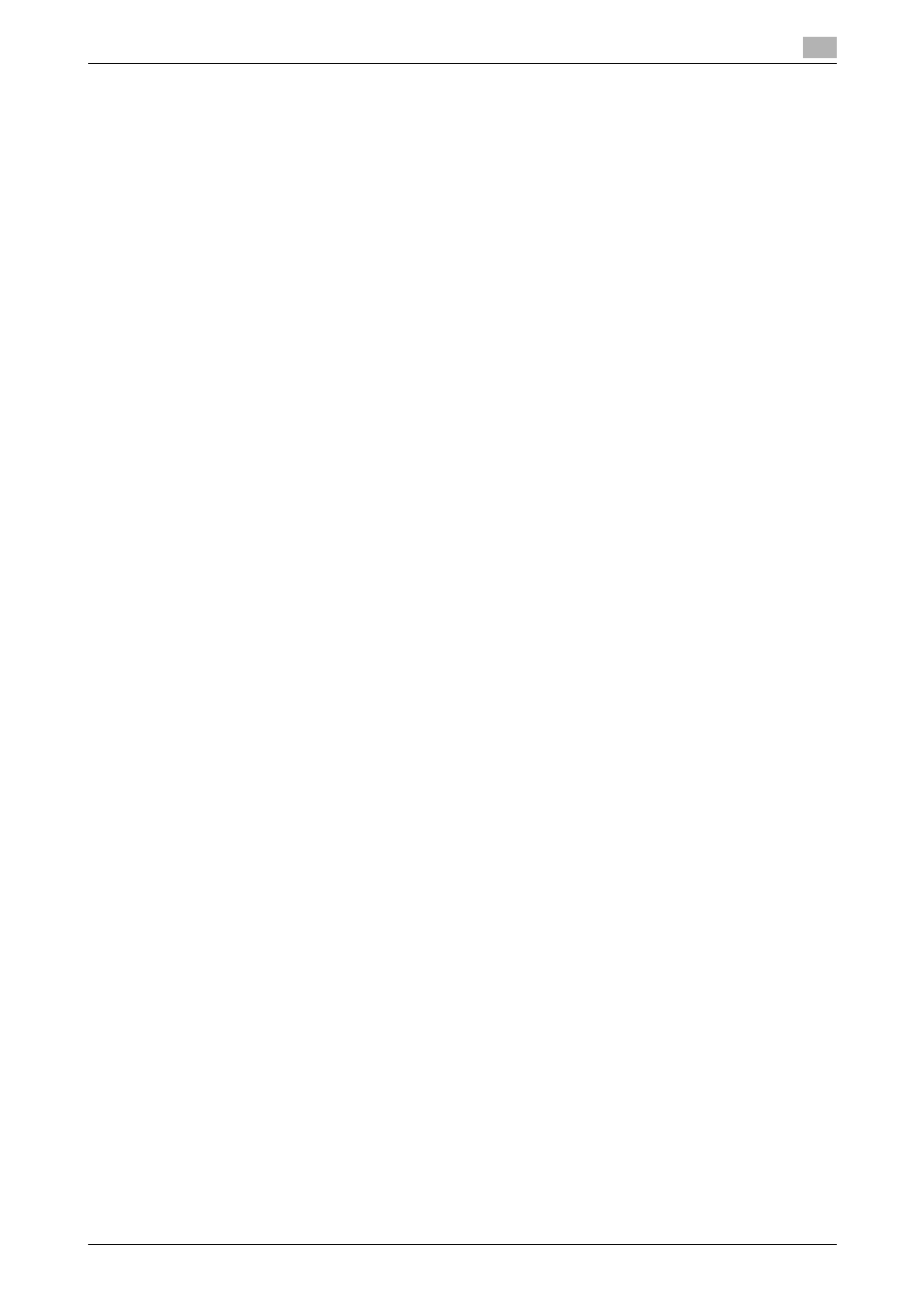
bizhub 42/36
5-19
5.2
Windows XP/Server 2003
5
14
Click [Finish].
% If the "Windows logo testing" or [Digital Signature] window appears, click [Continue Anyway] or
[Yes].
15
After finishing the installation, make sure that the icon for the installed printer driver is displayed in the
[Printers and Faxes] window.
16
Remove the Drivers CD-ROM from the CD-ROM drive.
This completes the printer driver installation.
Once the settings for the printer have been configured, you can use the printer in the same way as a general
local printer.
5.2.3
For local connection
When this machine is connected via a USB port, the printer driver can be installed with plug and play.
Reference
-
When a USB connection is used, the printer driver is installed easily with the plug and play feature. How-
ever, it can also be installed using the Add Printer Wizard. To use the Add Printer Wizard, select the
USB port to be connected in the [Choose a printer port] page.
1
Connect this machine to the computer using a USB cable, and then start the computer.
NOTICE
When starting up the computer, do not plug in or unplug the cable.
2
Insert the Drivers CD-ROM into the CD-ROM drive of the computer.
3
Turn on the main power of this machine.
The [Found New Hardware Wizard] window appears.
% If the [Found New Hardware Wizard] window does not appear, turn the machine off, then on again.
In this case, turn off this machine, and then wait approximately 10 seconds before turning it on
again. If you turn the printer on immediately after turning it off, it may not function correctly.
% If a page with a message saying "Windows connect to Windows Update" appears, select [No, not
this time].
4
Select [Install from a list or specific location (Advanced)], and then click [Next >].
5
Under [Search for the best driver in these locations.], select [Include this location in the search:], and
then click [Browse].
6
Select a desired printer driver folder in the CD-ROM, and then click [OK].
% Select a folder according to the printer driver, operating system, and language to be used.
Selectable printer drivers:
PCL driver, PS driver and fax driver
7
Click [Next >], and then follow the instructions on the pages that follow.
8
Click [Finish].
% If the "Windows logo testing" or [Digital Signature] window appears, click [Continue Anyway] or
[Yes].
9
After finishing the installation, make sure that the icon for the installed printer driver is displayed in the
[Printers and Faxes] window.
10
Remove the Drivers CD-ROM from the CD-ROM drive.
This completes the printer driver installation.
