9 uninstalling the printer driver, 1 windows, 1 uninstallation by the installer – Konica Minolta bizhub 36 User Manual
Page 83: Uninstalling the printer driver, Windows -2, Uninstallation by the installer -2, 9uninstalling the printer driver
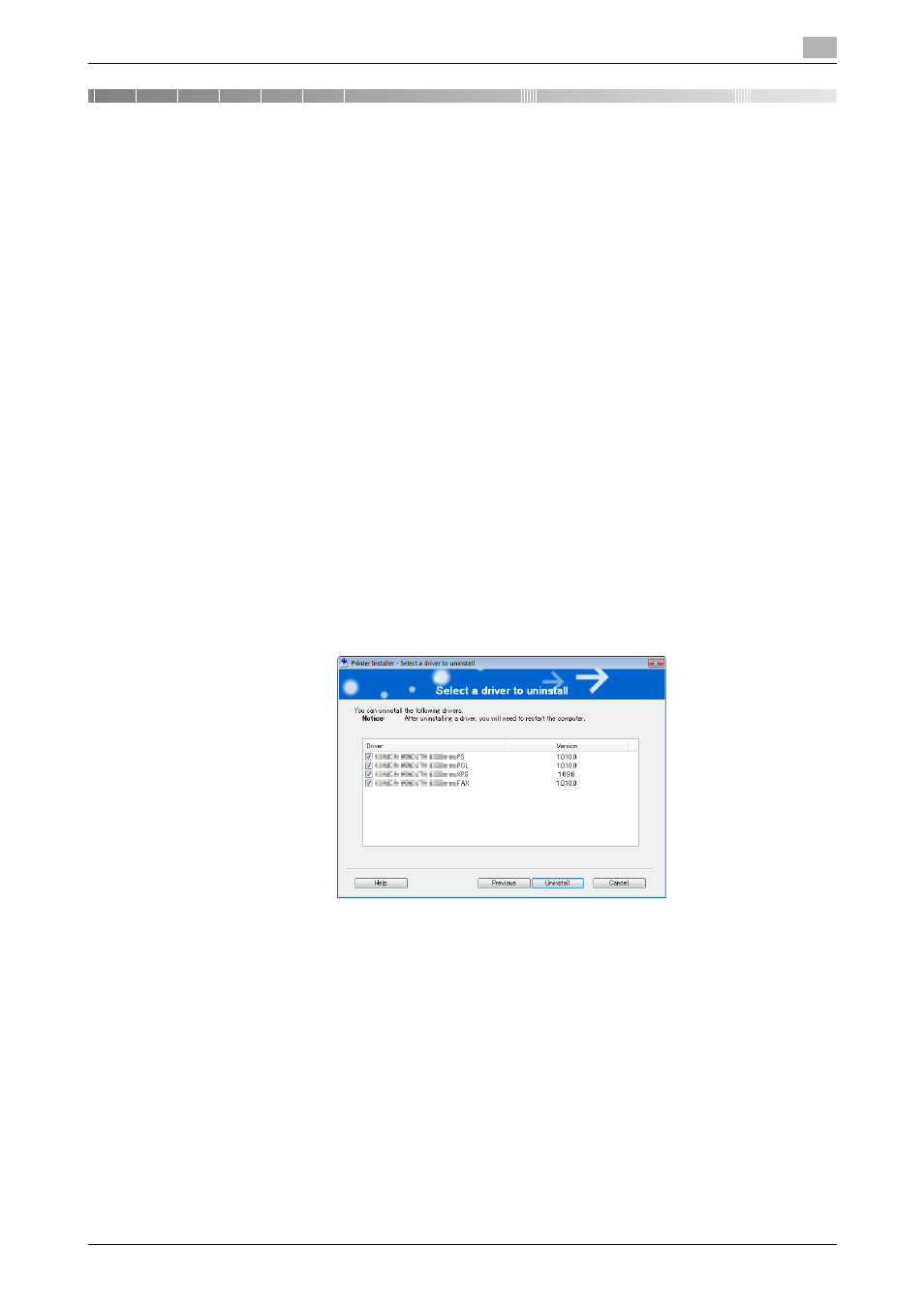
bizhub 42/36
9-2
9.1
Windows
9
9
Uninstalling the Printer Driver
This chapter describes the procedure for uninstalling the printer driver.
9.1
Windows
When you have to remove the printer driver, for example, when reinstallation of the printer driver is necessary,
remove the driver using the following procedure.
9.1.1
Uninstallation by the installer
If the printer driver was installed with the installer, it can be uninstalled by the installer.
1
Insert the Drivers CD-ROM into the CD-ROM drive of the computer.
% Make sure that the installation program starts.
% If the installation program does not start, double-click [AutoRun.exe] on the CD-ROM.
2
Click [Printer / FAX].
The printer/FAX driver installer starts.
3
Click [AGREE] in the license agreement window.
4
When a page for selecting menu to setup appears, select [Uninstall Printer Driver], and then click [Next].
5
Select the components to be removed, and then click [Uninstall].
% From then on, follow the instructions on the pages that follow.
6
If the dialog box prompting to restart the computer, click [OK].
