Konica Minolta bizhub 36 User Manual
Page 36
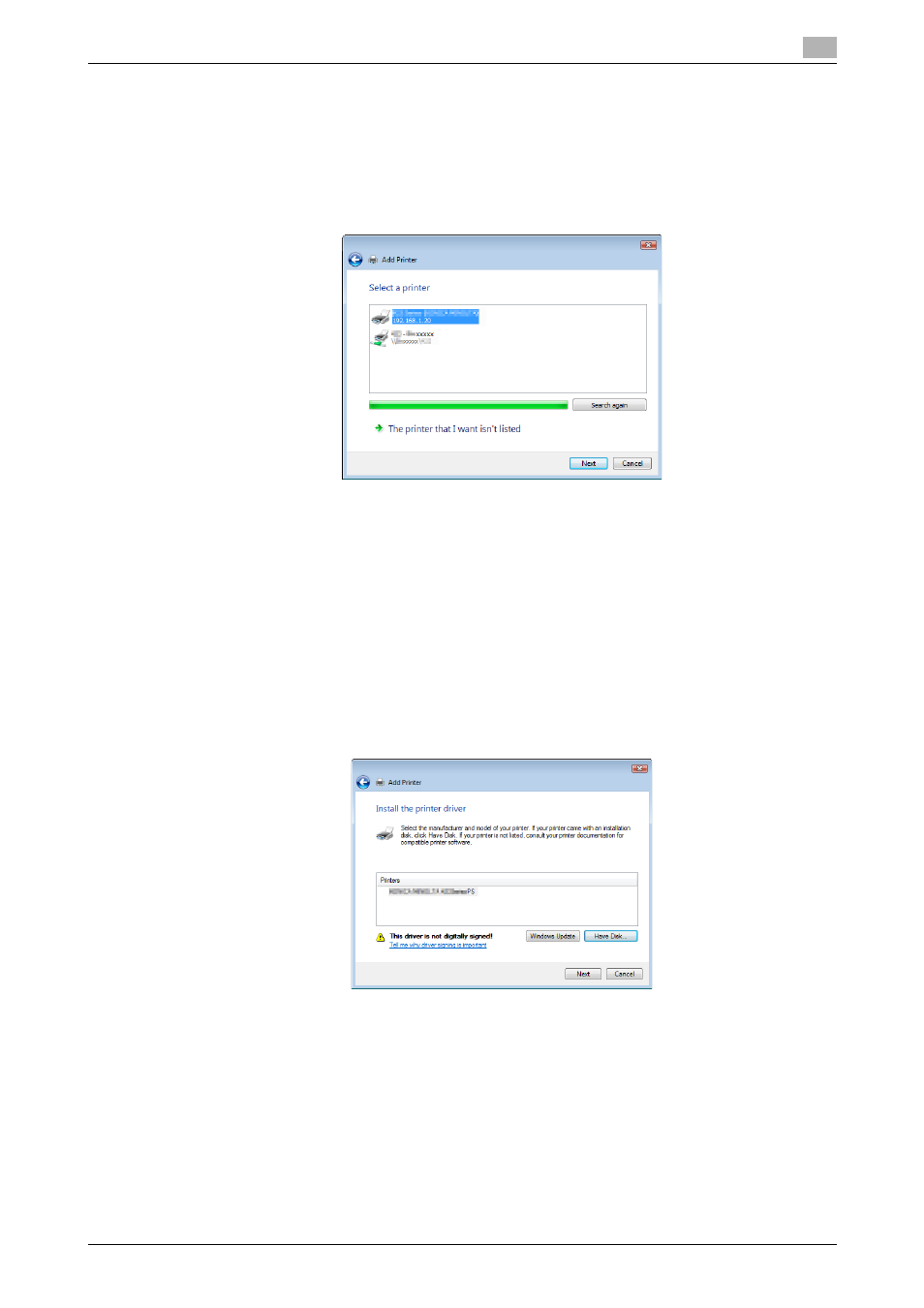
bizhub 42/36
5-4
5.1
Windows Vista/7/Server 2008/Server 2008 R2
5
% If no printer is detected, turn this machine off, then on again.
In this case, turn off the printer, and then wait approximately 10 seconds before turning it on again.
If you turn this machine on immediately after turning it off, it may not function correctly.
6
Select your machine from the list, and then click [Next].
% To use the LPR/Port9100 protocol, select the printer with its IP address.
% It may take some time to finish searching the entire list of printers.
7
Click [Have Disk...].
8
Click [Browse...].
9
Select a desired printer driver folder in the CD-ROM, and then click [Open].
% Select a folder according to the printer driver, operating system, and language to be used. Selecta-
ble printer drivers:
PCL driver, PS driver, XPS driver and fax driver
10
Click [OK].
The [Printers] list appears.
11
Click [Next].
12
Follow the instructions on the pages that follow.
% If the [User Account Control] window appears, click [Continue] or [Yes].
% If the [Windows Security] window for verifying the publisher appears, click [Install this driver soft-
ware anyway].
13
Click [Finish].
14
After finishing the installation, make sure that the icon for the installed printer driver is displayed in the
[Printers] or [Devices and Printers] window.
