2 selecting and connecting a printer, 1 network connection (os x 10.4/10.5/10.6/10.7), Settings for the machine – Konica Minolta bizhub 36 User Manual
Page 55: Configuring the bonjour settings, Selecting and connecting a printer -4
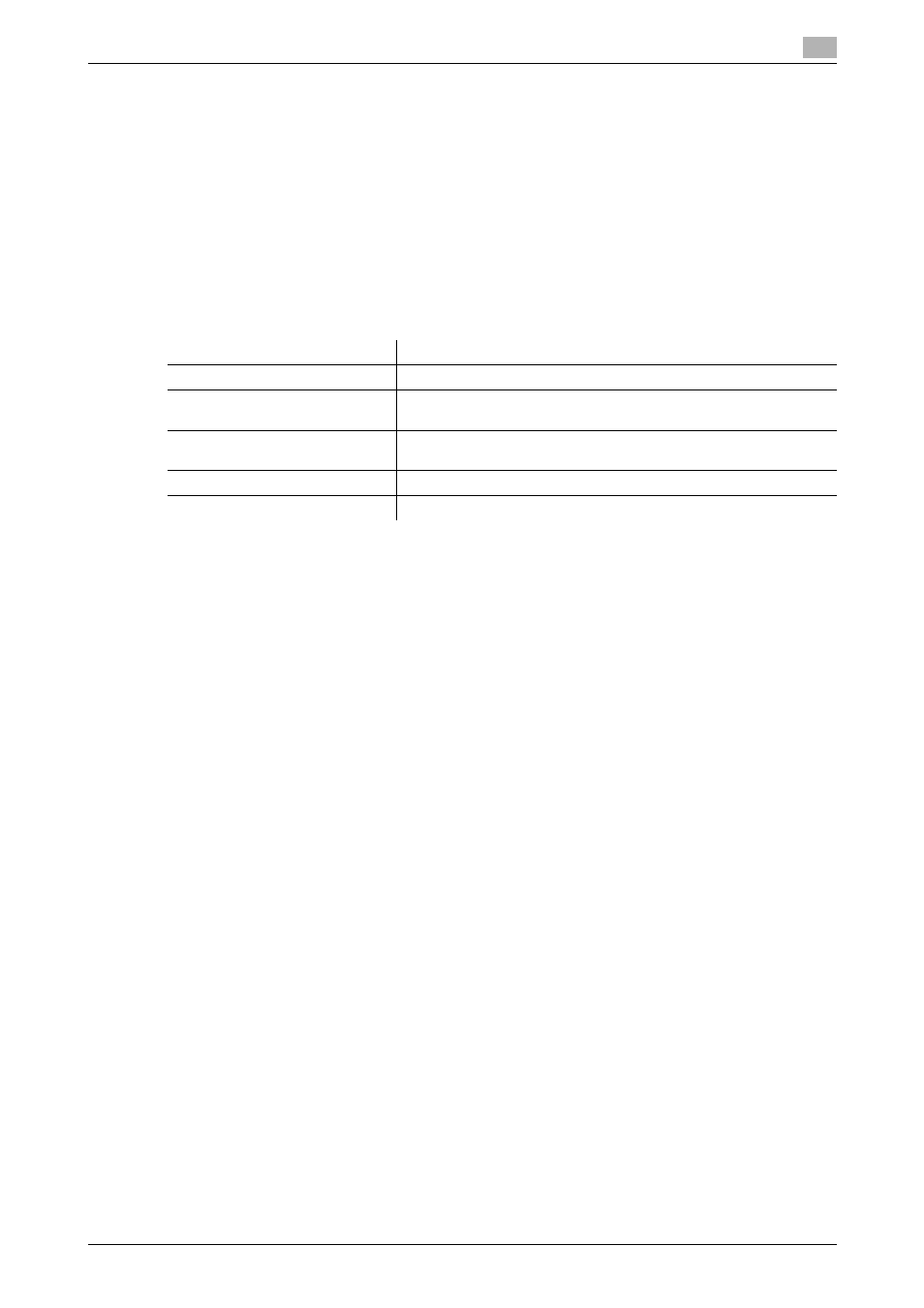
bizhub 42/36
6-4
6.2
Selecting and connecting a printer
6
6.2
Selecting and connecting a printer
6.2.1
Network connection (OS X 10.4/10.5/10.6/10.7)
In OS X 10.4/10.5/10.6/10.7, the printer can be connected with Bonjour, LPR (LPD), or IPP.
In OS X 10.4/10.5, the printer can also be connected using AppleTalk.
After configuring the network setting for the machine, selecting this machine as the printer to be used in the
[Print & Fax] or [Print & Scan] window enables printing.
Settings for the machine
Before using Bonjour, LPR, IPP, or AppleTalk, you must configure the network settings for the machine.
d
Reference
For details on the network settings for the machine, refer to the [User's Guide Administrator Operations].
Configuring the Bonjour settings
Adding a printer
1
In the [Apple Menu], select [System Preferences...].
2
Click the [Print & Fax] icon.
% When OS X 10.7 is used, click the [Print & Scan] icon.
3
Click [+] on the [Print & Fax] or the [Print & Scan] window.
% When OS X 10.7 is used, click [+] and select the printer. If no printer name is displayed, click [Add
Other Printer or Scanner...].
4
Click [Default].
Connected printers are detected.
% If no printer is detected, turn this machine off, then on again.
In this case, turn off this machine, and then wait approximately 10 seconds before turning it on
again. If you turn the printer on immediately after turning it off, it may not function correctly.
Items to be configured
Description
IP address
In [TCP/IP Settings] of the machine, specify the IP address.
Bonjour
In [Bonjour Settings] of the machine, enable Bonjour and enter the
printer name.
AppleTalk
In [AppleTalk Settings] of the machine, enable AppleTalk and enter
the printer name.
LPR
In [TCP/IP Settings] of the machine, enable LPD printing.
IPP
In [IPP Settings] of the machine, enable IPP printing.
