3 [settings] tab, Settings] tab -5 – Konica Minolta bizhub 36 User Manual
Page 92
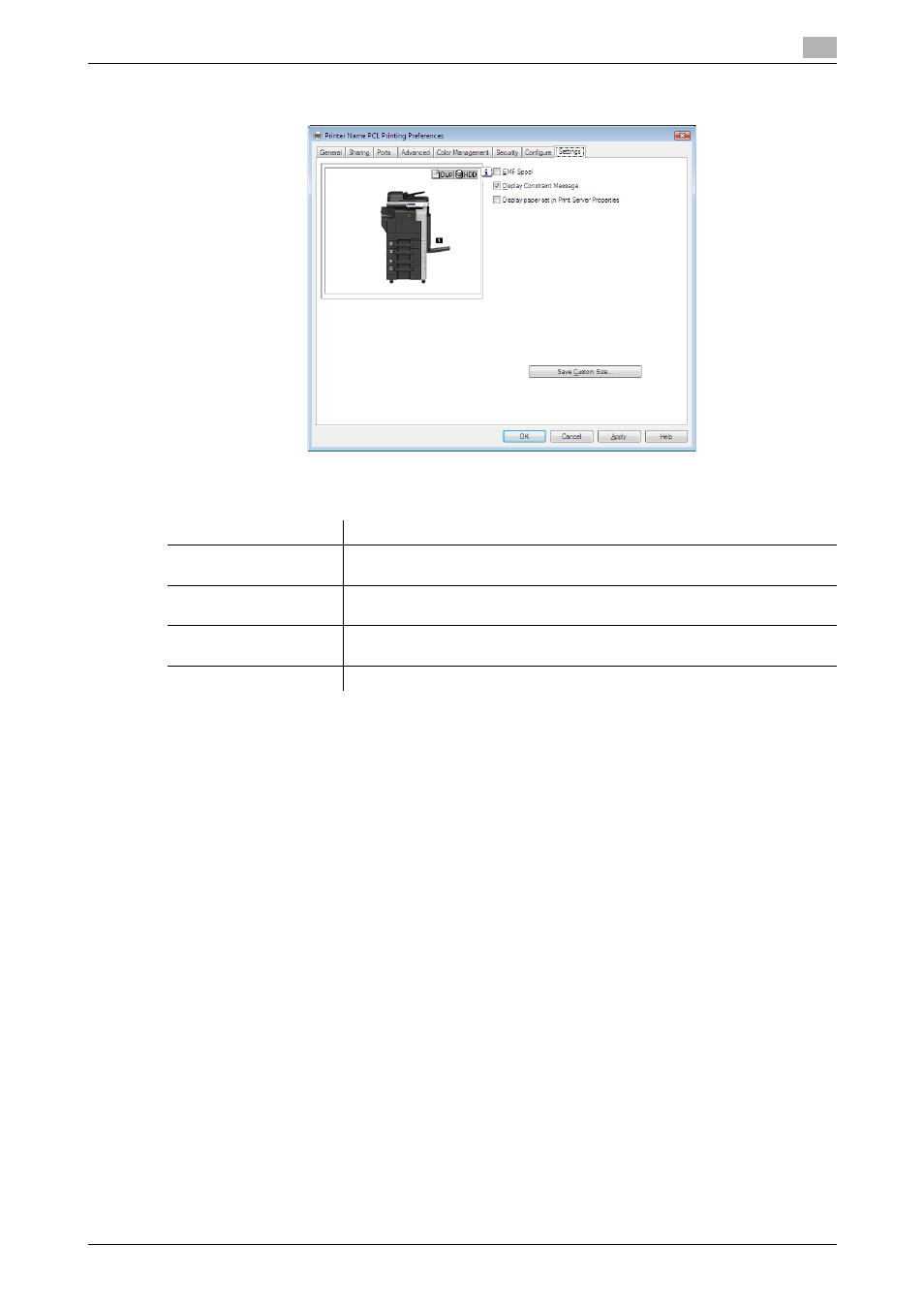
bizhub 42/36
10-5
10.2
Default settings of the printer driver
10
10.2.3
[Settings] tab
The Settings tab allows you to change the default settings for displaying the confirmation messages or the
window for entering the authentication settings.
Reference
-
[EMF Spool] and [Save Custom Size...] are functions available only for the PCL driver.
-
To use the EMF spool function with a PS/XPS driver, select [Enable advanced printing features] in the
[Advanced] tab to enable the EMF spool.
-
To display [Server Properties], in Windows Vista/Server 2008, right-click on the area that has nothing
displayed in the [Printers] window, and click [Run as administrator] - [Server Properties]. In Windows
7/Server 2008 R2, select the desired printer, and click [Print Server Properties] on the toolbar. In Win-
dows XP/Server 2003, click the [File] menu, then [Server Properties].
-
To enable each user to use functions on My Tab at the same layout, the settings can be configured us-
ing Driver Packaging Utility included in the application CD-ROM.
When creating a driver package using Driver Packaging Utility, change the printer driver used as the
package source to the desired My Tab position to copy the printer setting in the Driver Packaging Util-
ity settings. For details on the Driver Packaging Utility settings, refer to the Driver Packaging Utility
Help.
d
Reference
For details on the My Tab function, refer to page 10-9.
Item Name
Functions
[EMF Spool]
Select this check box when meta file (EMF) spool is required for use in its own
system environment.
[Display Constraint Mes-
sage]
Select this check box to display the message when functions that cannot be
configured simultaneously are enabled for the printer driver.
[Display paper set in
Print Server Properties]
Select this check box to use forms added in the [Server Properties] dialog
box of the Printers window.
[Save Custom Size...]
Click this button to register custom paper sizes.
