Quick setting-details of the [custom] setting, Quick setting-details of the [custom] setting -20 – Konica Minolta bizhub 36 User Manual
Page 107
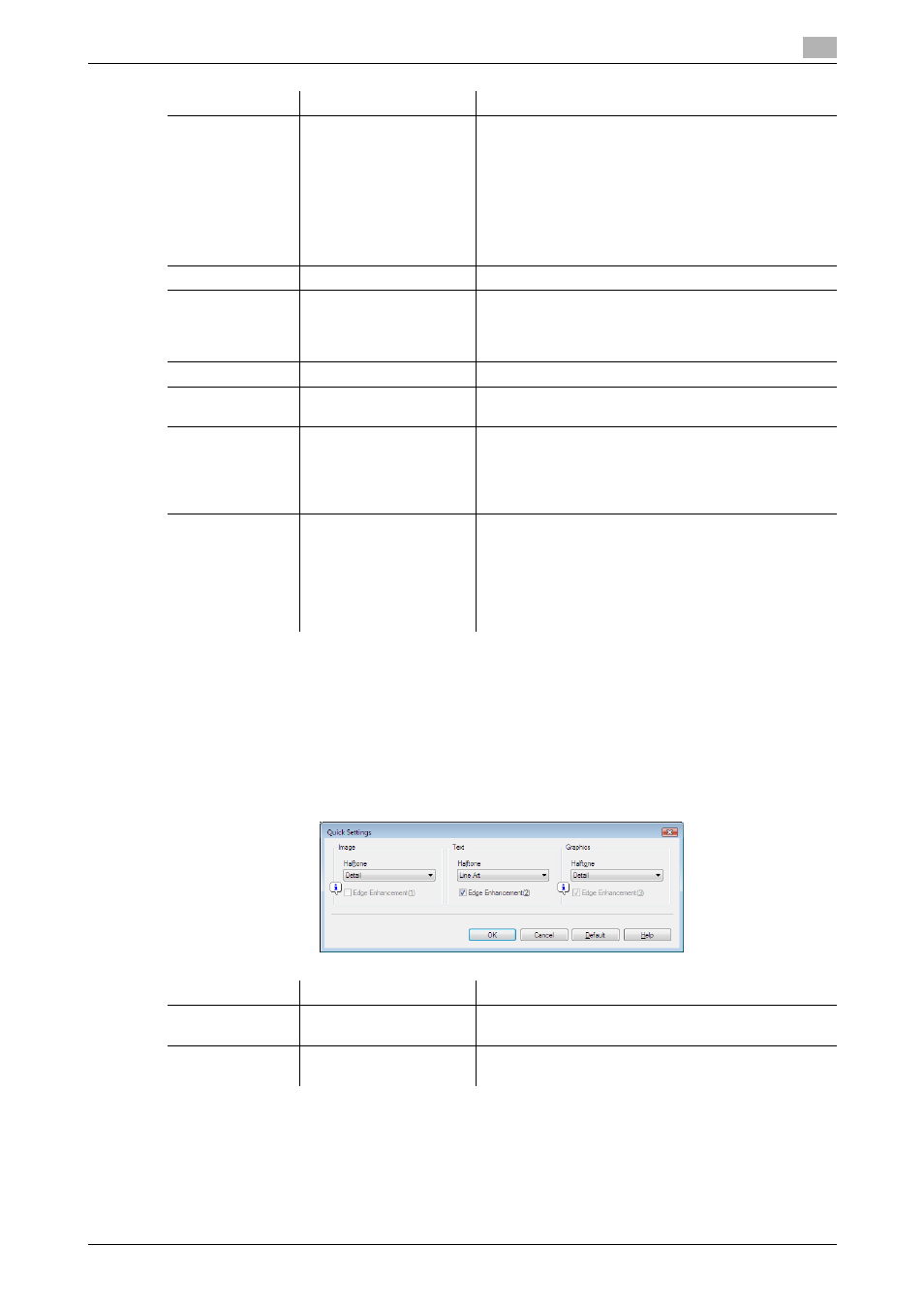
bizhub 42/36
10-20
10.4
Parameter details
10
Reference
-
The [Pattern] function is available for the PCL/XPS drivers.
-
The [Font Settings] function is available for the PCL/PS drivers.
Quick Setting-Details of the [Custom] setting
In the [Details] setting, you can configure the Halftone and Edge Enhancement settings for each type of object
(images, text, graphics).
Function Name
Option
Description
[Quick Settings]
[Auto], [Photo], [Presen-
tation], [Custom]
Select any of the options to print with a quality suitable
for the selected original.
[Auto]: Automatically select the image quality appropri-
ate for the original.
[Photo]: Provide processing suitable for photographs.
[Presentation]: Provide processing suitable for docu-
ments that have a lot of text and graphs.
[Custom]: Manually adjust image quality. Select [Cus-
tom] to enable the [Details] button.
[Details]
−
For details, refer to page 10-20.
[Quality Adjust-
ment]
−
Click this button to display the image adjustment win-
dow.
Specify the brightness and contrast of the image to be
printed.
[Pattern]
[Fine], [Coarse]
Specify fineness of the graphic patterns.
[Toner Save]
ON/OFF
Select this check box to adjust the printing density in
order to save the amount of toner consumed.
[Edge Strength]
[OFF], [Low], [Middle],
[High]
Select this check box to emphasize edges and specify
the strength of the edge enhancement dot to be used.
Select [Low] to use weak edge enhancement dots.
Select [Middle] to use normal edge enhancement dots.
Select [High] to use strong edge enhancement dots.
[Font Settings...]
−
Select whether the fonts to be downloaded from the
computer to this machine are bitmap fonts or outline
fonts. Also specify whether to replace the TrueType
fonts by printer fonts when printing.
If garbled characters are detected while printing data
using the PCL driver, set download fonts to bitmap
fonts, and set printer fonts to OFF.
Function Name
Option
Description
[Halftone]
[Smooth], [Detail], [Line
Art]
Specify the halftone processing applied to the im-
age/text/graphic objects.
[Edge Enhance-
ment]
ON/OFF
Specify the edge enhancement applied to imag-
es/text/graphics.
