Configuring the rendezvous settings, Configuring the rendezvous settings -12 – Konica Minolta bizhub 36 User Manual
Page 63
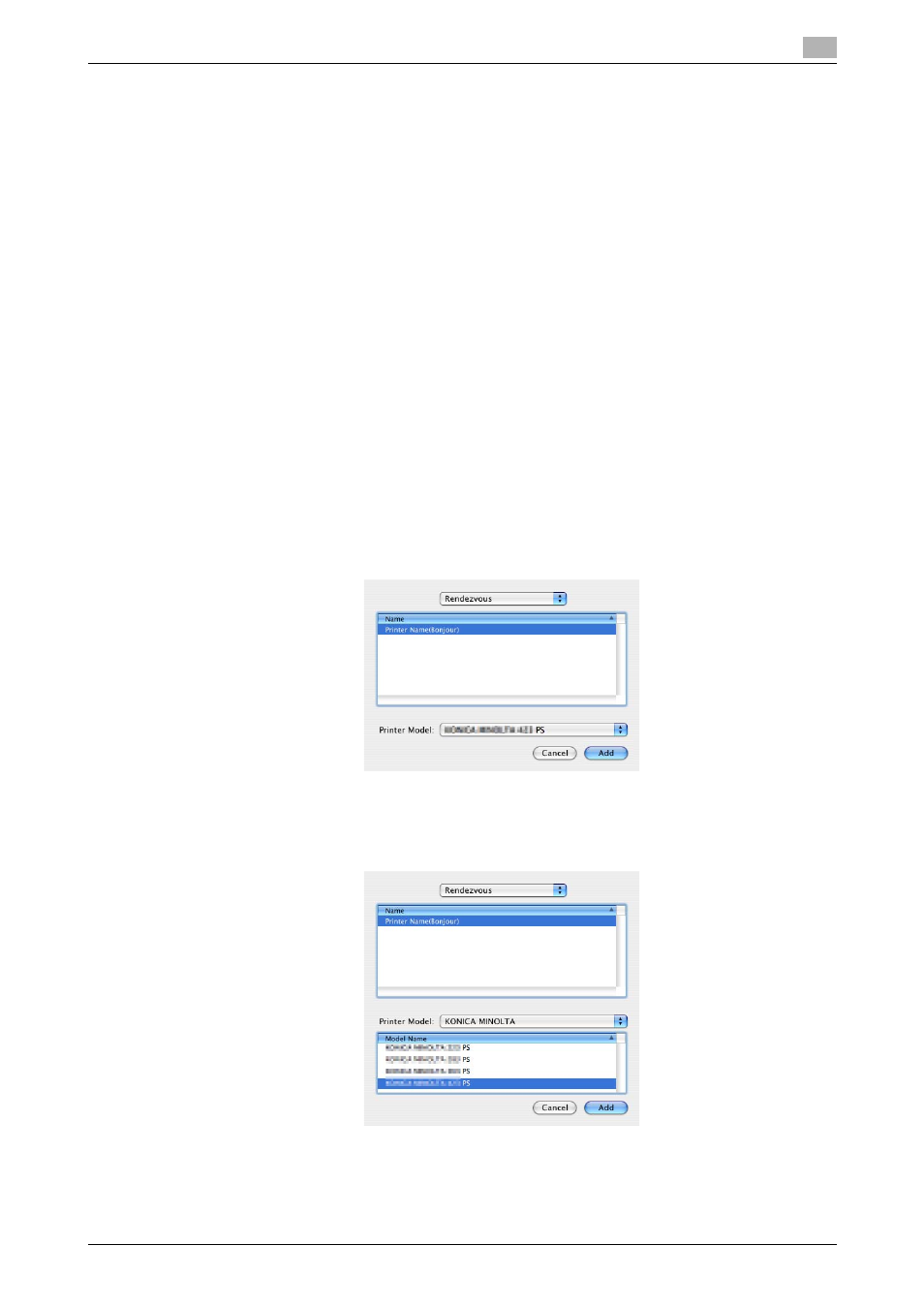
bizhub 42/36
6-12
6.2
Selecting and connecting a printer
6
Configuring the Rendezvous settings
Adding a printer
1
Select [Macintosh HD] - [Applications] - [Utilities] where the driver has been installed, and then double-
click [Printer Setup Utility] or [Print Center] to open it.
2
When the [You have no printers available. ] window appears, click [Add]. When the [Printer List] ap-
pears, click [Add].
% If available printers have already been specified, the [You have no printers available. ] window does
not appear.
3
Select [Rendezvous] for the connection method.
Connected printers are detected.
% If no printer is detected, turn this machine off, then on again.
In this case, turn off this machine, and then wait approximately 10 seconds before turning it on
again. If you turn the printer on immediately after turning it off, it may not function correctly.
4
From the [Name] list, select the desired model name.
The printer driver corresponding to the selected printer name is automatically selected.
% To check the printer name, select [Network] - [Bonjour Setting] in Administrator mode of the Page-
Scope Web Connection. In the default setting, the contents enclosed in parentheses ( ) suffixed in
[Bonjour Name] correspond to the low-order three bytes of the MAC address (HW Address). The
following window shows an example where the printer name is changed to "Printer Name(Bonjour)".
% After the printer driver is selected, go to Step 6.
% If an incorrect printer driver is selected, go to Step 5.
5
Select the desired printer driver manually.
% From [Printer Model], select [KONICA MINOLTA], and then select the desired model from the list of
model names.
6
Click [Add].
When the selected printer is registered in the [Printer List], the setting procedure is completed.
