Windows, Windows 4, Windows 1 – Konica Minolta MAGICOLOR 2300 User Manual
Page 14
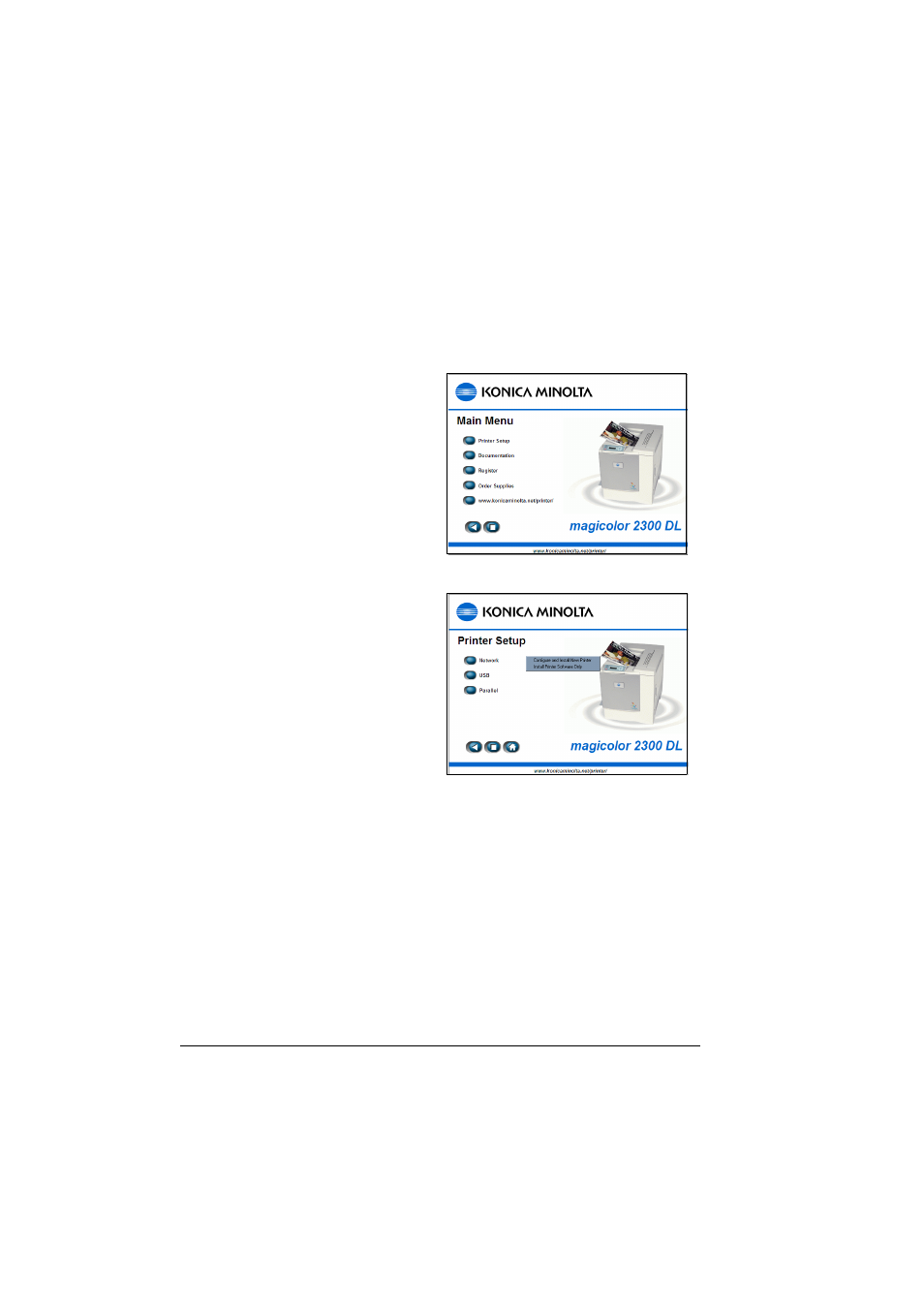
Windows
4
Windows
1
Insert the magicolor 2300 DL Utilities and Documentation CD-ROM in
your PC’s CD-ROM drive. The CD-ROM installer program starts
automatically (if not, browse with the Windows Explorer to the CD-ROM
location and double-click on setup.exe).
2
Choose Printer Setup.
3
Follow the instructions on the
screen to install printer
drivers, printer manage-
ment utilities, and latest
printer system software.
"#
Note: If your printer’s system software is newer than the version
on the CD-ROM, an error page will print. The installation program
will not install an older version of system software over a newer
version.
4
When you have finished installing drivers and software, choose Main
Menu.
5
If you want to register your printer, review the driver or utility
documentation, or purchase supplies online, do that now.
6
Choose Exit.
7
Remove the Utilities and Documentation CD-ROM from your PC’s
CD-ROM drive and store it in a safe place.
- Magicolor 3100 (28 pages)
- Magicolor 3100 (42 pages)
- PAGEPRO 9100 (178 pages)
- 1300 Series (4 pages)
- bizhub PRO C5500 (12 pages)
- bizhub PRO 920 (178 pages)
- bizhub PRO 1200 (31 pages)
- bizhub PRO 920 (76 pages)
- bizhub PRO 920 (8 pages)
- BIZHUB PRO bizhubPRO920 (410 pages)
- C203 (45 pages)
- Magicolor 2480 MF (46 pages)
- SU3 (112 pages)
- IP-511 (122 pages)
- C652 (6 pages)
- FK-505 (190 pages)
- bizhub 180 (256 pages)
- Image Controller IC-205 (106 pages)
- SU-502 (156 pages)
- bizhub 162 (256 pages)
- Copier 2223 (123 pages)
- 920 (76 pages)
- 7075 (311 pages)
- MAGICOLOR 2300 (156 pages)
- Magicolor 2300DL (50 pages)
- MAGICOLOR 2300 (72 pages)
- MAGICOLOR 2300 (172 pages)
- MAGICOLOR 2300 (34 pages)
- FAX2900/FAX3900 (60 pages)
- magicolor 1690MF (49 pages)
- magicolor 4690MF (9 pages)
- magicolor 1690MF (285 pages)
- magicolor 1690MF (12 pages)
- magicolor 1690MF (325 pages)
- magicolor 1690MF (113 pages)
- magicolor 1690MF (2 pages)
- magicolor 2550DN A00V014 (67 pages)
- PagePro 1250E (2 pages)
- 7450 (9 pages)
- magicolor 2430 DL (4 pages)
- BIZHUB 250/350 (14 pages)
- magicolor 4650 (260 pages)
- PagePro 5650EN (46 pages)
- PagePro 5650EN (394 pages)
