Solving problems with printing quality, Solving problems with printing quality 102 – Konica Minolta MAGICOLOR 2300 User Manual
Page 112
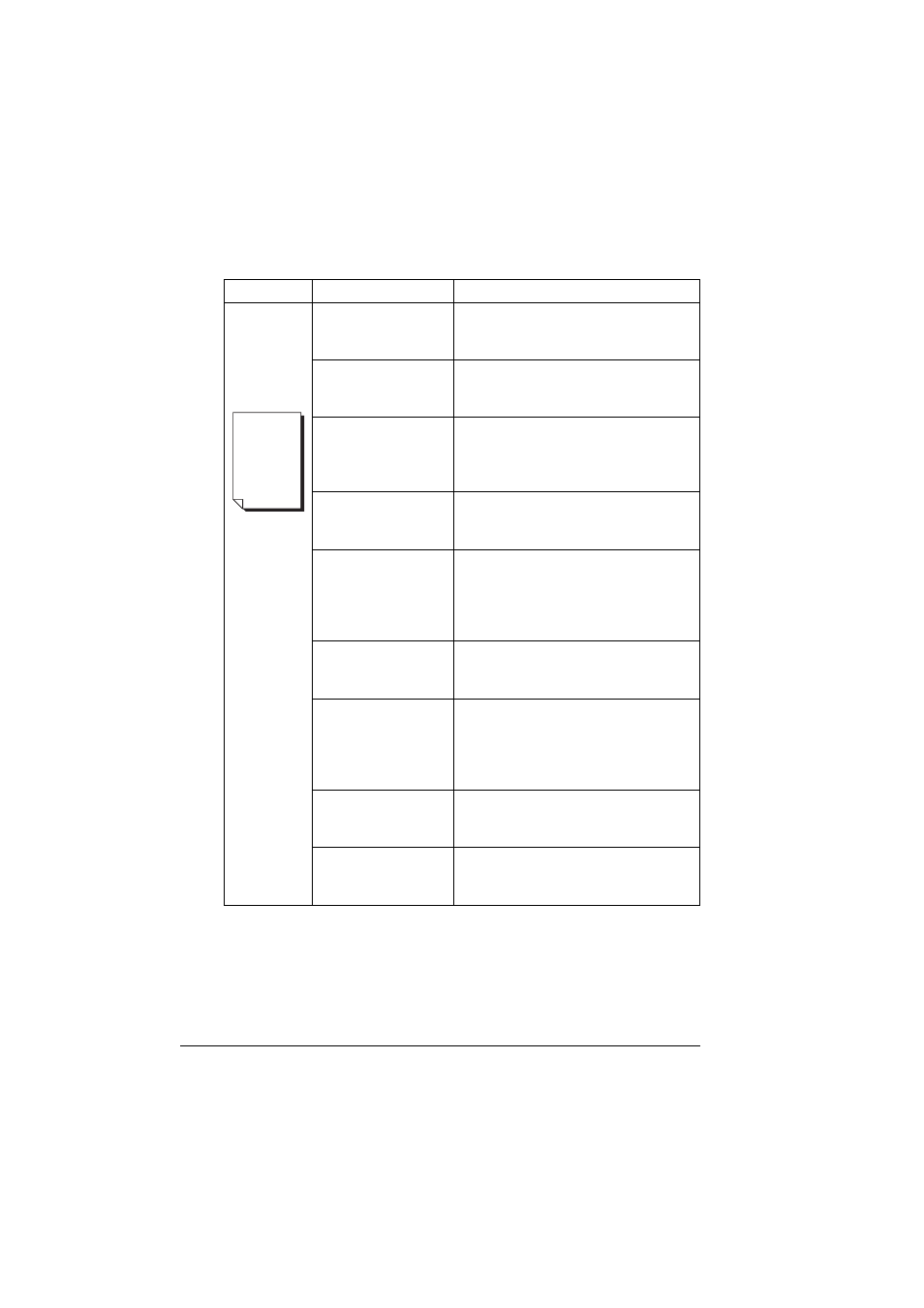
Solving Problems with Printing Quality
102
Solving Problems with Printing Quality
Symptom
Cause
Solution
Nothing is
printed, or
there are
blank spots
on the
printed page.
One or more of the
toner cartridges are
damaged.
Remove the toner cartridge and check
for damage. If it is damaged, replace it
(Engine/Replace Toner menu).
The printer driver is
not set correctly.
Select the proper setting in the printer
driver to switch from transparency
(OHP) film to plain paper.
The OPC drum
cartridge is damaged.
Remove the OPC drum cartridge and
check for damage. If it is damaged,
replace the OPC drum cartridge and
waste toner bottle.
The media is moist
from humidity.
Adjust the humidity for paper storage.
Remove the moist media and replace it
with new, dry media.
The media set in the
printer driver
mismatches the
media loaded in the
printer.
Load the correct media in the printer.
The power source
does not match the
printer specifications.
Use a power source with the proper
specifications.
Several sheets are
being fed at the same
time.
Remove the media from the tray and
check for static electricity. Fan plain
paper or other media (but not
transparencies), and replace it
in the tray.
Media is not set
properly in the media
tray(s).
Remove the media, tap it to straighten
it out, return it to the media tray, and
realign the media guides.
The printer is not
sitting on a level
surface.
Relocate the printer on a flat, hard,
stable, level surface that is large
enough to hold the printer.
