Solving problems with printing quality 103 – Konica Minolta MAGICOLOR 2300 User Manual
Page 113
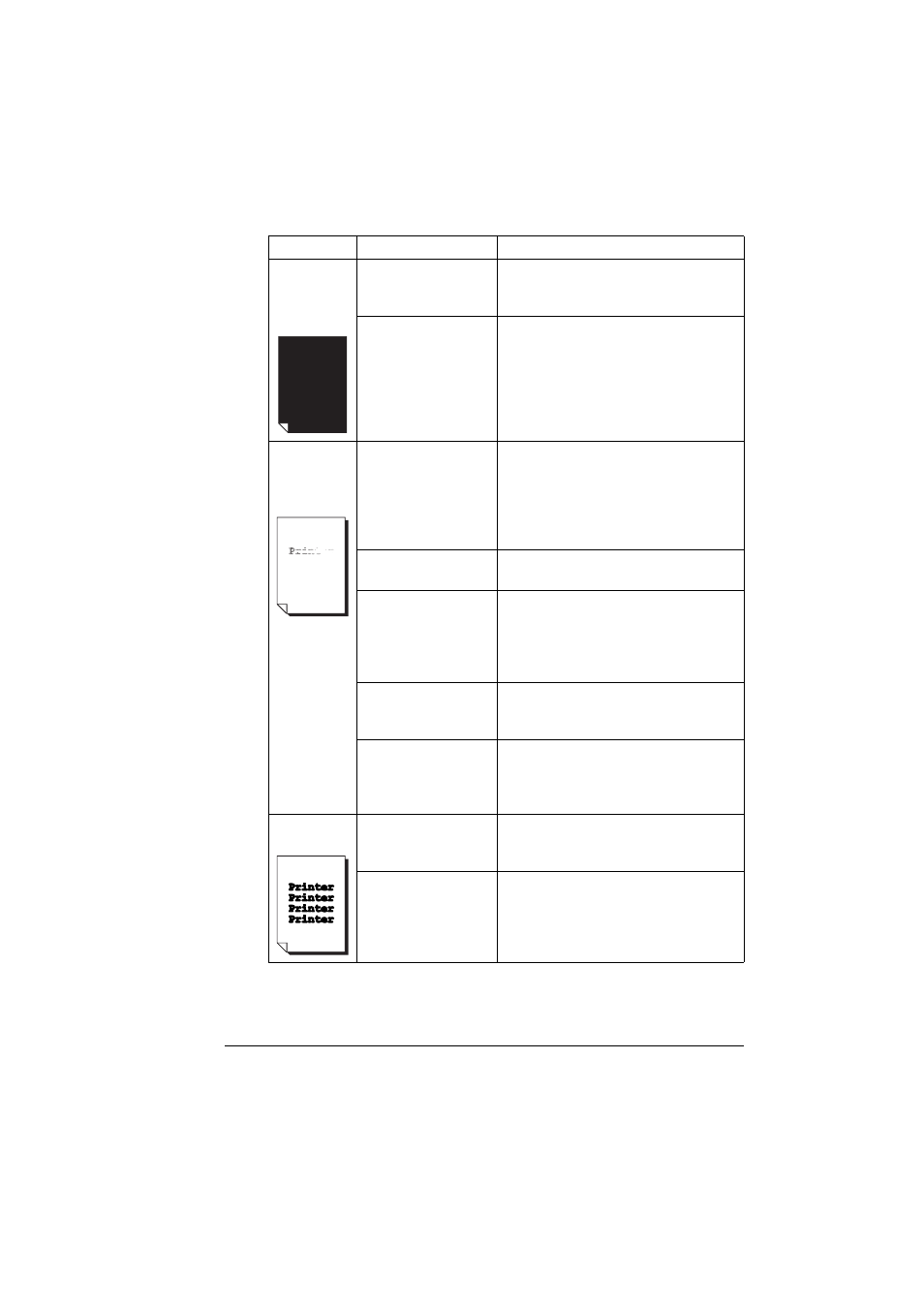
Solving Problems with Printing Quality
103
Entire sheet
is printed in
black or
color.
One or more of the
toner cartridges are
defective.
Remove the toner cartridge and check
for damage. If it is damaged, replace it
(Engine/Replace Toner menu).
The OPC drum
cartridge is damaged.
Remove the OPC drum cartridge and
check for damage. If it is damaged,
replace the OPC drum cartridge and
waste toner bottle.
Image is too
light; there is
low image
density.
Laser lens cover is
dirty.
Clean the laser lens cover and perform
an AIDC calibration cycle through the
Engine/Service/Power On Test menu.
Wait until the test is finished and
IDLE/MAGICOLOR 2300DL is
displayed.
The media is moist
from humidity.
Remove the moist media and replace
with new, dry media.
There is not much
toner left in the
cartridge.
Replace the toner cartridge (Engine/
Replace Toner menu). If the new
cartridge capacity is different, select
the toner cartridge capacity in the
Engine/Change Toner Sz menu.
One or more of the
toner cartridges are
defective.
Remove the toner cartridge and check
for damage. If it is damaged, replace it
(Engine/Replace Toner menu).
Media type may be
set incorrectly.
When printing envelopes, labels,
postcards, thick stock, or
transparencies specify the appropriate
media type in the printer driver.
Image is too
dark.
One or more of the
toner cartridges are
defective.
Remove the toner cartridge and check
for damage. If it is damaged, replace it
(Engine/Replace Toner menu).
The OPC drum
cartridge is damaged.
Remove the OPC drum cartridge and
check for damage. If it is damaged,
replace the OPC drum cartridge and
waste toner bottle.
Symptom
Cause
Solution
