Solving problems with media jams, Solving problems with media jams 94 – Konica Minolta MAGICOLOR 2300 User Manual
Page 104
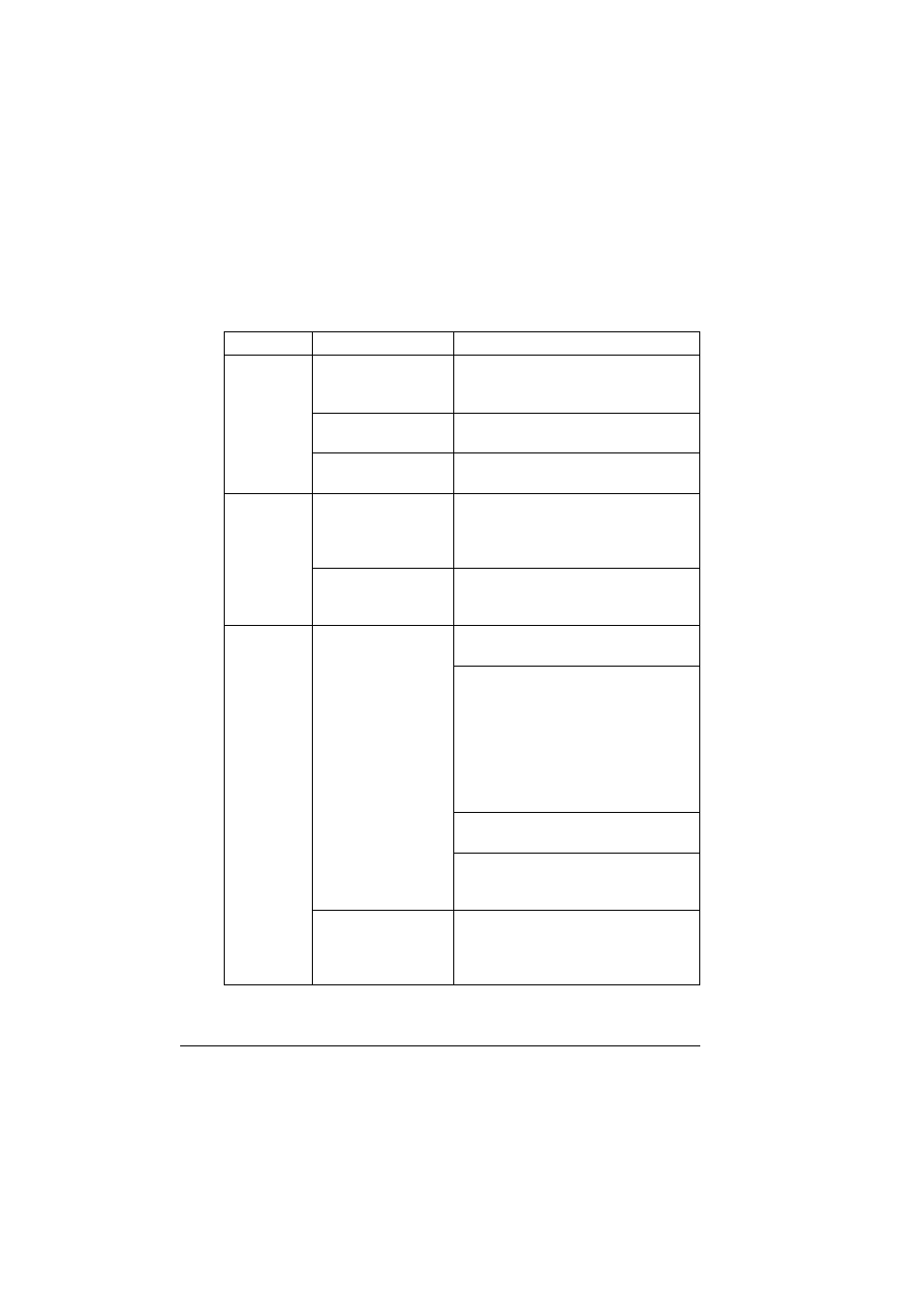
Solving Problems with Media Jams
94
Solving Problems with Media Jams
"#
Frequent jams in any area indicate that area should be checked,
repaired, or cleaned. Repeated jams may also happen if you’re using
unsupported print media.
Symptom
Cause
Solution
Several
sheets go
through the
printer
together.
The front edges of
the media are not
even.
Remove the media and even up the
front edges, then reload it.
The media is moist
from humidity.
Remove the moist media and replace it
with new, dry media.
Too much static
electricity is present.
Do not fan transparency media.
Media jam
message
stays on.
Right-side door
needs to be opened
and closed again to
reset the printer.
Open and close the right-side door of
the printer again.
Some media remains
jammed in the printer.
Recheck the media path and make
sure you have removed all of the
media jams.
Duplex
option jams.
The wrong media is
being used.
Use only supported media. See “Media
Specifications” on page 11.
Only plain paper, 16–24 lb (60–90
g/m
2
) can be autoduplexed if the
optional duplex unit is installed and the
media type is set properly in the driver.
Only plain paper, 16–24 lb (60–90 g/
m
2
) can be autoduplexed. See “Media
Specifications” on page 11 for
supported sizes.
Make sure that you have not mixed
media types in Tray 1.
Do not duplex custom-sized media,
envelopes, labels, thick stock, or
transparencies.
Media may still be
jammed.
Recheck the media path inside the
duplex unit and make sure that you
have removed all of the jammed
media.
