Scenario, Installing, With – Lenovo ThinkPad R50p User Manual
Page 93: Files, Windows, Vista, Standalone, Install, Script, Working
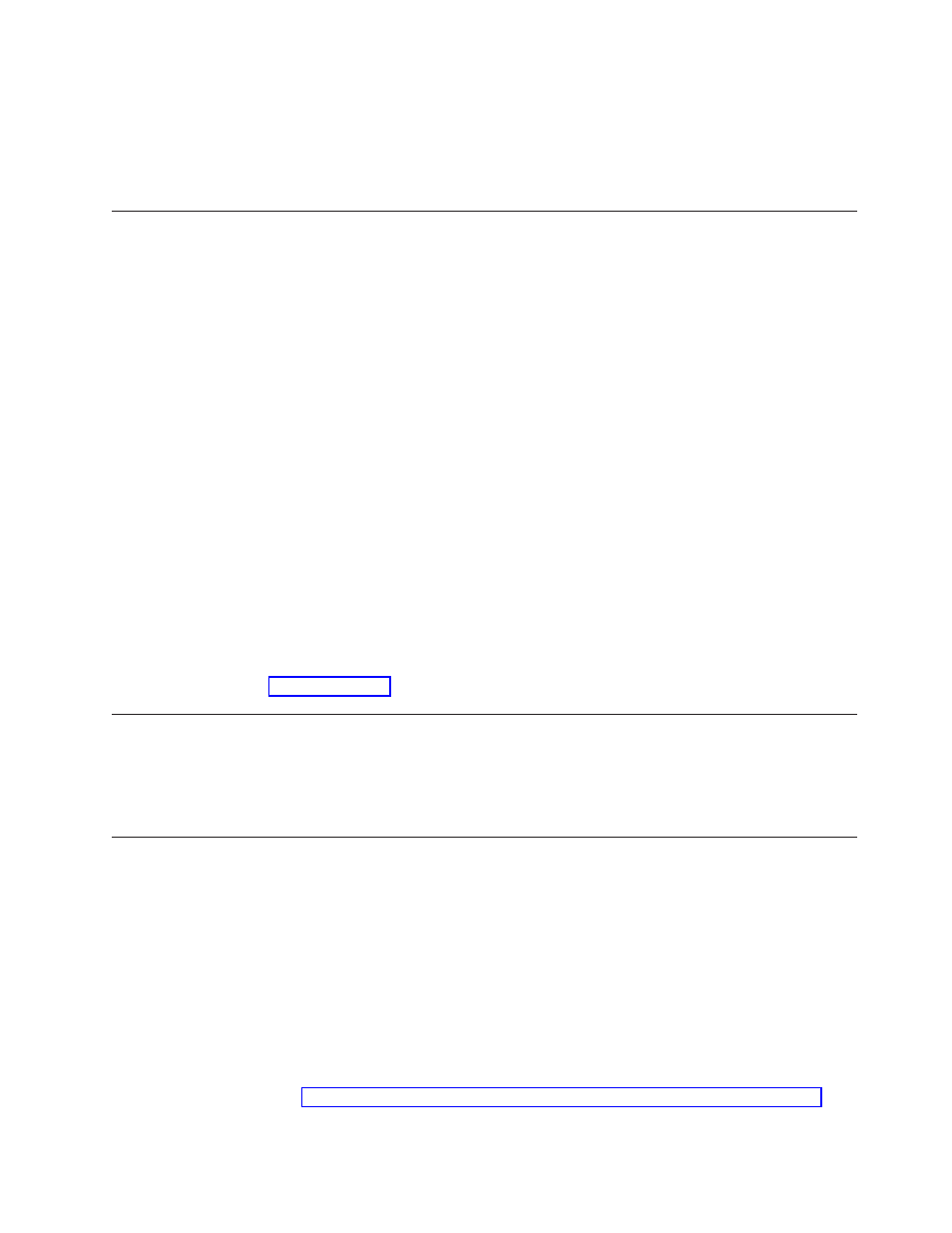
Note:
System
volume
information
may
be
on
the
newly
created
service
partition.
The
system
volume
information
needs
to
be
deleted
through
Windows
System
Restore.
4.
Install
Rescue
and
Recovery
and
reboot,
when
prompted.
Scenario
6
-
Installing
with
WIM
files
and
Windows
Vista
Windows
Vista
deployment
is
based
on
disk
imaging
with
ImageX.
ImageX
utilizes
file
based
imaging
with
WIM
files
instead
of
sector-based
image
formats.
Considering
this
formatting
development,
use
the
following
steps
when
installing
and
deploying
Rescue
and
Recovery
on
Windows
Vista:
1.
Boot
to
Windows
PE
2.0
2.
Launch
Diskpart
3.
Select
Disk
4.
Clean
Disk
5.
Create
desired
primary
partition
of
size
desired
6.
Make
the
partition
active
7.
Assign
the
drive
letter
(C)
8.
Exit
Diskpart
9.
Format
disk
such
as
c:
/fs:ntfs
/q
/y
/v:WinXP
10.
Run
bootsect
/nt52
11.
Run
BMGR32.EXE
/Fbootmgr.bin
/M1
/IBM
/THINK
12.
Use
Imagex.exe
to
apply
your
WIM
file
to
C:
13.
Reboot
For
more
information
about
Windows
Vista,
WIM
files,
or
ImageX,
see
the
following
Web
site:
Scenario
7
-
Standalone
install
for
CD
or
script
files
For
a
standalone
install
for
CD
or
script
file,
complete
the
following
steps:
1.
Use
one
batch
file
to
silently
install
Rescue
and
Recovery.
2.
Configure
BIOS
password
recovery
silently.
Scenario
8
-
Working
with
Active
Directory
and
ADM
files
The
following
example
illustrates
how
the
Administrative
Template
file
(.adm)
can
be
used
locally
and
how
the
settings
can
be
exported
through
a
registry
file
and
then
imported
to
all
intended
machines.
This
example
documents
how
to
hide
the
Advanced
menu
in
the
main
user
interface.
1.
Install
Rescue
and
Recovery
4.2
on
an
image
machine.
2.
From
the
Windows
Start
menu,
run
gpedit.msc.
3.
Right
click
on
Administrative
Templates
under
Computer
Configuration.
4.
Select
Add/Remove
Templates.
5.
Press
the
Add
button
and
then
select
the
rnr.adm
file.
The
rnr.adm
file
can
be
obtained
from
the
Administrative
tools
package
located
at:
6.
Press
the
close
button
on
the
Add/Remove
Template
dialog
box.
Chapter
5.
Best
Practices
85
- ThinkPad X40 ThinkPad X41 Tablet ThinkPad R61e ThinkPad R61i ThinkPad R51e 3000 C100 All-In-One THINKPAD X60 ThinkPad R52 THINKPAD X61 ThinkPad X60 Tablet THINKPAD T61 ThinkPad Z61e ThinkPad R50e ThinkPad X300 ThinkPad R51 ThinkPad T60 ThinkPad R61 ThinkPad X61 Tablet THINKPAD Z60M ThinkPad T61p ThinkPad X61s
