Changing entries and functions in the right panel, Changing, Entries – Lenovo ThinkPad R50p User Manual
Page 49: Functions, Right, Panel
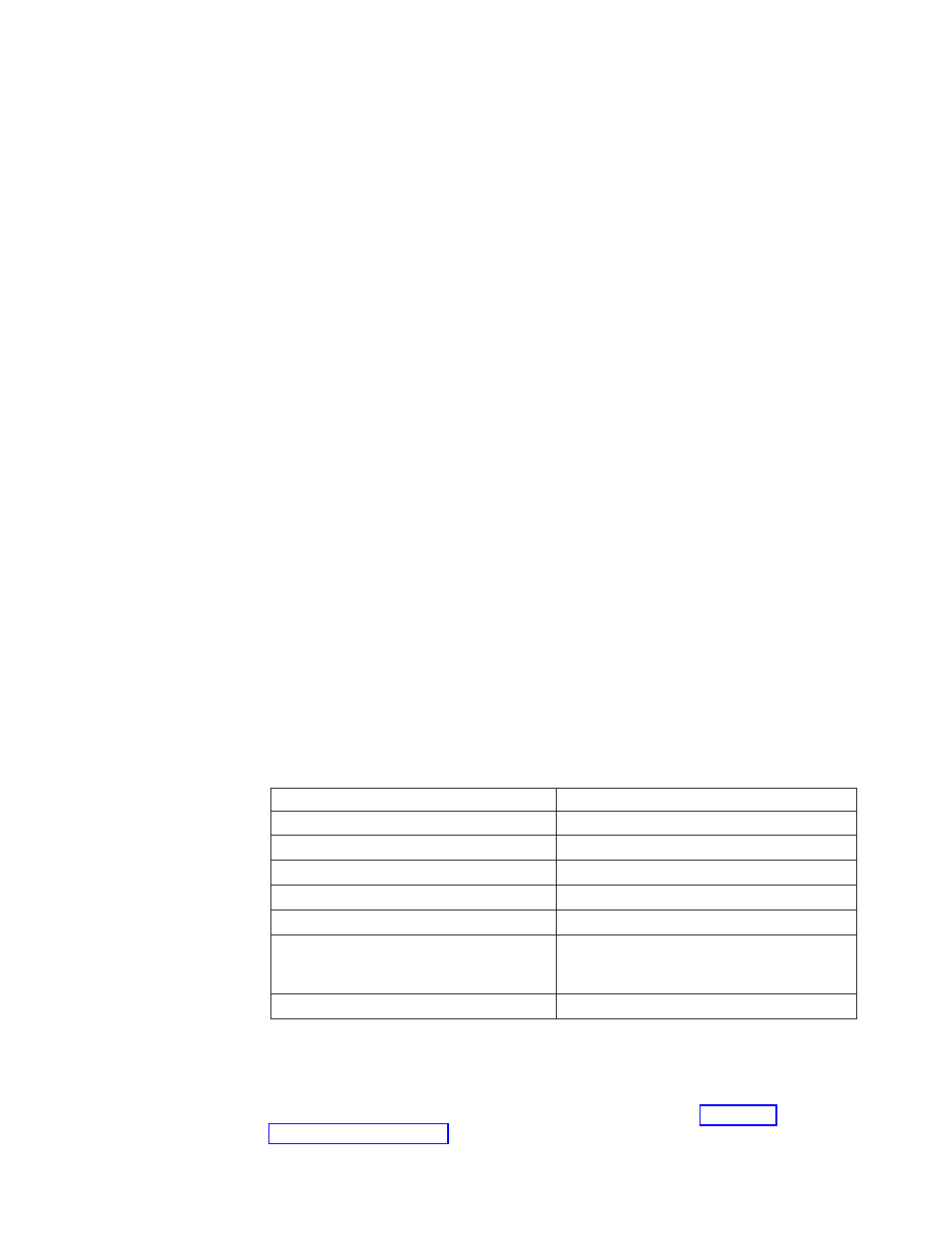
Button00=[0-10],
"title",
file.bmp,
[0
or
1]
This
setting
directs
the
environment
to
display
or
hide
the
entry.
The
value
0
hides
the
entry.
If
the
value
is
set
to
0
,
then
the
a
blank
line
is
displayed.
The
value
1
displays
the
entry.
Button00=[0-10],
"title",
file.bmp,
[0
or
1],
1
This
is
a
reserved
function
and
must
always
be
set
to
1
.
Button00=[0-10],
"title",
file.bmp,
[0
or
1],
1,
[0
or
1]
To
require
a
password
prior
to
starting
an
application,
place
a
value
of
1
in
this
position.
If
you
set
this
value
to
0
,
no
password
is
required
before
a
specified
application
is
started.
Button00=[0-10],
"title",
file.bmp,
[0
or
1],
1,
[0
or
1],
%sysdrive%[pathname\executable]
The
value
of
%sysdrive%
must
be
the
boot
drive
letter.
Following
the
boot
drive
letter,
you
must
provide
a
fully
qualified
path
to
an
application
or
command
file.
Button00=[0-10],
"title",
file.bmp,
[0
or
1],
1,
[0
or
1],%sysdrive
%[pathname\executable],
[parameters]
Provide
the
parameters
required
by
the
target
application
that
is
being
started.
If
you
are
not
providing
values
for
various
fields,
you
must
provide
the
required
commas
in
order
for
the
button
definition
to
be
accepted
and
to
run
correctly.
For
example,
if
you
are
creating
a
group
heading,
″Rescue
and
Recover,
″
the
following
would
be
the
code
for
the
entry:
Button04=1,
"Rescue
and
Recover",,,,,,
Entries
02,
07,
11
and
16
must
remain
type
0
(or
header)
entries,
and
they
always
fall
in
their
numerical
places.
The
availability
of
entries
that
fall
under
the
headers
can
be
reduced
by
setting
fully
customizable
entries
to
type
0-blank
lines
in
the
left
panel.
However,
the
total
number
of
entries
cannot
exceed
twenty-three.
The
following
table
shows
the
function
and
executable
that
you
can
start
from
the
left-panel
entries:
Table
19.
Left-panel
functions
and
executables
Function
Executable
Recover
files
WIZRR.EXE
Restore
from
backup
WIZRR.EXE
Create
migration
file
WIZRR.EXE
Open
browser
OPERA.EXE
Map
a
network
drive
MAPDRV.EXE
Diagnose
hardware
RDIAGS.CMD;
launches
the
PC
Doctor
application,
IBM,
and
Lenovo-branded
preinstallation
models
only
Create
diagnostic
diskettes
DDIAGS.CMD
Changing
entries
and
functions
in
the
right
panel
Changing
the
right-panel
entries
require
editing
the
pdaguixx.ini
(where
xx
is
the
language
designation)
file.
For
information
regarding
getting
pdaguixx.ini
from
the
Rescue
and
Recovery
environment
and
replacing
the
file,
see
Chapter
3.
Configurations
41
- ThinkPad X40 ThinkPad X41 Tablet ThinkPad R61e ThinkPad R61i ThinkPad R51e 3000 C100 All-In-One THINKPAD X60 ThinkPad R52 THINKPAD X61 ThinkPad X60 Tablet THINKPAD T61 ThinkPad Z61e ThinkPad R50e ThinkPad X300 ThinkPad R51 ThinkPad T60 ThinkPad R61 ThinkPad X61 Tablet THINKPAD Z60M ThinkPad T61p ThinkPad X61s
