Using wim files, imagex and windows vista, Rescue and recovery environmental variables, Compatibility with vista bitlocker – Lenovo ThinkPad R50p User Manual
Page 22: Compatibility, With, Vista, Bitlocker, Using, Files, Imagex
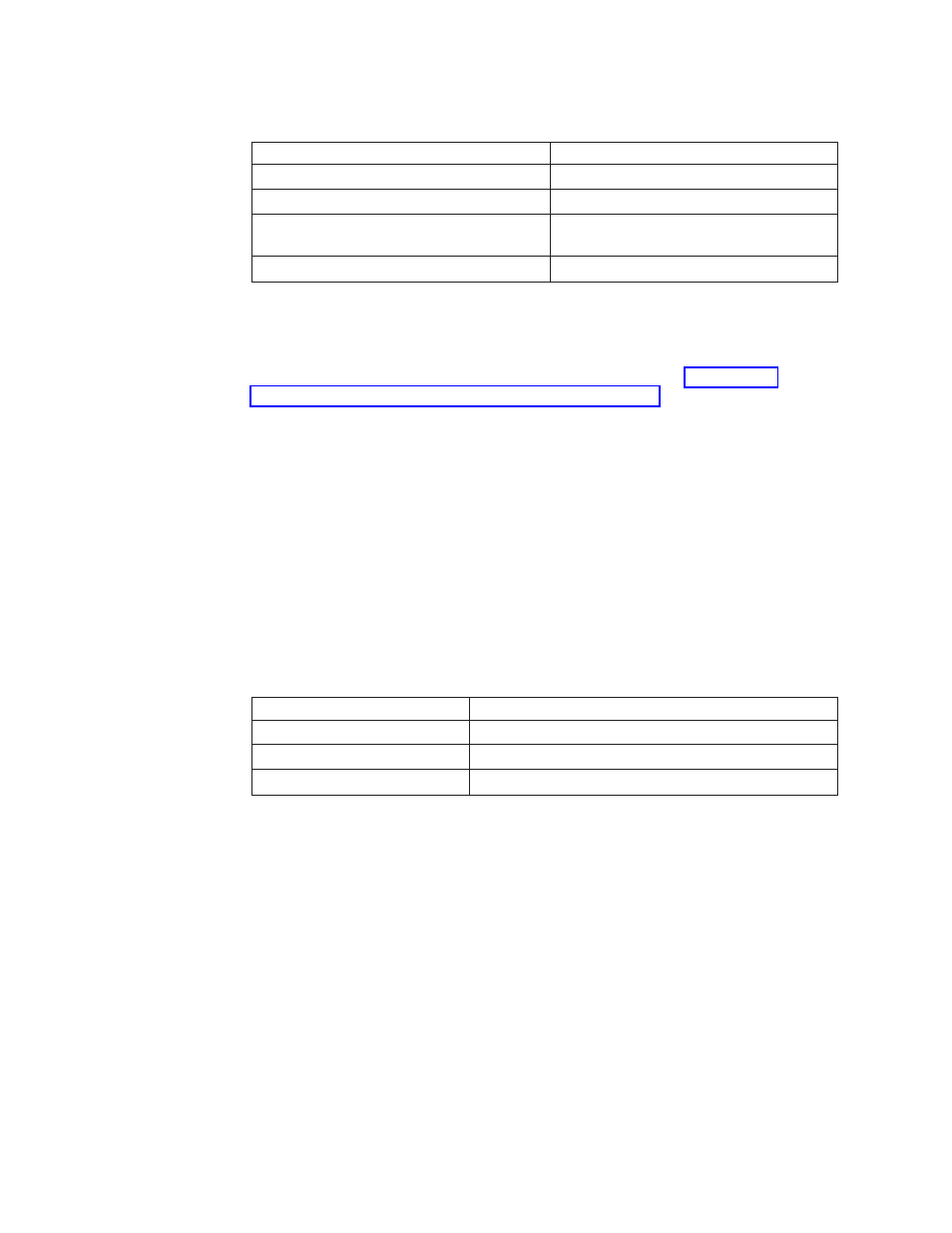
Table
7.
X:\PQ\PQIMGCTR
/
CMD=X:\PQ\RRDEPLY.TXT
/MBI=1
/
IMG=X:\
IMAGE.PQI
(continued)
Script
language
Result
X:\PQ\PQIMGCTR
Creates
the
image
program.
/CMD=X:\PQ\RRDEPLY.TXT
Creates
the
PowerQuest
script
file.
/MBR=1
Restores
the
Rescue
and
Recovery
Boot
Manager.
/IMG=X:\IMAGE.PQI
Creates
the
image
file.
Using
WIM
files,
ImageX
and
Windows
Vista
Windows
Vista
deployment
is
based
on
disk
imaging
with
ImageX.
ImageX
utilizes
file
based
imaging
with
WIM
files
instead
of
sector-based
image
formats.
Considering
this
formatting
development,
use
the
scenario
in
when
installing
and
deploying
Rescue
and
Recovery
on
Windows
Vista.
Using
Symantec
Ghost-based
tools
with
Rescue
and
Recovery
When
you
create
the
Ghost
image,
you
must
use
the
command
line
switch
-ib
to
capture
the
Rescue
and
Recovery
Boot
Manager.
Also,
the
image
must
capture
the
whole
disk
and
all
partitions.
Refer
to
the
documentation
provided
by
Symantec
for
specific
details
on
Ghost.
Rescue
and
Recovery
environmental
variables
The
following
table
contains
environmental
variables
which
are
created
when
Rescue
and
Recovery
is
installed.
These
variables
can
be
used
when
creating
scripts
or
when
changing
to
a
desired
directory
from
a
command
prompt.
For
example,
to
change
to
the
Rescue
and
Recovery
folder
from
a
command
prompt,
type
“CD
%rr%”
and
press
enter.
Table
8.
Environmental
variable
Directory
%rr%
c:\Program
Files\Lenovo\Rescue
and
Recovery
%SWSHARE%
c:\Program
Files\Lenovo
%TVTCOMMON%
c:\Program
Files\Common
Files\Lenovo
Note:
For
a
complete
list
of
variables,
run
the
’set’
command
on
a
computer
that
has
Rescue
and
Recovery
installed.
Compatibility
with
Vista
Bitlocker
To
achieve
compatibility
with
Bitlocker,
Rescue
and
Recovery
needs
to
be
installed
after
the
partitions
are
properly
set
up.
When
setting
up
the
Bitlocker
partition
the
recommended
way
to
do
so
is
to
use
the
tool
from
Microsoft
called
the
Bitlocker
Driver
Preparation
Tool.
The
boot
partition
that
is
created
should
be
at
least
2GB
in
size.
To
install
Vista
Bitlocker
without
using
this
tool,
you
must
have
two
partitions
on
your
system
when
installing
Vista.
One
should
be
2GB
and
marked
active;
this
is
where
the
boot
files
reside.
The
other
will
be
where
your
OS
is
installed
and
where
your
data
will
reside.
When
Vista
is
installed,
it
will
detect
this
and
should
install
only
the
boot
files
to
the
smaller
partition.
Both
partitions
should
be
type
0x07.
14
Rescue
and
Recovery
4.2
Deployment
Guide
- ThinkPad X40 ThinkPad X41 Tablet ThinkPad R61e ThinkPad R61i ThinkPad R51e 3000 C100 All-In-One THINKPAD X60 ThinkPad R52 THINKPAD X61 ThinkPad X60 Tablet THINKPAD T61 ThinkPad Z61e ThinkPad R50e ThinkPad X300 ThinkPad R51 ThinkPad T60 ThinkPad R61 ThinkPad X61 Tablet THINKPAD Z60M ThinkPad T61p ThinkPad X61s
