Scenario 3 - installing on a laptop, Scenario, Installing – Lenovo ThinkPad R50p User Manual
Page 88: Laptop, Creating, Recovery, File, Burning, Sample, Script
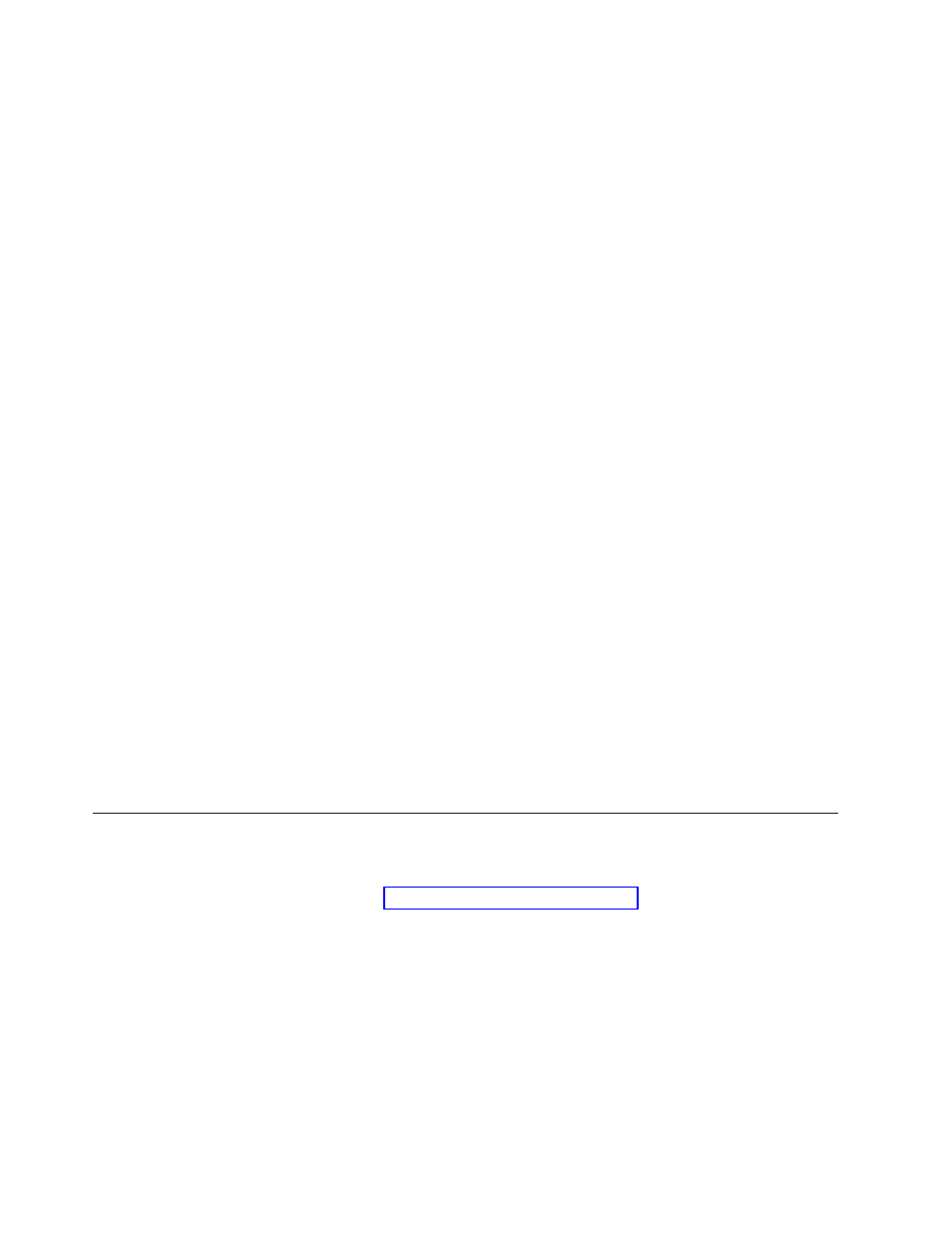
v
win51
v
win51ip
v
win51ip.sp1
v
scrrec.ver
Note:
If
you
create
a
new
ISO
image,
you
must
have
at
least
400
MB
of
free
space
available
on
the
system
drive
in
order
to
copy
the
directory
trees
and
build
the
ISO.
Moving
this
much
data
around
is
a
hard
disk
drive-intensive
task,
and
might
take
fifteen
or
more
minutes
on
some
computers.
Creating
the
recovery
ISO
file
and
burning
to
a
CD
sample
script
file
To
create
the
recovery
ISO
file
and
burn
it
to
a
CD
sample
script
file,
prepare
the
following
code.
::
Make
an
ISO
file
here
-
ISO
will
reside
in
c:\SWTOOLS\rrcd
Note:
The
following
seven
lines
of
code
(in
bold
font)
are
needed
only
if
the
system
is
not
rebooted
after
install.
::
Set
up
the
environment
set
PATH=%PATH%;%SystemDrive%\Program
Files\Common
Files\Lenovo\Python24
set
PATHEXT=%PATHEXT%;.PYW;.PYO;.PYC;.PY
set
TCL_LIBRARY=%SystemDrive%\Program
Files\Common
Files\Lenovo\Python24
\tcl\tcl8.4
set
TK_LIBRARY=%SystemDrive%\Program
Files\Common
Files\Lenovo\Python24
\tcl\tk8.4
set
PYTHONCASEOK=1
set
RR=c:\Program
Files\Lenovo\Rescue
and
Recovery\
set
PYTHONPATH=C:\Program
files\Common
Files\Lenovo\logger
::
The
next
line
will
create
the
ISO
silently
and
not
burn
it
c:\Program
Files\Common
Files\Lenovo\Python24\python
c:\Program
Files\
Lenovo\spi\mkspiim.pyc
/scripted
::
The
next
line
will
create
the
ISO
with
user
interaction
and
not
burn
it
::
c:\Program
Files\Common
Files\Lenovo\Python24\python
c:\Program
Files\
Lenovo\Common\spi\mkspiim.pyc
/scripted
/noburn
Scenario
3
-
Installing
on
a
laptop
The
following
scenario
documents
installation
of
Rescue
and
Recovery
and
Client
Security
Solution
on
a
laptop.
For
procedures
on
installing
just
Rescue
and
Recovery
only,
see
v
Administration
–
Install
on
machines
where
previous
versions
of
Rescue
and
Recovery
are
installed.
–
Use
the
domain
administrator
account
for
administration
of
the
computer.
–
All
computers
have
a
BIOS
supervisor
password,
BIOSpw.
On
the
preparation
machine:
1.
From
the
off
state,
start
the
computer
and
press
F1
to
go
into
BIOS
and
navigate
to
the
security
menu
and
clear
the
security
chip.
Save
and
exit
the
BIOS.
2.
Login
with
the
Windows
domain
administrator
account.
80
Rescue
and
Recovery
4.2
Deployment
Guide
- ThinkPad X40 ThinkPad X41 Tablet ThinkPad R61e ThinkPad R61i ThinkPad R51e 3000 C100 All-In-One THINKPAD X60 ThinkPad R52 THINKPAD X61 ThinkPad X60 Tablet THINKPAD T61 ThinkPad Z61e ThinkPad R50e ThinkPad X300 ThinkPad R51 ThinkPad T60 ThinkPad R61 ThinkPad X61 Tablet THINKPAD Z60M ThinkPad T61p ThinkPad X61s
