Capturing, Multiple, Partition – Lenovo ThinkPad R50p User Manual
Page 33: Machine, Excluding, Files, Sysprep, Backup
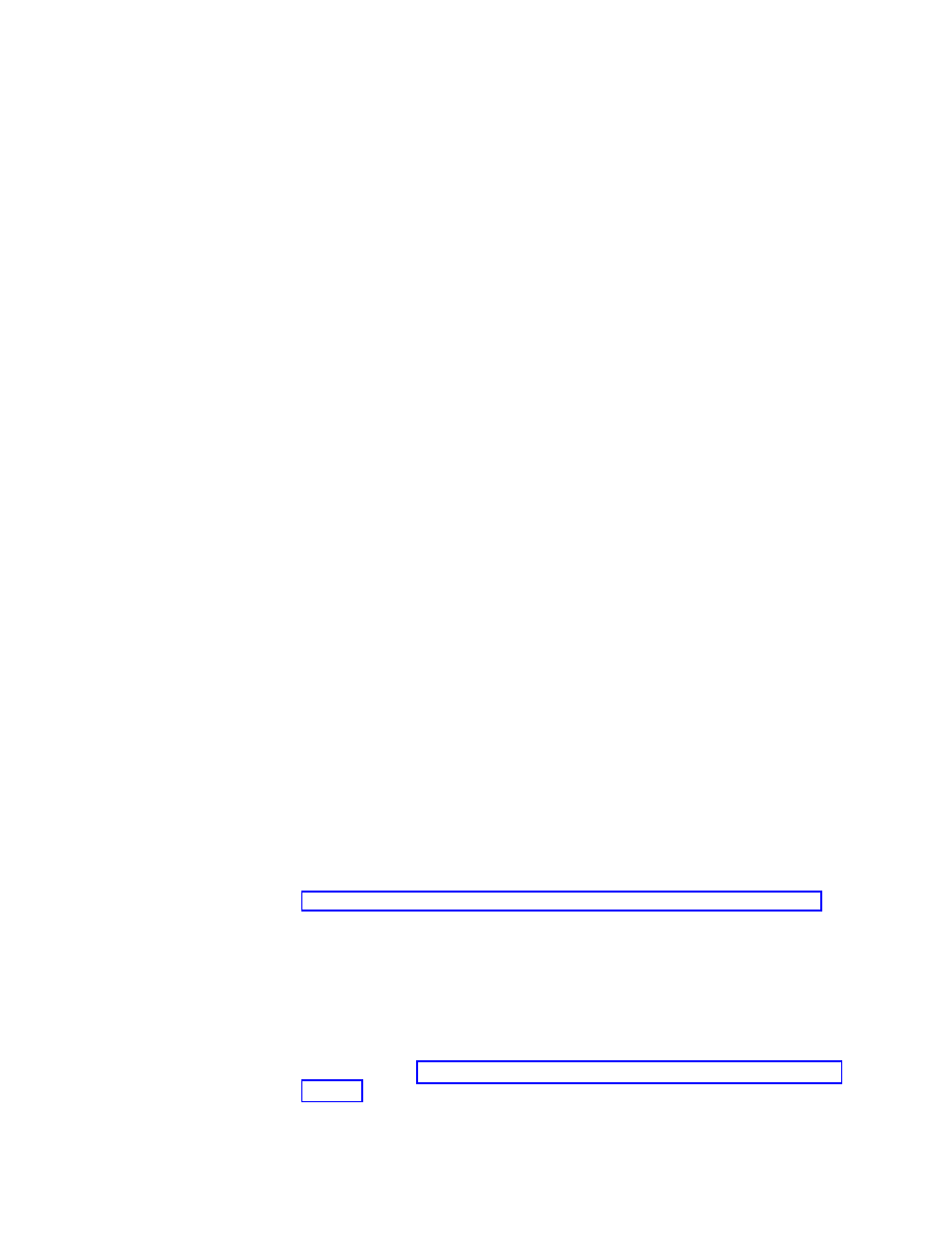
cd
"\Program
Files\Lenovo\Rescue
and
Recovery"
rrcmd
sysprepbackup
location=l
name="Sysprep
Backup"
If
you
want
to
use
a
password,
add
the
syntax
password=pass
.
4.
Run
your
specific
Sysprep
implementation
when
you
see
the
following
message:
***************************************************
**
Ready
to
take
sysprep
backup.
**
**
PLEASE
RUN
SYSPREP
NOW
AND
SHUT
DOWN.
**
**
**
**
Next
time
the
machine
boots,
it
will
boot
**
**
to
the
Predesktop
Area
and
take
a
backup.
**
***************************************************
5.
Shut
down
and
reboot
the
machine
when
Sysprep
is
complete.
Note:
The
operating
system
will
reboot
into
the
Predesktop
Area
of
Rescue
and
Recovery.
The
status
bar
with
System
Restore
in
Progress
will
appear.
6.
When
complete,
the
message
Sysprep
Backup
is
Complete
will
appear.
7.
Power
off
the
system
using
the
power
button.
8.
Capture
the
image
for
deployment.
Capturing
a
multiple
partition
machine
and
excluding
files
in
a
Sysprep
backup
To
capture
multiple
partitions
in
a
Sysprep
utility
backup,
do
the
following:
1.
Perform
an
administrative
installation
action:
::
Extract
the
WWW
EXE
to
the
directory
C:\TVTRR
start
/WAIT
z501zisus00xxxx.exe
/a
/s
/v"/qn
TARGETDIR
(where
XXXX
is
the
build
ID)
="C:\TVTRR"
REBOOT="R""
/w
2.
Add
the
following
command
to
the
end
of
the
rnrdeploy.xml
file
in
C:\tvtrr\Program
Files\Lenovo\Rescue
and
Recovery:
path ="Rescue and Recovery\Settings\Backup"> To EXCLUDE a partition, add the following to the rnrdeploy.xml file: dword="20" /> For additional information on how to use the rnrdeploy.xml file, refer to the ThinkVantage Technologies XML/ADM Supplement. This supplement can be downloaded from the Lenovo Web site at: Navigate to Support and Downloads and User’s Guides and Manuals. Select the brand name of ThinkVantage Technologies, select the family name of Rescue and Recovery and then click Continue. 3. If you want to exclude .mpg and .jpg files from the backups, set the registry entry to include them at: HKLM\SOFTWARE\Lenovo\Rescue and Recovery\Settings\BackupList. For more information on including and excluding backups with the registry see Include and exclude backup files with Registry 4. Install Rescue and Recovery using MSIEXE: a. For all MSI files, add the following installation-log generation code: Chapter 3. Configurations 25
- ThinkPad X40 ThinkPad X41 Tablet ThinkPad R61e ThinkPad R61i ThinkPad R51e 3000 C100 All-In-One THINKPAD X60 ThinkPad R52 THINKPAD X61 ThinkPad X60 Tablet THINKPAD T61 ThinkPad Z61e ThinkPad R50e ThinkPad X300 ThinkPad R51 ThinkPad T60 ThinkPad R61 ThinkPad X61 Tablet THINKPAD Z60M ThinkPad T61p ThinkPad X61s
