Scenario 4 - installing on a desktop, Scenario, Installing – Lenovo ThinkPad R50p User Manual
Page 90: Desktop
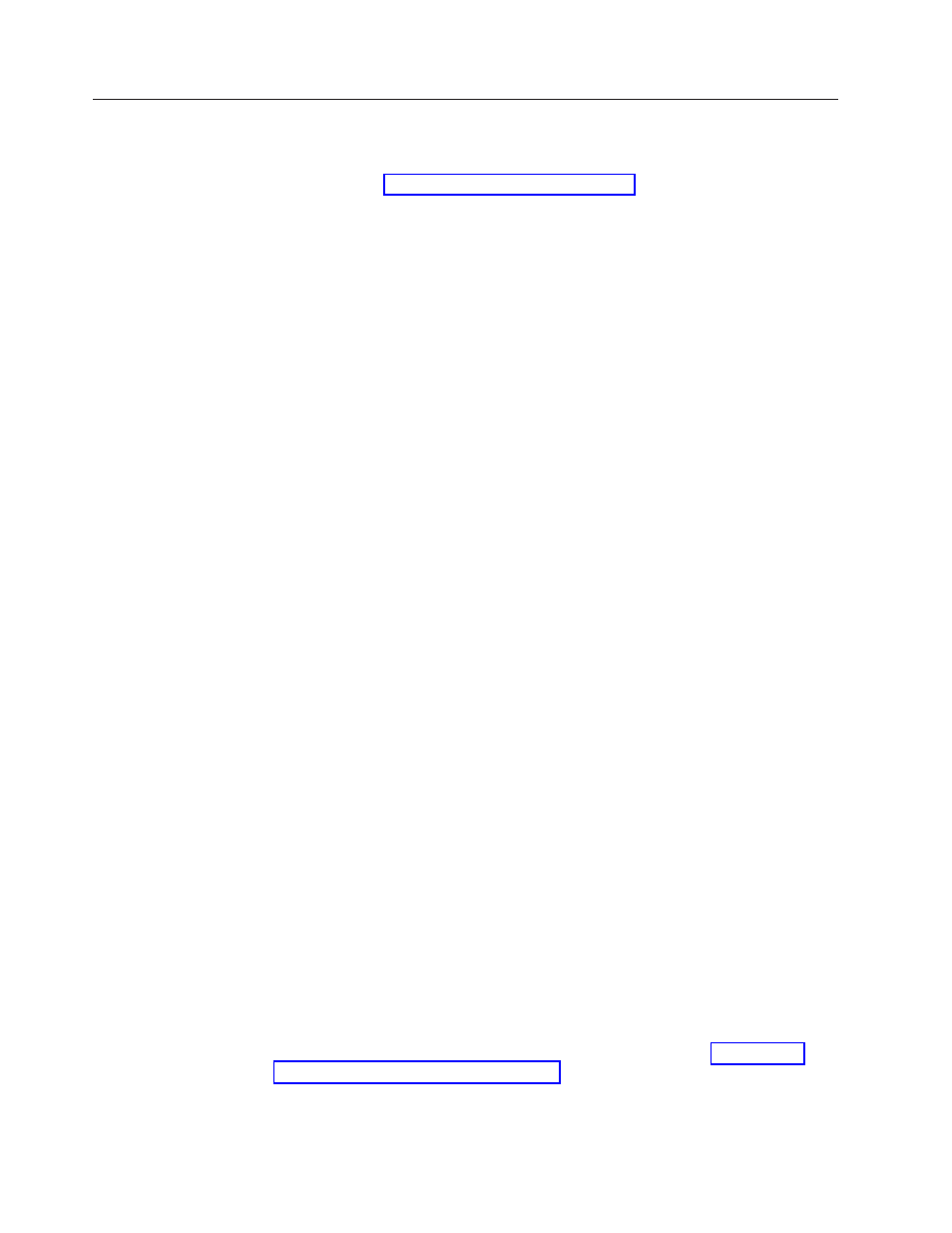
Scenario
4
-
Installing
on
a
desktop
The
following
scenario
documents
installation
of
Rescue
and
Recovery
and
Client
Security
Solution
on
a
desktop.
For
procedures
on
installing
just
Rescue
and
Recovery
only,
see
v
Administration
–
Create
Sysprep
Base
Backup
with
Rescue
and
Recovery.
–
Use
the
local
administrator
account
for
administration
of
the
computer.
v
Rescue
and
Recovery
–
Use
the
Client
Security
passphrase
to
protect
access
to
the
Rescue
and
Recovery
workspace.
–
The
master
password
will
be
set
already
in
base
backup,
and
you
will
receive
no
prompt
for
Windows
password.
–
Have
log
on
present
(GINA).
–
Install
and
use
Fingerprint
software
for
logon
both
in
Windows
and
the
Predesktop
Area.
v
Client
Security
Solution
–
Install
and
run
in
Emulation
Mode.
-
Not
all
of
the
IBM
or
Lenovo
systems
have
a
Trusted
Platform
Module
(security
chip).
–
No
Password
Manager.
-
The
customer
is
using
an
enterprise
Single-Sign
On
solution
instead.
–
Enable
Client
Security
passphrase.
-
Protect
Client
Security
Solution
applications
through
a
passphrase.
–
Enable
Client
Security
Windows
logon.
-
Login
to
Windows
with
Client
Security
passphrase.
–
Enable
End-User
Passphrase
Recovery
feature.
-
Allow
users
to
recover
their
passphrase
by
answering
three
user
defined
question
and
answers.
–
Encrypt
Client
Security
Solution
XML
Script
with
password
=
“XMLscriptPW”.
-
Password
protect
the
Client
Security
Solution
configuration
file.
–
Fingerprint
software
may
or
may
not
be
installed.
On
the
preparation
machine:
1.
Login
with
the
Windows
“local
administrator”
account.
2.
Install
the
Rescue
and
Recovery
and
Client
Security
Solution
programs
with
the
following
options:
For
Rescue
and
Recovery:tvtrnr40_xxxxcc.exe
/s
/v"/qn
“EMULATIONMODE=1”
(where
XXXX
is
the
build
ID)
“NOCSSWIZARD=1””
For
Client
Security
Solution:tvtcss40_xxxx.exe
/s
/v"/qn
“EMULATIONMODE=1”
(where
XXXX
is
the
build
ID)
“NOCSSWIZARD=1””
Note:
If
you
are
performing
an
administrator
installation,
see
3.
After
reboot,
login
with
the
Windows
local
administrator
account
and
prepare
the
XML
script
for
deployment.
From
the
command
line,
run
this
command:
82
Rescue
and
Recovery
4.2
Deployment
Guide
- ThinkPad X40 ThinkPad X41 Tablet ThinkPad R61e ThinkPad R61i ThinkPad R51e 3000 C100 All-In-One THINKPAD X60 ThinkPad R52 THINKPAD X61 ThinkPad X60 Tablet THINKPAD T61 ThinkPad Z61e ThinkPad R50e ThinkPad X300 ThinkPad R51 ThinkPad T60 ThinkPad R61 ThinkPad X61 Tablet THINKPAD Z60M ThinkPad T61p ThinkPad X61s
