Opera will not save settings after it is closed, E-mail, Disabling the address bar – Lenovo ThinkPad R50p User Manual
Page 52: Customizing bookmarks, Opera, Will, Save, Settings, After, Closed
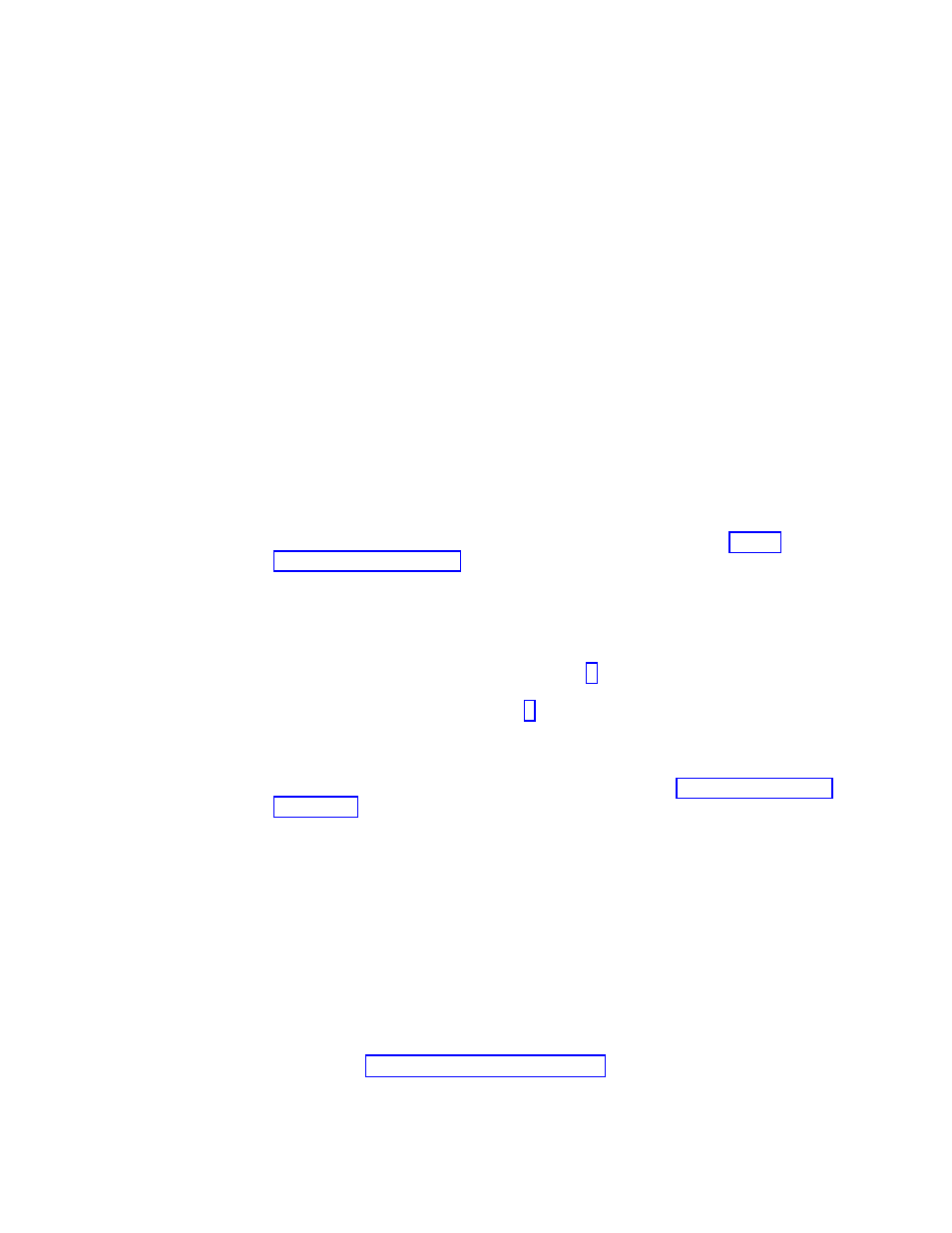
Opera
will
not
save
settings
after
it
is
closed
If
you
are
using
Rescue
and
Recovery
under
Microsoft
Vista
and
want
to
have
the
Opera
browser
remember
its
preferences
during
the
current
boot
to
the
PreDesktop
Area,
modify
the
opera.exe
file.
Specify
the
full
path
to
the
settings
file
on
the
fifth
line
of
the
\preboot\opera\opera_web.cmd
from
start
opera.exe
/Settings
opera_default.ini
%1
to
start
opera.exe
/Settings
%tvtdrive%\preboot\opera\opera_default.ini
%1
Note:
If
you
reboot,
your
changed
preferences
will
be
lost
even
with
this
change.
Rescue
and
Recovery
provides
support
for
Web-based
through
the
Opera
browser.
Opera
provides
IMAP-based
which
can
be
enabled
through
the
large
enterprise
configuration,
but
is
not
supported.
To
get
the
reference
information
on
how
to
enable,
read
the
System
Administrator’s
Handbook
at:
http://www.opera.com/support/mastering/sysadmin/
Disabling
the
address
bar
To
disable
the
address
bar
in
Opera,
complete
the
following
procedure:
1.
Get
the
file
MINIMAL_TOOLBAR(1).INI
from
C:\PREBOOT\OPERA\
PROFILE\TOOLBAR
by
using
the
RRUTIL
process
described
in
2.
Open
the
file
for
editing.
3.
Locate
the
[Document
Toolbar]
section
of
the
file.
4.
Locate
the
″Address0″
entry.
5.
Place
a
semicolon
(;
-
a
comment
delimiter)
in
front
of
the
″Address0″
entry.
Note:
Stopping
here
and
continuing
to
step
disables
the
Opera
toolbar,
but
leaves
a
nonfunctional
Go
button
and
toolbar
graphic.
To
remove
the
Go
button
and
the
toolbar,
continue
with
step
6.
Locate
the
following
entries
and
then
place
a
semicolon
in
front
of
each:
Button1,
21197=Go
Zoom2
7.
Save
the
file.
8.
Put
the
file
by
using
the
RRUTIL
process
as
described
in
The
address
bar
is
disabled
when
Opera
runs.
Customizing
bookmarks
The
Opera
browser
is
configured
to
read
the
bookmarks
established
in
this
ramdrive
file:
Z:\OPERADEF6.ADR.
This
file
is
generated
when
Rescue
and
Recovery
is
started
from
code
in
the
startup
routine.
The
startup
routine
automatically
imports
Windows
Internet
Explorer
bookmarks
and
adds
some
additional
bookmarks.
Because
the
ramdrive
file
that
is
generated
on
startup
is
not
permanent,
it
adds
bookmarks
to
Internet
Explorer,
which
is
automatically
imported
when
the
Rescue
and
Recovery
environment
is
started.
You
can
exclude
some
or
all
of
the
Internet
Explorer
favorites.
To
exclude
specific
Windows
users’
favorites
do
the
following:
1.
Get
C:\PREBOOT\STARTUP\OPERA_010.CMD
by
using
the
RRUTIL
process
described
in
2.
Open
the
file
for
editing.
3.
Locate
the
following
line
in
the
.CMD
file:
PYTHON.EXE.FAVS.PYC
Z:\OPERADEF6.ADR
44
Rescue
and
Recovery
4.2
Deployment
Guide
- ThinkPad X40 ThinkPad X41 Tablet ThinkPad R61e ThinkPad R61i ThinkPad R51e 3000 C100 All-In-One THINKPAD X60 ThinkPad R52 THINKPAD X61 ThinkPad X60 Tablet THINKPAD T61 ThinkPad Z61e ThinkPad R50e ThinkPad X300 ThinkPad R51 ThinkPad T60 ThinkPad R61 ThinkPad X61 Tablet THINKPAD Z60M ThinkPad T61p ThinkPad X61s
