Lenovo ThinkPad R50p User Manual
Page 89
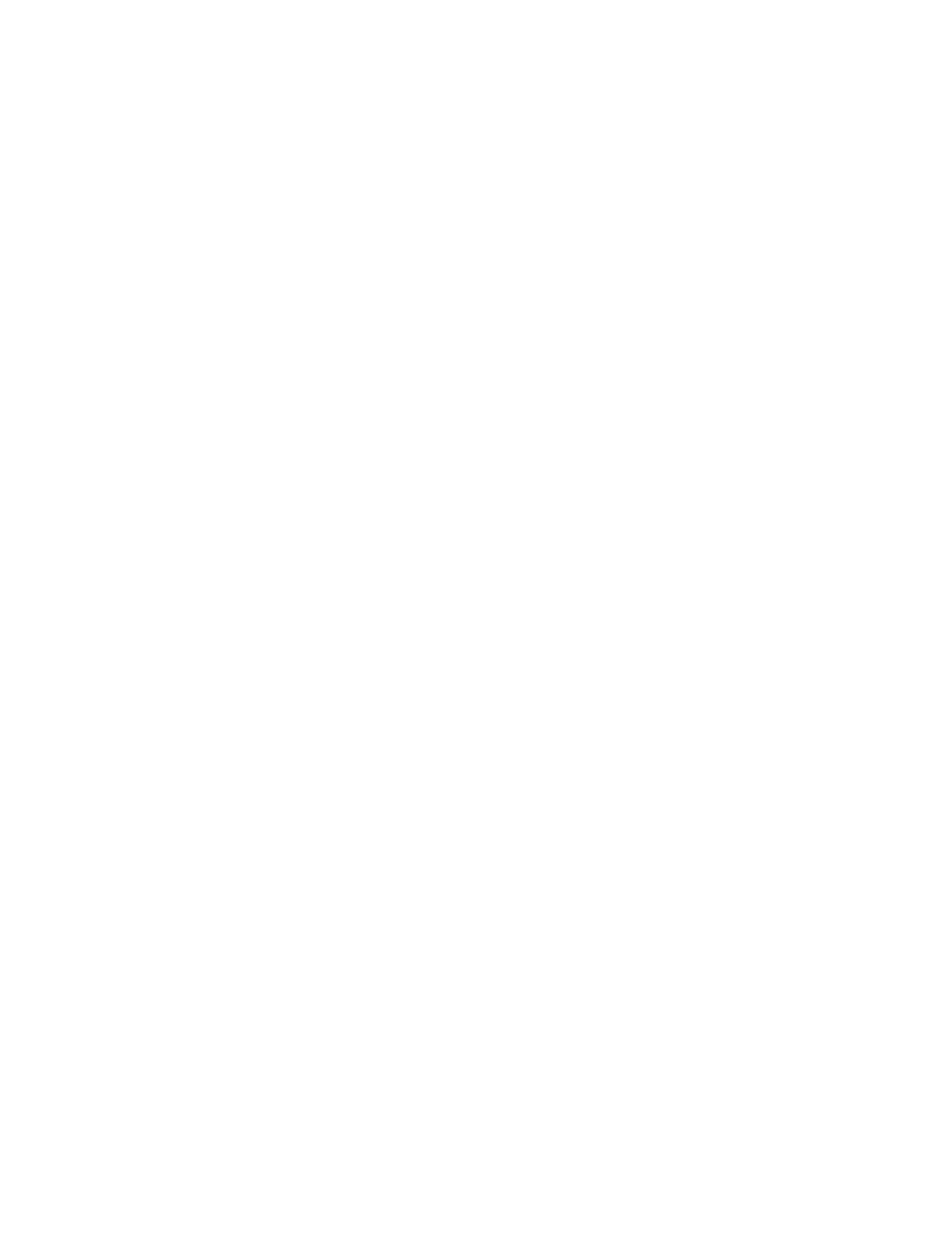
3.
Install
the
ThinkVantage
Fingerprint
software
running
the
56-32.exe
to
extract
the
setup.exe
file
from
the
Web
package.
This
will
automatically
extract
at
the
following
location:
C:\SWTOOLS\APPS.
On
the
deployment
machine:
1.
Using
your
company’s
software
distribution
tools,
deploy
the
ThinkVantage
Fingerprint
software
executable
setup.exe
that
was
extracted
from
the
preparation
machine
to
each
deployment
machine.
When
the
setup.exe
is
pushed
to
the
machine,
install
using
the
following
command:
setup.exe
CTLCNTR=0
/q
/i
2.
The
tutorial
is
installed
by
setup.exe
at
the
same
time.
3.
Using
your
company’s
software
distribution
tools,
deploy
the
ThinkVantage
Fingerprint
Console
executable
(fprconsole.exe)
that
was
extracted
from
the
preparation
machine
to
each
deployment
machine.
v
Place
the
fprconsole.exe
file
in
the
C:\Program
Files\ThinkVantage
Fingerprint
Software\
directory.
v
Turn
off
BIOS
power-on
security
support
by
running
the
following
command:
fprconsole.exe
settings
TBX
0.
4.
Using
your
company’s
software
distribution
tools,
deploy
the
ThinkVantage
Client
Solution
executable
tvtcss70_xxxx.exe
(where
XXXX
is
the
build
ID).
v
When
the
z500zisxxxxus00.exe
is
pushed
to
the
machine,
install
through
the
following
command:
z500zisxxxxus00.exe
/s
/v/qn
NOCSSWIZARD=1
SUPERVISORPW=”BIOSpw”.
v
The
installation
of
the
software
will
automatically
enable
the
Trusted
Platform
Module
hardware.
5.
After
rebooting
the
system,
configure
the
system
with
the
XML
script
file
through
the
following
procedure:
v
Copy
the
Thinkpad.xml.enc
file
prepared
early
to
the
C:\
directory.
v
Open
a
different
command
prompt
and
run
C:\Program
Files\Lenovo\Client
Security
Solution\vmserver.exe
C:\ThinkPad.xml.enc
XMLScriptPW.
6.
After
a
reboot,
the
system
is
now
ready
for
Client
Security
Solution
user
enrollment.
Each
user
can
log
into
the
system
with
their
user
ID
and
Windows
password.
Every
user
that
logs
into
the
system
will
automatically
be
prompted
to
enroll
into
Client
Security
Solution
and
then
be
able
to
enroll
into
the
fingerprint
reader.
7.
After
all
users
for
the
system
have
been
enrolled
in
the
ThinkVantage
Fingerprint
Software,
the
secure
mode
setting
can
be
enabled
to
force
all
Windows
non-administrator
users
to
logon
with
their
fingerprint.
v
Run
the
following
command:
C:\Program
Files\ThinkVantage
Fingerprint
Software\fprconsole.exe
settings
securemode
1
v
To
remove
the
message
Press
Ctrl+Alt+Delete
to
logon
using
a
password.
From
the
logon
screen,
run
the
following
command:
C:\Program
Files\ThinkVantage
Fingerprint
Software\fprconsole.exe
settings
CAD
0
Deployment
of
Client
Security
Solution
and
ThinkVantage
Fingerprint
Software
is
now
complete.
Chapter
5.
Best
Practices
81
- ThinkPad X40 ThinkPad X41 Tablet ThinkPad R61e ThinkPad R61i ThinkPad R51e 3000 C100 All-In-One THINKPAD X60 ThinkPad R52 THINKPAD X61 ThinkPad X60 Tablet THINKPAD T61 ThinkPad Z61e ThinkPad R50e ThinkPad X300 ThinkPad R51 ThinkPad T60 ThinkPad R61 ThinkPad X61 Tablet THINKPAD Z60M ThinkPad T61p ThinkPad X61s
