Setting the answer mode (auto answer or manual) – Kodak OFFICE HERO 6.1 User Manual
Page 97
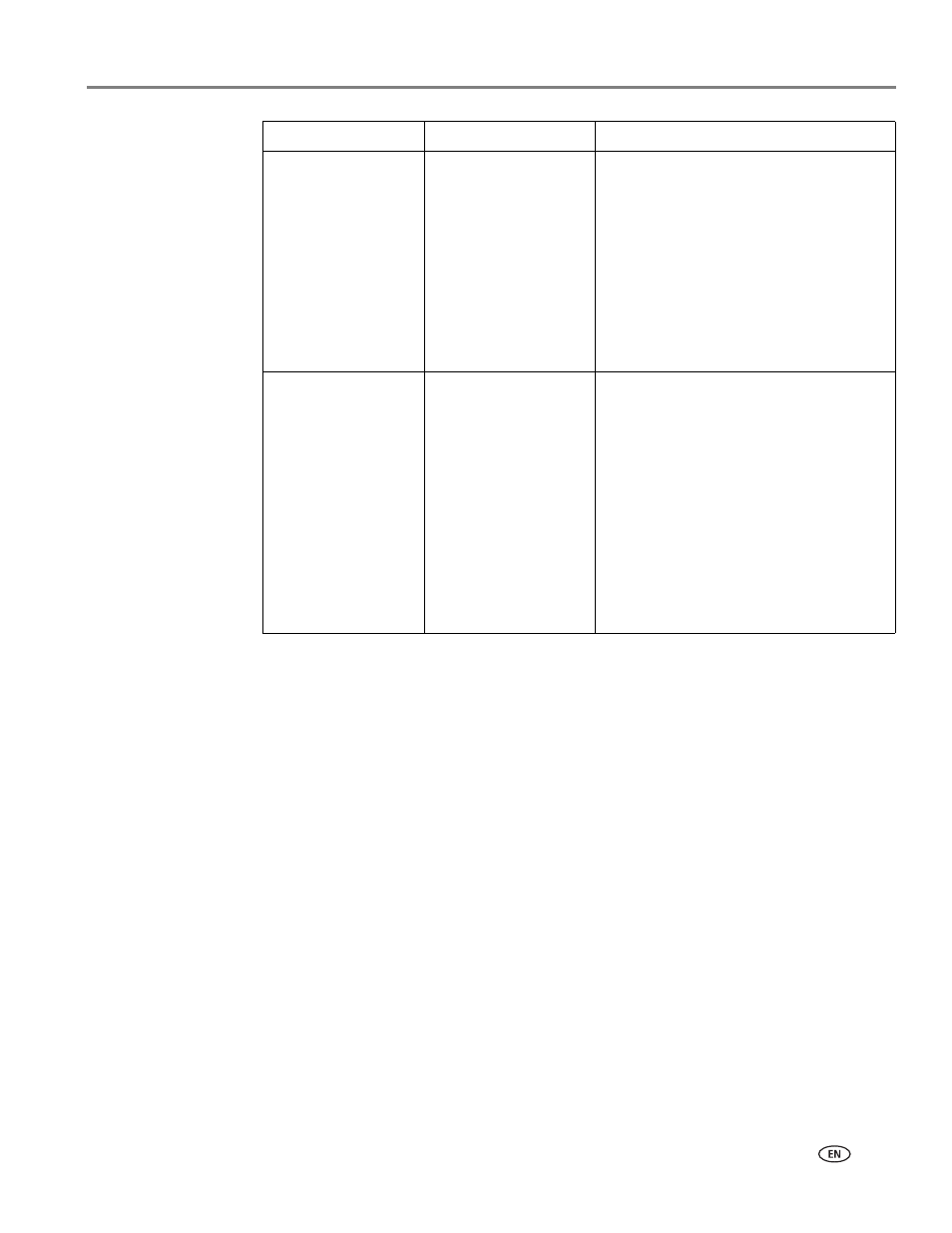
www.kodak.com/go/aiosupport
91
KODAK OFFICE HERO 6.1 All-in-One Printer
To adjust fax settings from the Online Printer Management Tool:
1. Open the Online Printer Management Tool in a browser (see
Online Printer Management Tool, page 18
2. Select the
Settings tab, then select Fax > Settings.
3. Change the
Sender Information and/or fax Settings as needed.
4. Click
Save to update the settings.
Setting the answer mode (auto answer or manual)
The default setting for Auto-Answer is on. When Auto Answer is on, the printer
picks up all incoming faxes automatically. The green Auto Answer LED is lit when
Auto Answer is on.
To answer calls manually, turn off Auto Answer by pressing the
Auto Answer button
so that the green LED is off. (See
Receiving a fax manually, page 100
Dialing Mode
Tone (default) / Pulse
Determines how the printer dials a fax
number.
Tone dialing (the more common
method) uses tones to dial a phone
number. It is faster and more reliable
than pulse dialing, which uses a series of
pulses to dial a phone number.
Traditionally, pulse dialing was used by
rotary phones; tone dialing is used by
touch-tone phones.
Error Correction
On (default) / Off
Error correction is applied only when
sending black-and-white faxes. It
reduces the loss of data, which can occur
on poor phone lines.
Error correction increases the send time
on poor phone lines, but the
transmission is more reliable. (Error
correction does not apply to faxes being
received.)
If you are using Vonage or Magic Jack,
we recommend that you set Error
Correction to OFF.
Fax Setting
Options
Description
