Changing the number of copies of a photo – Kodak OFFICE HERO 6.1 User Manual
Page 75
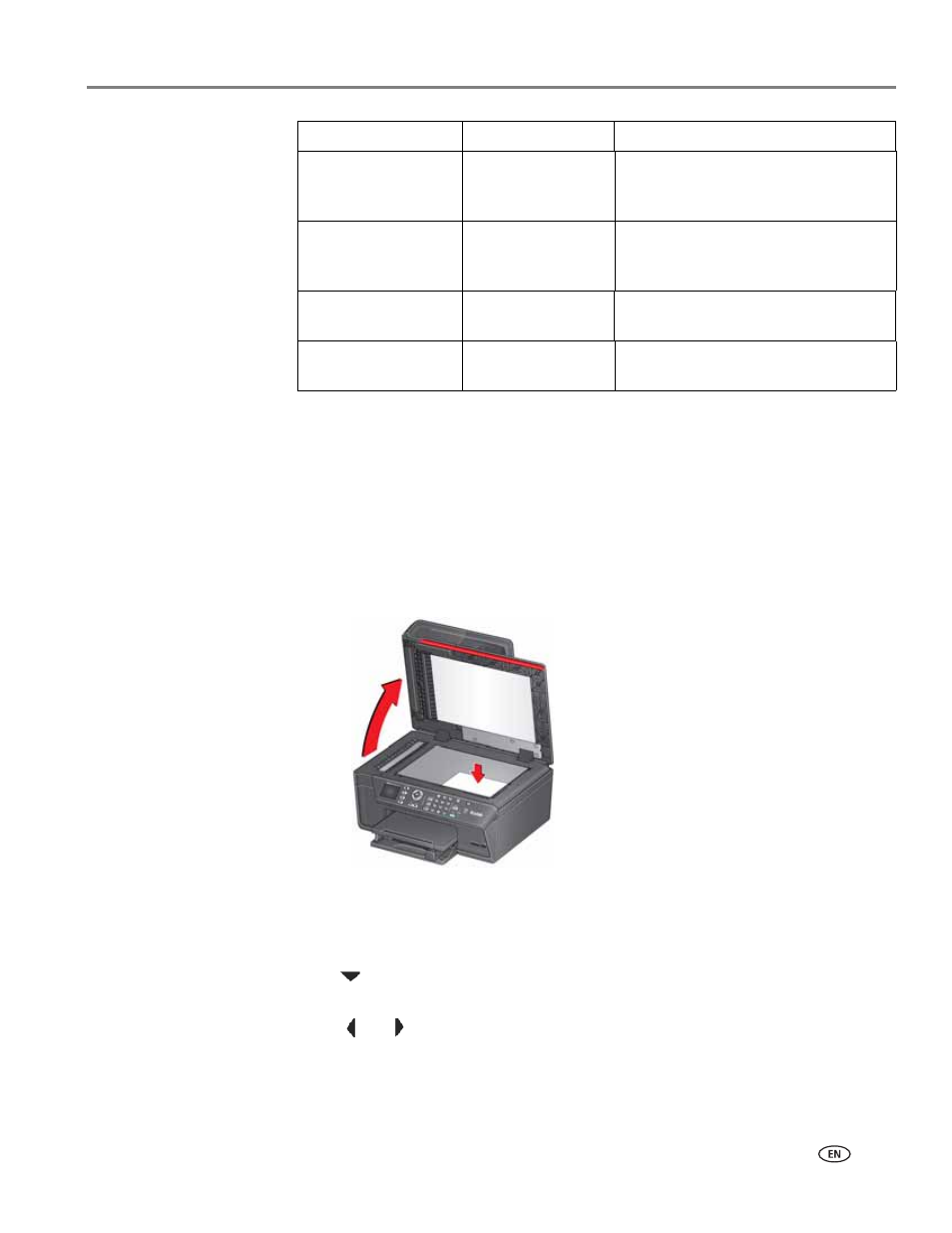
www.kodak.com/go/aiosupport
69
KODAK OFFICE HERO 6.1 All-in-One Printer
6. Press
Start Black to make a black-and-white copy, or press Start Color to make
a color copy.
Changing the number of copies of a photo
To change the number of copies:
1. Lift the scanner lid, and place the original photo face down in the right front
corner of the scanner glass.
IMPORTANT:
Do not load photos in the Automatic Document Feeder (ADF).
2. Close the scanner lid.
3. Press
Home.
4. Press
to select
Copy Photo, then press OK.
5. Make sure
Quantity is selected.
6. Press
or
to select a number, or use the numeric keypad to enter the
number of copies.
7. Press
Start Black to make black-and-white copies, or press Start Color to make
color copies.
Photo Paper Quality
Auto.
(default)
The printer detects photo paper in the
paper tray and sets Best quality
automatically.
Brightness
Normal, –3 to +3
(Normal is default)
Lightens or darkens the copy.
Normal is no change from the original;
–3 is the darkest; +3 is the lightest.
Preview
No (default) / Yes
To see a preview of the photograph on
the LCD, select
Yes.
Save as Defaults
No / Yes
To save settings as the new default,
press
OK, select Yes, then press OK.
Copy Photo Option
Settings
Description
