Printing using kodak email print service, Printing emails, documents, and pictures – Kodak OFFICE HERO 6.1 User Manual
Page 65
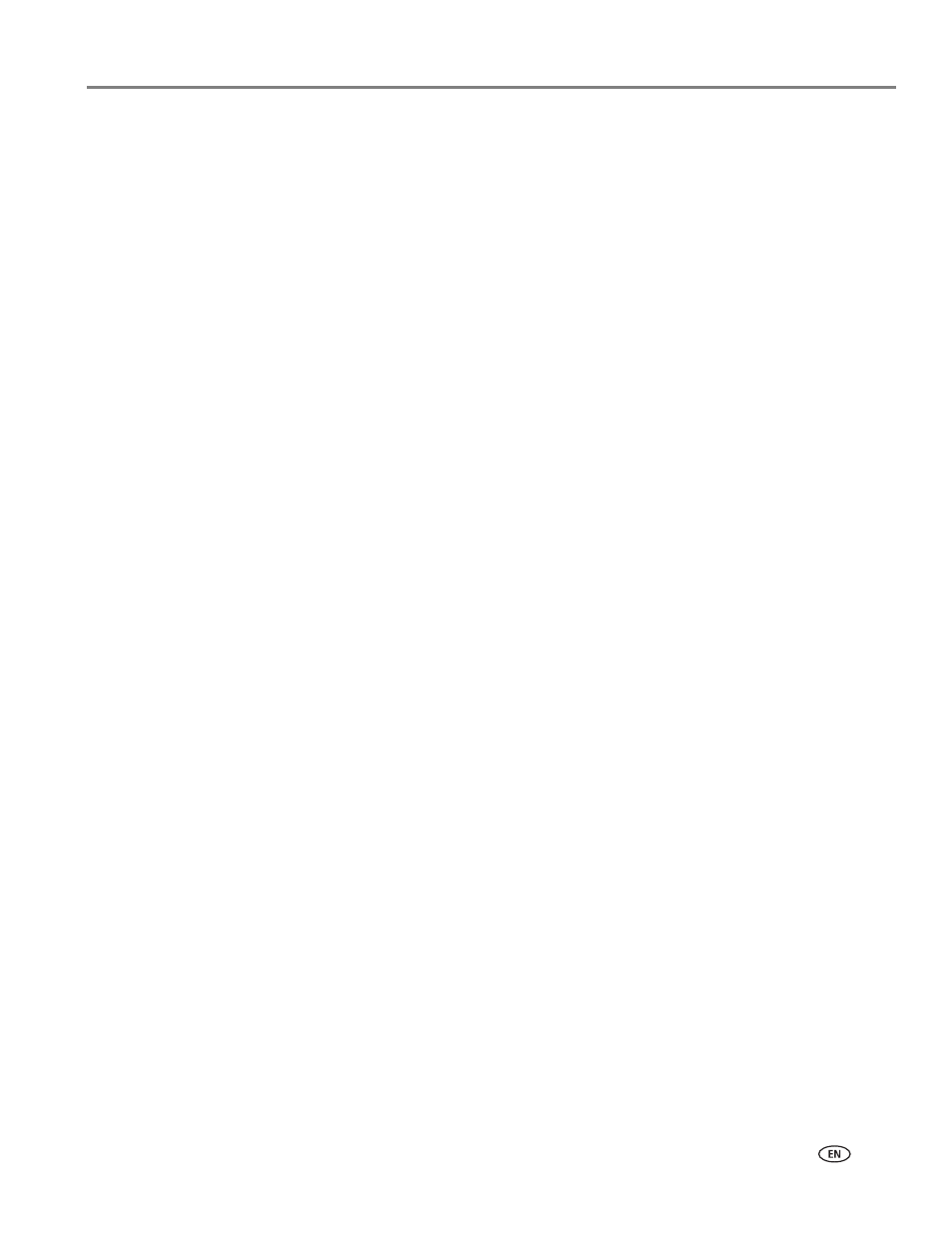
www.kodak.com/go/aiosupport
59
KODAK OFFICE HERO 6.1 All-in-One Printer
To print from a computer:
Instal
from the Chrome Web store, then:
• From GMAIL:
– Email body: Select the email, then click the
Print all using Google Cloud Print
link at the top right of the email.
– Attachment: Select
Print attachment using Google Cloud Print.
• From Google Docs:
– Select
File > Print using Google Cloud Print.
• Web pages (URL must end with .pdf, .doc, or .txt):
– Click
Print using Google Cloud Print when it appears on the URL address bar.
– For the latest information on supported formats, go to the
b site.
To print from a BLACKBERRY OS Device:
We recommend you use KODAK Email Print.
Printing using KODAK Email Print Service
Printing emails, documents, and pictures
KODAK Email Print lets you send emails and email attachments (documents and
pictures) to your printer from anywhere, using any device capable of sending email.
NOTE: Before you can use KODAK Email Print, your printer must be registered to
Google Cloud Print (see
Setting up Cloud Printing, page 33
), and your printer
must have an email address assigned by KODAK Email Print (see
your printer with KODAK Email Print Service, page 34
To print using KODAK Email Print:
1. Make sure that your device or computer is connected to the Internet.
2. Open an email application (such as GMAIL, MICROSOFT OUTLOOK,
HOTMAIL, YAHOO, iOS Mail, ANDROID OS Mail).
3. Write your email and attach the file(s) you would like to print.
4. Send the email to your printer email address.
The email body and attachments will print to your printer.
NOTE: If your printer has a photo paper tray, .jpg files attached to your email will
automatically print to the photo paper tray, and documents will print to the
main paper tray.
