Kodak OFFICE HERO 6.1 User Manual
Page 3
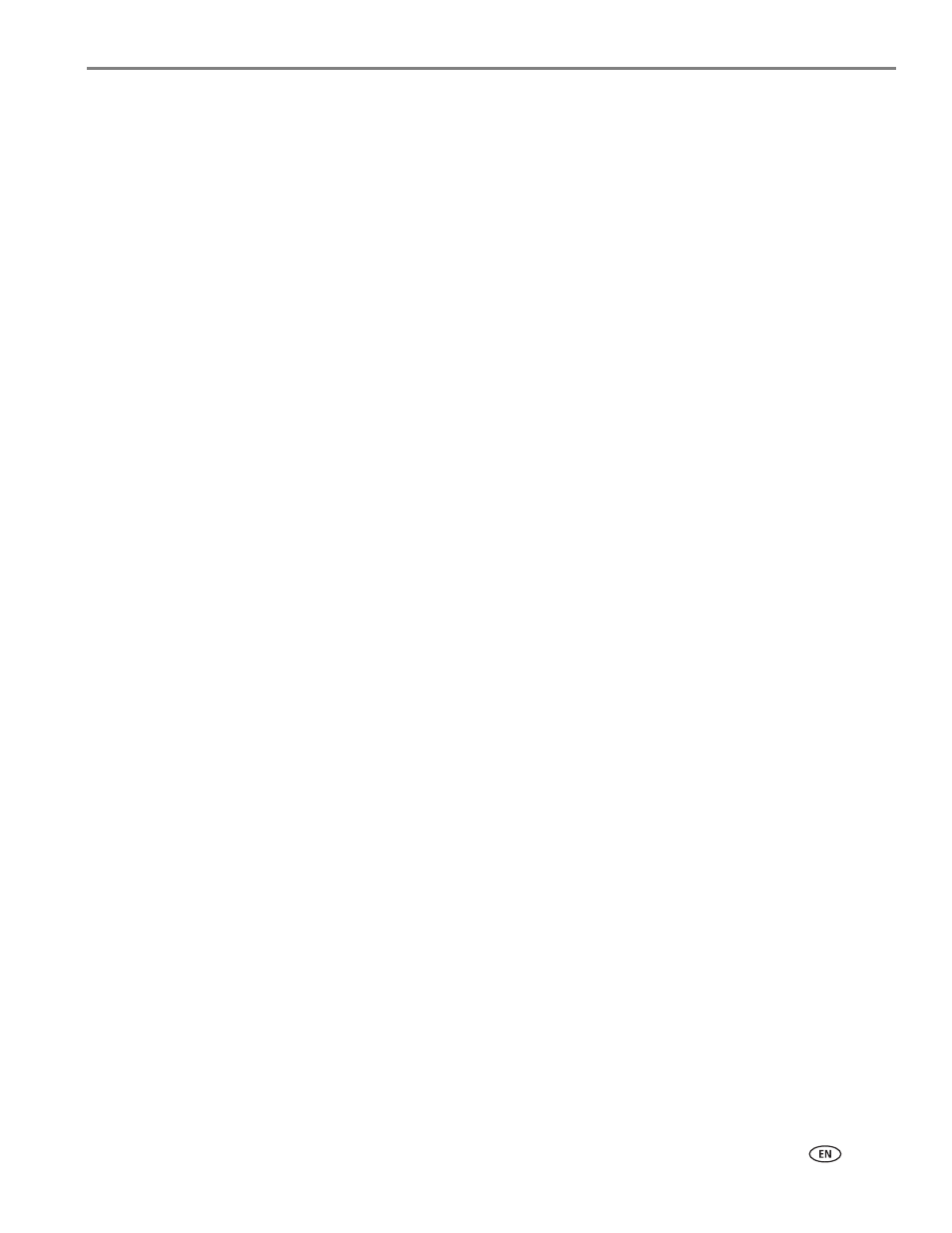
www.kodak.com/go/aiosupport
i
Table of contents
Components.......................................................................................................................................................................1
Control panel.....................................................................................................................................................................2
Home Center Software ..................................................................................................................................................4
Ordering supplies............................................................................................................................................................. 5
Configuring printer settings ..........................................................................................................................................6
Before you connect ................................................................................................................................................... 7
Connecting to a wireless network using the Wi-Fi Setup Wizard................................................................ 7
Setting up an IP Address......................................................................................................................................... 11
Viewing the network configuration..................................................................................................................... 12
Printing the network configuration ..................................................................................................................... 12
Installing your printer on additional computers on the network................................................................. 13
Connecting to another KODAK All-in-One Printer ........................................................................................ 13
Connecting to an Ethernet network .......................................................................................................................... 14
Adding a wireless network connection to a USB-connected computer .......................................................... 15
Changing from USB to a wireless connection .................................................................................................. 15
Changing from USB to an Ethernet connection ............................................................................................... 16
3 Online Printer Management Tool
Accessing the Online Printer Management Tool .................................................................................................. 18
Using the Online Printer Management Tool........................................................................................................... 19
Configuring printer settings .................................................................................................................................. 19
Changing the printer name .................................................................................................................................. 20
Adjusting fax settings............................................................................................................................................. 21
Setting up Scan To Email .......................................................................................................................................23
Setting up Scan To Network Folder ................................................................................................................... 29
Setting up Cloud Printing.......................................................................................................................................33
Changing printer settings for copying and printing ........................................................................................35
Paper types..................................................................................................................................................................... 38
Paper sizes...................................................................................................................................................................... 39
Envelope sizes................................................................................................................................................................ 39
Loading paper ................................................................................................................................................................40
Loading plain paper................................................................................................................................................40
Loading photo paper ............................................................................................................................................. 42
Loading envelopes.................................................................................................................................................. 43
Using the scanner glass ........................................................................................................................................ 45
Using the Automatic Document Feeder (ADF).............................................................................................. 46
