Deleting a phonebook entry, Using the – Kodak OFFICE HERO 6.1 User Manual
Page 100
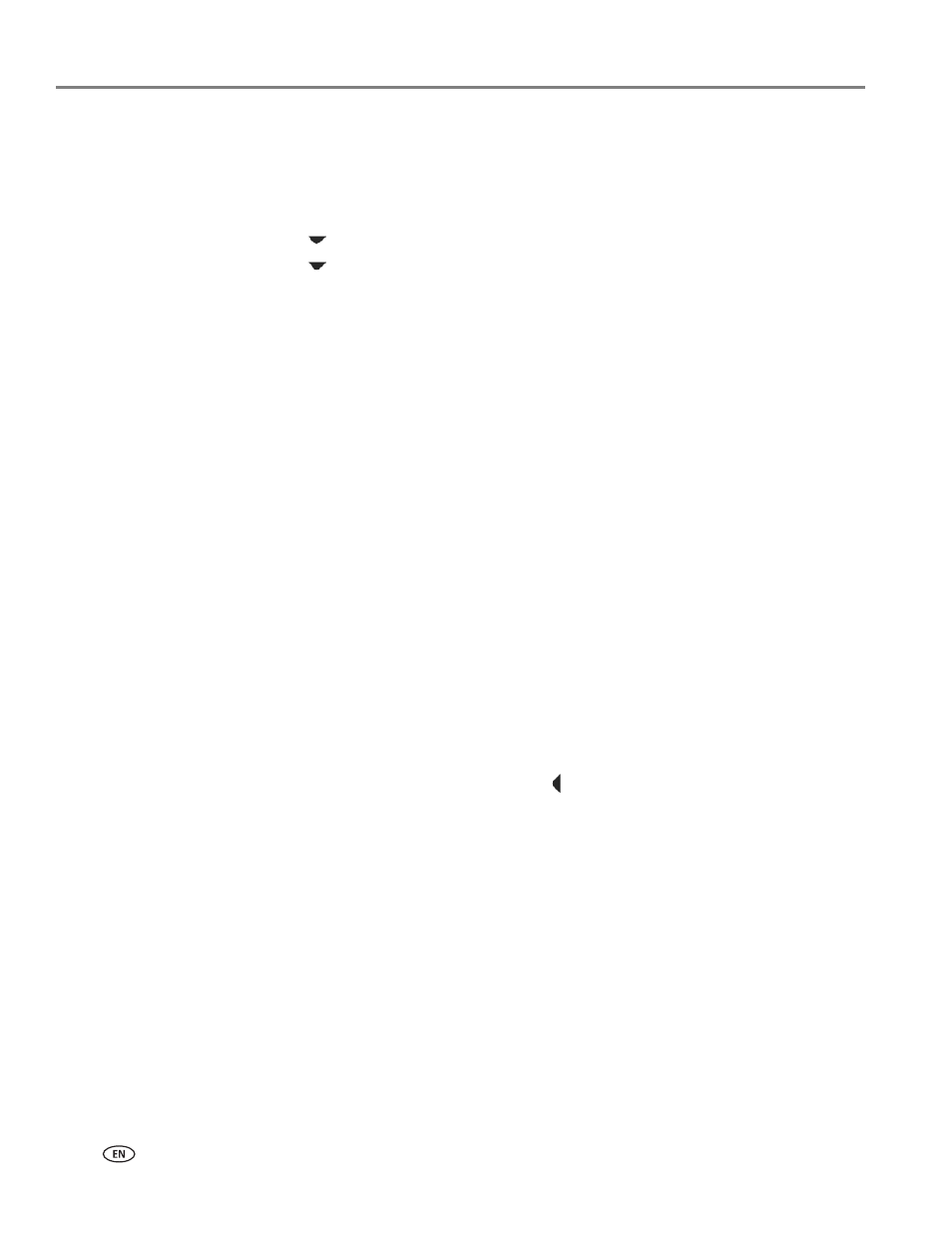
Faxing
94
www.kodak.com/go/aiosupport
Deleting a phonebook entry
To delete a phonebook entry:
1. Press
Phonebook.
2. Make sure
Edit Phonebook is selected, then press OK.
3. Press
to
select
Delete Entry, then press OK.
4. Press
to select the entry you want to delete, then press
OK.
NOTE: If you do not want to delete the entry, press
Cancel.
5. To delete the entry, press
OK.
The entry is deleted from the phonebook.
6. Repeat steps 4 – 5 to delete more entries; when you are finished, press
Back
or
Cancel.
Using the numeric keypad on the control panel to enter text and/or numbers
The number keys on the numeric keypad represent a number and several characters.
For example, the number
2 key also represents the letters A, B, C and a, b, and c. You
must press the
2 key multiple times to enter a corresponding letter. For example, to
enter the letter “B” as the first letter of a name, press the
2 key two times; to enter
the lowercase “b” at the beginning of a name, press the
2 key five times. If the
lowercase “b” is not at the beginning of a name or word, press the
2 key two times.
If you need to use the same key for more than one letter in a row (for example, to
type “Cab”), you need to pause between letters. To type “Cab”, press the
2 key three
times to enter “C”, then pause 3 to 4 seconds; press the
2 key once to enter “a”, then
pause 3 to 4 seconds; and press the
2 key two times to enter “b”. You do not need to
pause if the next letter is on a different key.
Note that the Symbols (*) key and the Space (#) key also cycle through several
different symbols when you press the key multiple times.
To make a correction to your entry, select
BKSP
on the LCD, then press
OK
. This
erases the rightmost character.
Using the Online Printer Management Tool to edit the Fax Phone Book
You may use the Online Printer Management Tool to edit your fax phonebook. See
