Adjusting the settings and copying a photo – Kodak OFFICE HERO 6.1 User Manual
Page 74
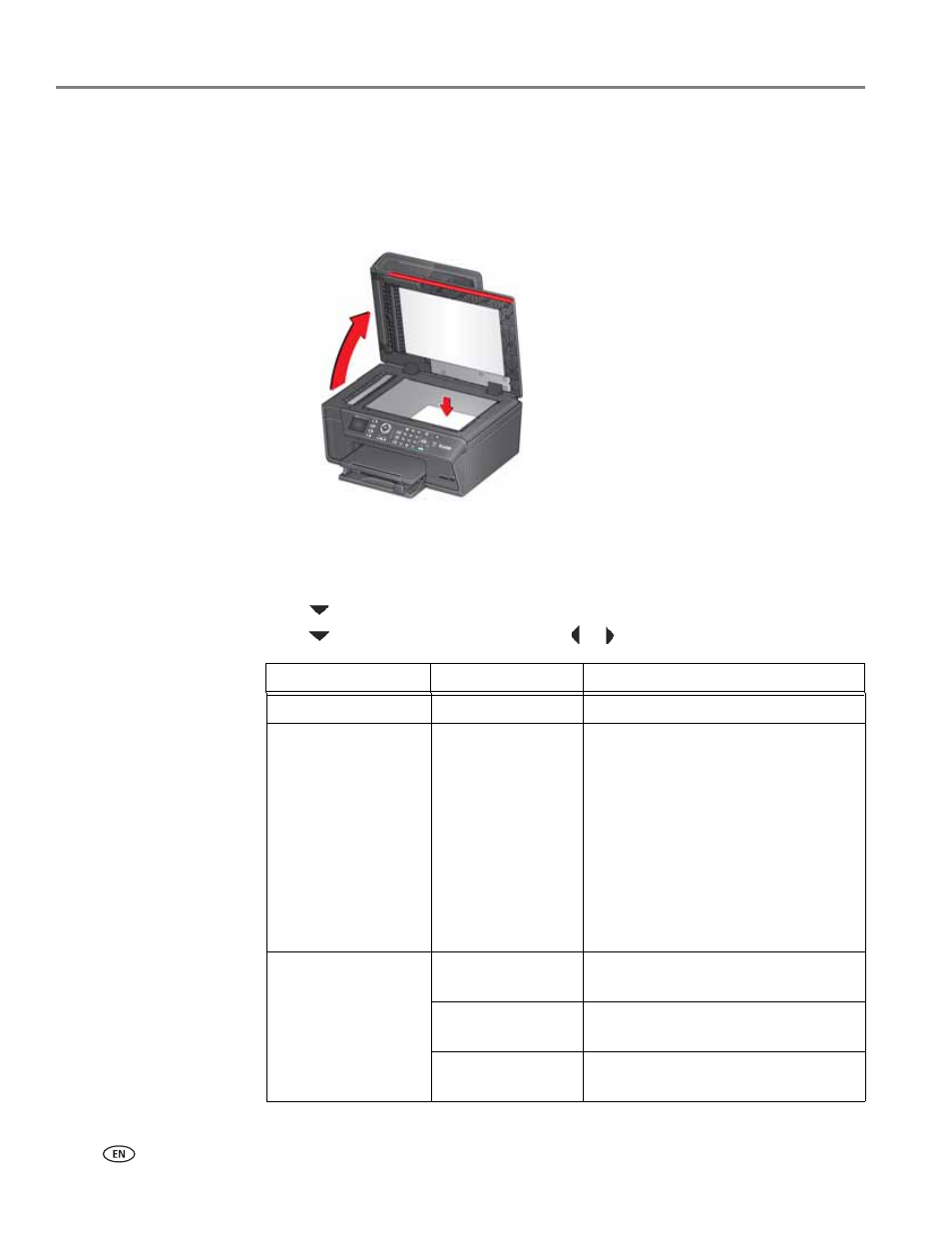
Copying
68
www.kodak.com/go/aiosupport
Adjusting the settings and copying a photo
To copy a photo using settings other than the default settings:
1. Lift the scanner lid, and place the original photo face down in the right front
corner of the scanner glass.
IMPORTANT:
Do not load photos in the Automatic Document Feeder (ADF).
2. Close the scanner lid.
3. Press
Home.
4. Press
to
select
Copy Photo, then press OK.
5. Press
to select an option, then press
or
to change the setting.
Copy Photo Option
Settings
Description
Quantity
1 (default) to 99
The number of copies that print.
Copy Size
2 x 3
3.5 x 5
4 x 6 (default)
4 x 7
4 x 8
5 x 7
4 x 12
8 x 10
8.5 x 11 or A4
The printer enlarges or reduces the
original to make it the copy size you
select.
If the selected copy size is smaller
than the paper in the paper tray, the
printer automatically arranges the
pictures to best fit the paper size.
Plain Paper Quality
Normal
(default)
Good quality output; prints faster than
Best.
Best
The highest quality, but the slowest
print speed.
Draft
The fastest print speed, but the lowest
quality.
