Printing two-sided documents manually – Kodak OFFICE HERO 6.1 User Manual
Page 54
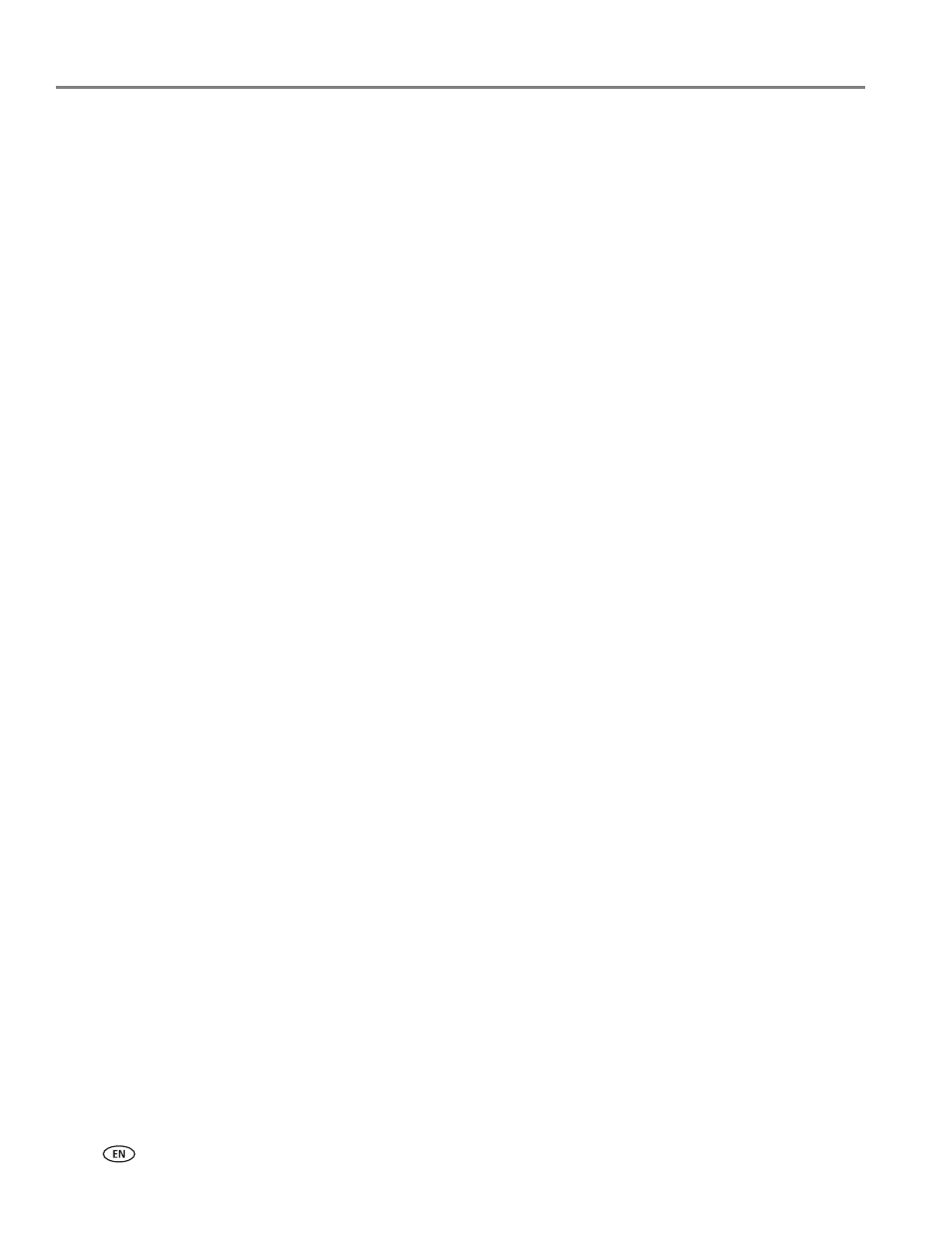
Printing
48
www.kodak.com/go/aiosupport
Printing from a computer with MAC OS
To print two-sided documents automatically from a computer with MAC OS:
1. Load plain paper into the paper input tray.
2. Open the document you want to print, then select
File > Print.
3. In the Print dialog box, make sure that
Eastman Kodak Company KODAK
OFFICE HERO 6.1 AiO printer (or for a wireless connection, KODAK OFFICE
HERO 6.1 +XXXX, where XXXX is a number) is selected.
4. In the Copies & Pages drop-down list, select
Layout.
5. In the Two-Sided drop-down list, select either
Long-Edge binding or Short-Edge
binding.
6. Click
Print.
Printing two-sided documents manually
You can print two-sided documents on any size paper that the printer accepts from
a minimum of 4 x 6 in. / 10 x 15 cm to a maximum of 8.5 x 14 in / 22 x 36 cm (see
) when you rotate the paper manually when prompted by the
printer.
IMPORTANT:
Two-sided printing can only be done on media that can absorb ink on both
sides, such as plain paper or two-sided photo paper. Two-sided printing will
not work on bar-coded photo paper (the bar code is on the back side).
Printing from a computer with WINDOWS OS
To print two-sided documents manually from a computer with WINDOWS OS:
1. Load paper into the paper tray.
2. Open the document you want to print, then select
File > Print.
3. In the Print dialog box, make sure that
KODAK OFFICE HERO 6.1 AiO (or for a
wireless connection,
KODAK OFFICE HERO 6.1 +XXXX, where XXXX is a
number) is selected, then click
Properties or Preferences.
4. Select the
Layout tab.
5. In the Two-sided printing field, select
Manual (Instructions provided), then
click
OK.
NOTE: You can also select manual two-sided printing from the General tab
under the Job settings field.
6. Under Flip on, select either
Long edge or Short edge.
7. Click
OK or
.
8. When a message appears on your computer or printer LCD, remove the printed
pages from the output tray.
9. Rotate the printed pages 180 degrees, and place them into the paper tray
(printed side up).
