Darkening or lightening a copy, Two-sided copying, Automatic two-sided copying – Kodak OFFICE HERO 6.1 User Manual
Page 71
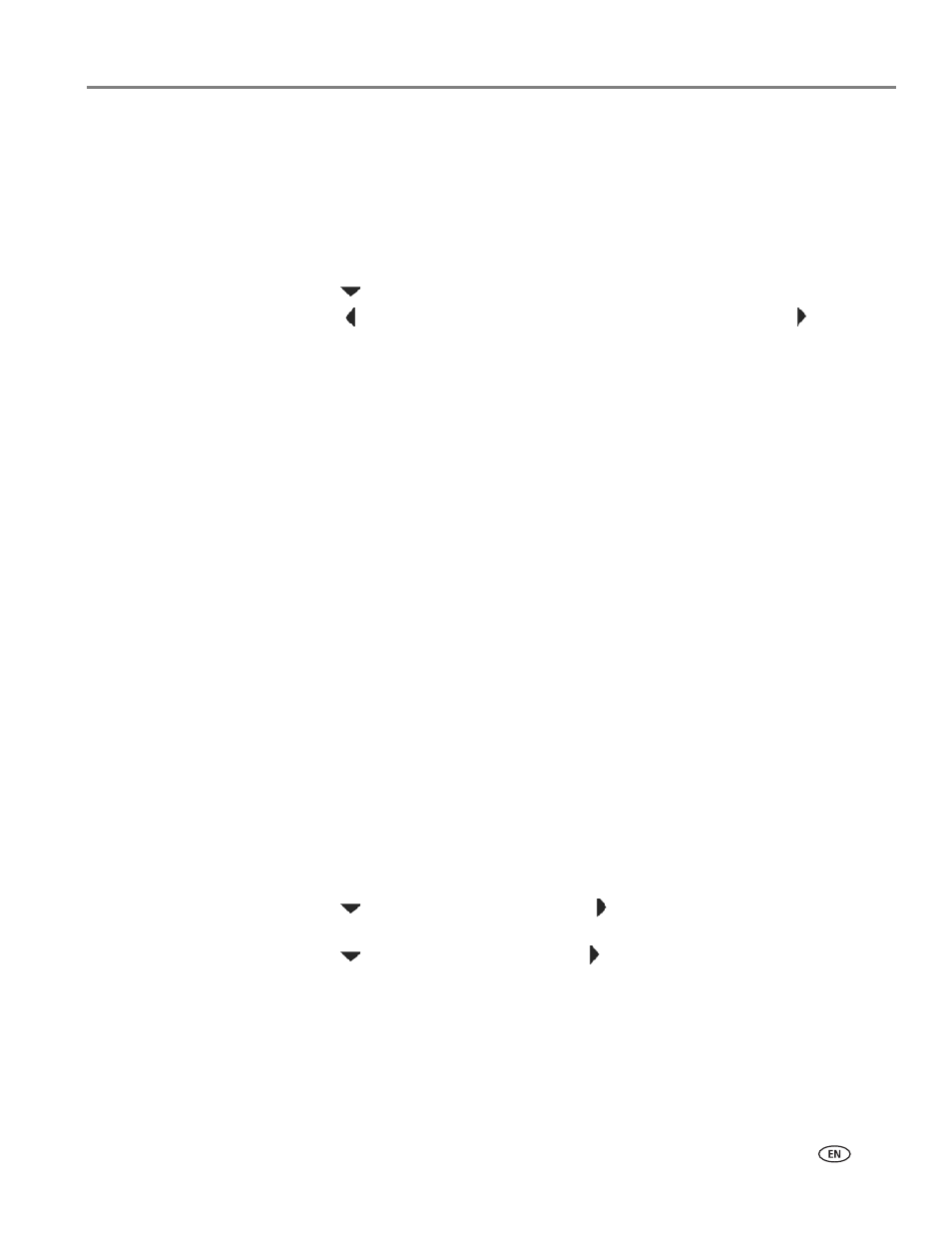
www.kodak.com/go/aiosupport
65
KODAK OFFICE HERO 6.1 All-in-One Printer
Darkening or lightening a copy
To darken or lighten the copy:
1. Place the original document in the automatic document feeder (ADF) or on the
scanner glass.
2. Press
Copy
.
The Copy Document Options menu appears on the LCD.
3. Press
to
select
Brightness.
4. Press
to select a number below zero for a darker copy, or press
to select a
number above zero for a lighter copy.
5. Press
Start Black to make a black-and-white copy, or press Start Color to make
a color copy.
Two-sided copying
Automatic two-sided copying
With the built-in duplexer and the automatic document feeder (ADF), you can make
two-sided copies of your documents automatically. You have the following options
for two-sided copying:
• one-sided original to two-sided copy
• two-sided original to two-sided copy
• two-sided original to one-sided copy
IMPORTANT:
Both the original and the copy must be on either letter or A4-sized plain
paper.
To copy a document:
1. Load plain paper into the paper tray, if necessary.
2. Place your original document (up to 35 pages) in the ADF (see
Automatic Document Feeder (ADF), page 46
).
3. Press
Copy.
The Copy Document Options menu appears on the LCD.
4. Press
to
select
Original, then press
to select
1-sided or 2-sided,
depending on your original(s).
5. Press
to
select
Output, then press
to select
1-sided
or
2-sided
.
6. Press
Start Black to make a black-and-white copy, or press Start Color to make
a color copy.
