Changing from usb to a wireless connection – Kodak OFFICE HERO 6.1 User Manual
Page 21
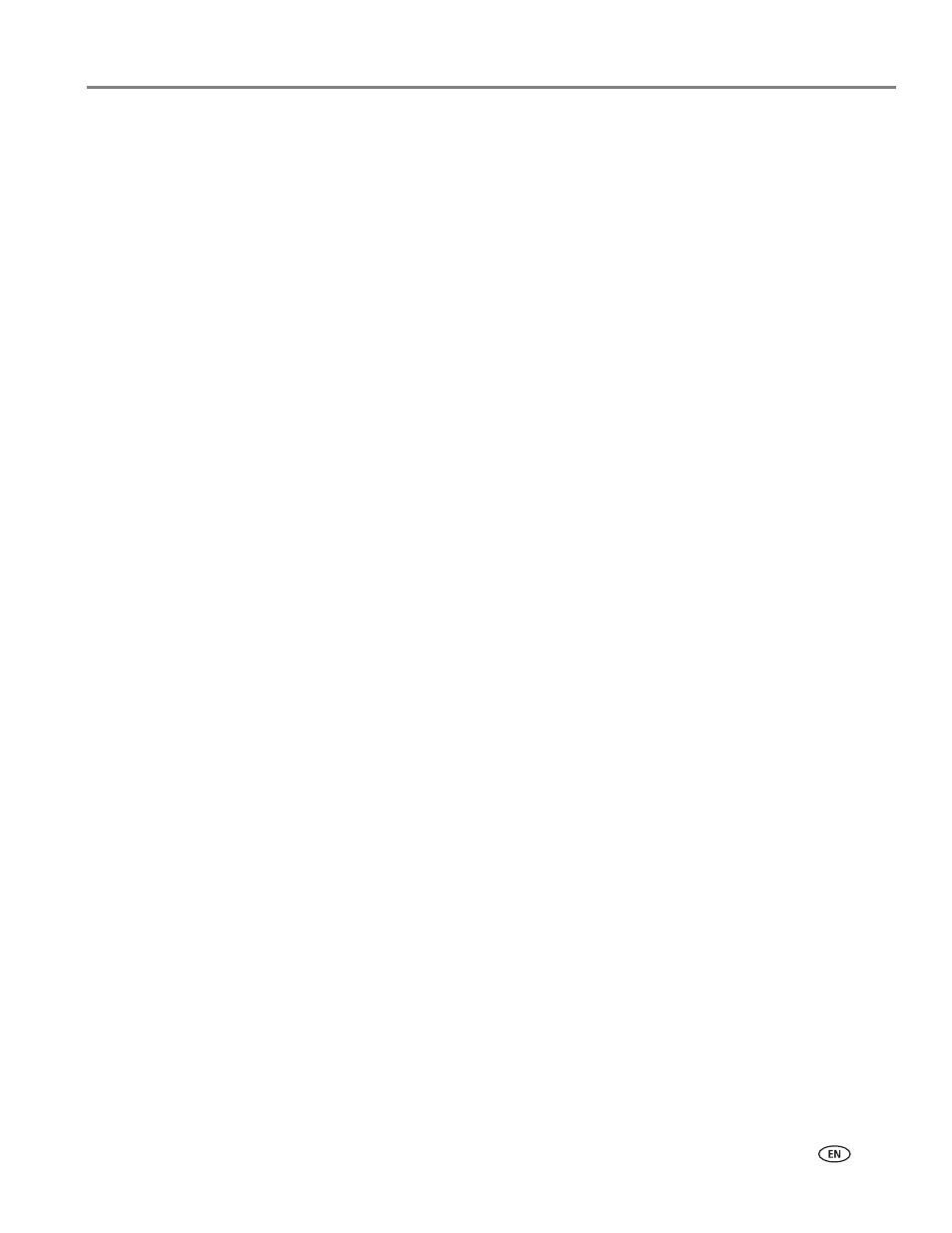
www.kodak.com/go/aiosupport
15
KODAK OFFICE HERO 6.1 All-in-One Printer
Adding a wireless network connection to a USB-connected computer
You can change the way you connect to your printer at any time.
Changing from USB to a wireless connection
To change the printer connection type from USB to a wireless (Wi-Fi) network:
If your printer is connected to a computer with WINDOWS OS:
1. Disconnect the USB cable from your printer and computer.
2. On your computer, disable any firewall you have installed until you have
successfully completed the installation.
3. If you have not already done so, connect your printer to your wireless network.
Connecting to a wireless network, page 7
4. Select
Start > All Programs > Kodak > KODAK Printer Setup Utility.
• If your wireless all-in-one printer (example: KodakOFFICEHERO6.1+1002)
is not listed:
a. Select
No, my printer is not listed, then click Next.
b. Select your printer from the list.
c. Select
Network - Wireless/Wi-Fi, then click Next.
When your printer is detected, driver installation begins.
• If your wireless all-in-one printer (example: KodakOFFICEHERO6.1+1002)
is listed:
a. Select the all-in-one printer that is connected to your network.
b. Select
Yes, my printer is listed, then click Next.
When your printer is detected, driver installation begins.
5. When driver installation is complete, click
Done.
The printer with a wireless connection is listed as the name of the printer plus a
number (for example, KodakOFFICEHERO6.1+1002).
If your printer is connected to a computer with MAC OS:
1. Disconnect the USB cable from your printer and computer.
2. If you have not already done so, connect your printer to your wireless network.
Connecting to a wireless network, page 7
3. Select
Apple > System Preferences.
4. Under Hardware, select
Print & Fax or Print & Scan.
5. Click
+ in the dialog box.
6. Select your printer from the list.
7. Click
Add, if required.
The printer with a wireless connection is listed as the name of the printer plus a
number (for example, KodakOFFICEHERO6.1+1002).
