Scanning, Before you begin scanning, 8 scanning – Kodak OFFICE HERO 6.1 User Manual
Page 78
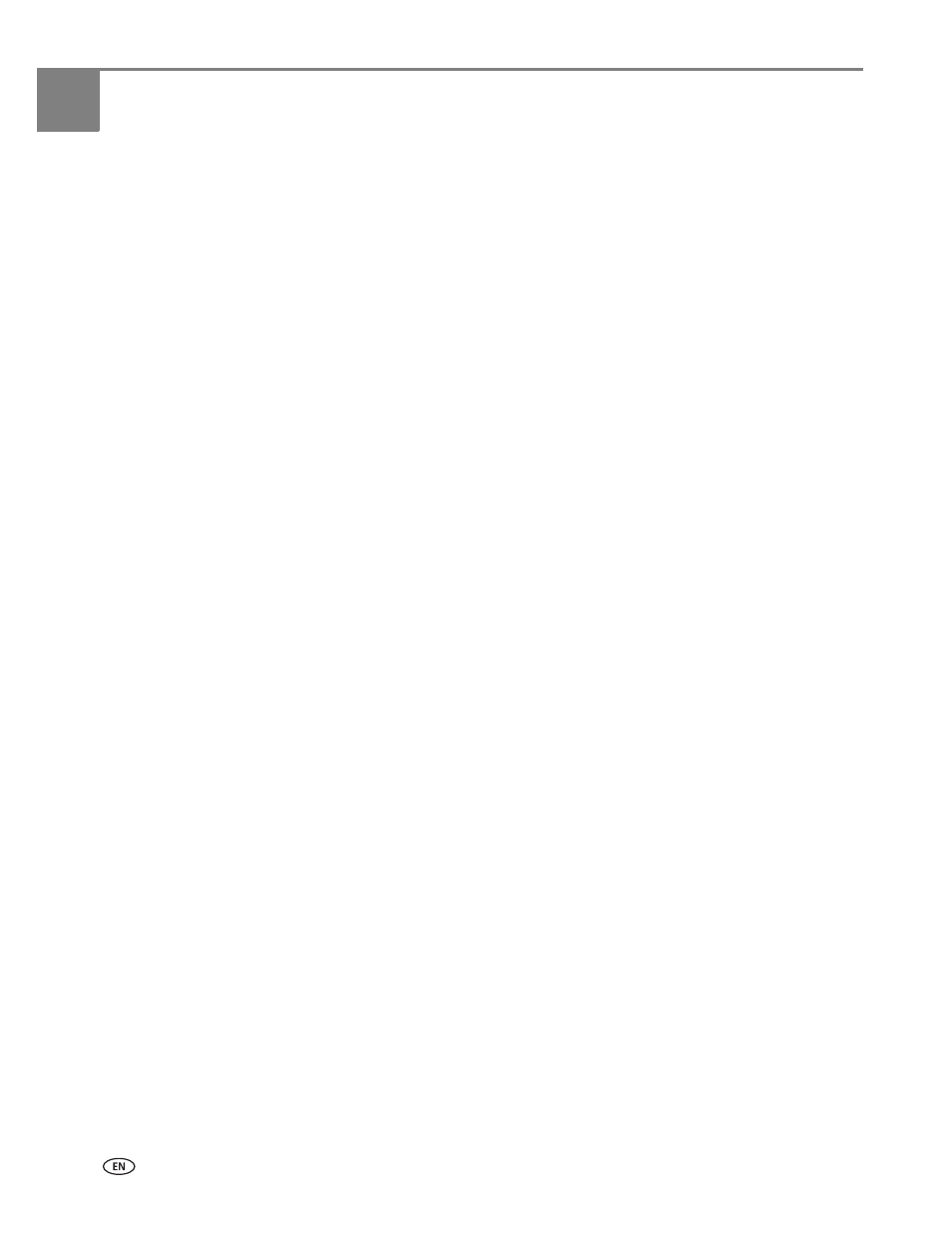
72
www.kodak.com/go/aiosupport
8
Scanning
Scanning digitizes documents and pictures, and sends the digital files to your
computer, memory card, email, network folder, or USB flash drive.
To scan to a computer, the Home Center Software must be installed on that
computer, unless you are using the Online Printer Management Tool. (See
from the Online Printer Management Tool, page 82
When you scan, the digital file can:
• open in Home Center Software (when Home Center Software is loaded and the
printer is connected to a computer with WINDOWS OS).
• open in a third-party scanner software.
• be saved in a format and location that you determine (see
settings for scanning from the printer control panel, page 72
Scanning from a software program on the computer (such as Home Center
Software) gives you more options, but you can also scan from the printer control
panel.
Before you begin scanning
If you are scanning to a computer, make sure that the printer is connected to the
computer using a USB cable, Ethernet cable, or wireless network (see
If you want to scan to an email address or to a shared network folder, you need to:
• make sure the printer is connected to the computer using a wireless or Ethernet
connection.
• set up a profile using the Online Printer Management Tool (see
Setting up Scan To Network Folder, page 29
).
Changing the scan settings for scanning from the printer control panel
Before you scan from the printer control panel, you must adjust the scan settings.
NOTE: These settings do not apply to Scan to Email or Scan to Network Folder. To
change scan setting for scanning to email or to network folder, see
options for scan to email, page 27
or
Setting scan settings for scan to
1. Open Home Center Software.
2. Select
Printer Tools on a computer with WINDOWS OS, or Tools on a computer
with MAC OS.
NOTE: To get to Printer Tools without Home Center Software (WINDOWS OS
only), select
Start > All Programs > Kodak > KODAK AiO Printer Tools.
3. Under the Tools heading, select
Printer Scan Settings.
