Copying, Loading originals for copying, Copying a document – Kodak OFFICE HERO 6.1 User Manual
Page 68: Using the default settings to copy a document, 7 copying, Loading originals for copying copying a document
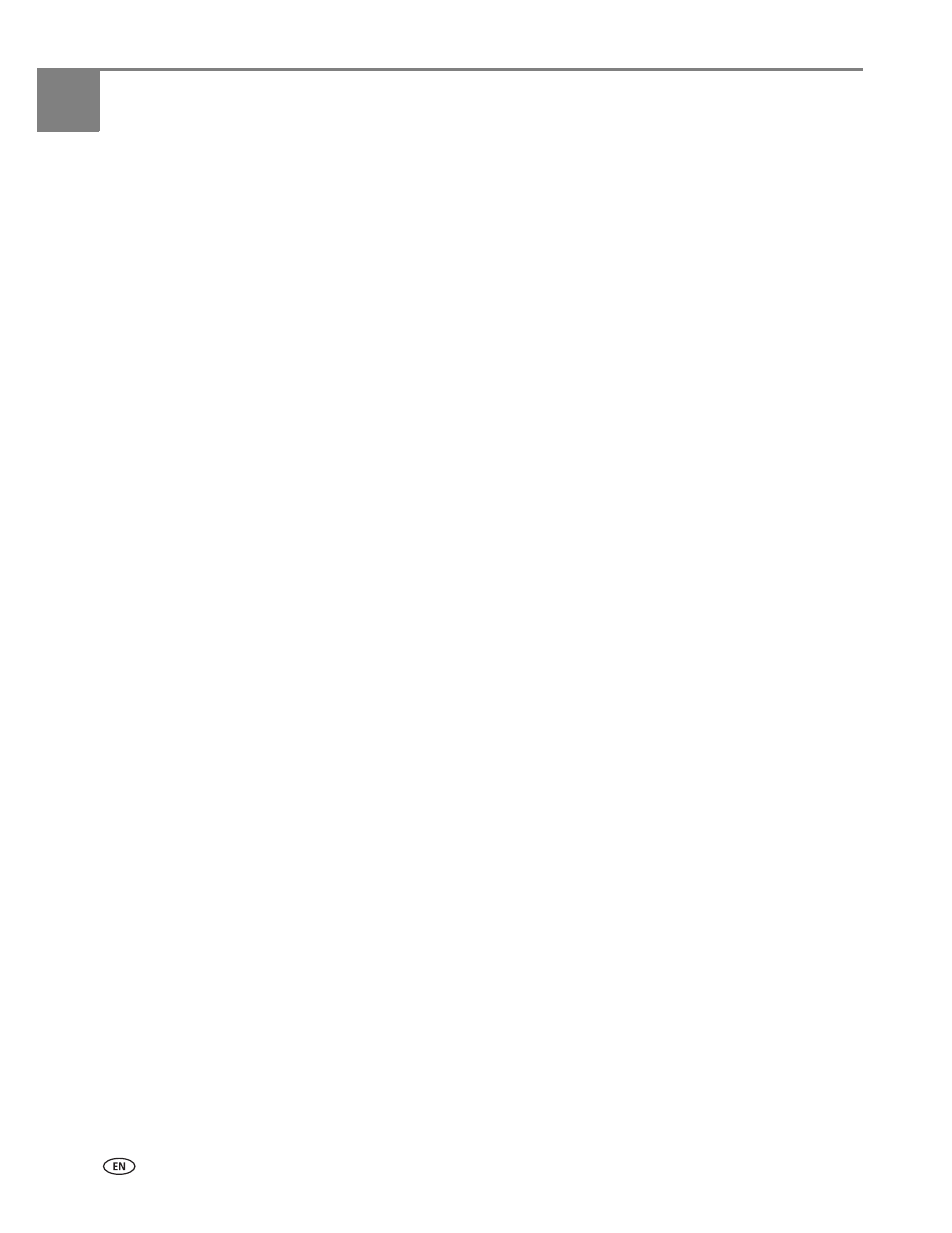
62
www.kodak.com/go/aiosupport
7
Copying
You can copy documents and photographs with your all-in-one printer. The printer
produces high-quality color or black-and-white copies on a variety of paper types
(see
).
Loading originals for copying
You can copy multiple-page, one- or two-sided documents automatically by loading
the originals (up to 35 pages) face up in the Automatic Document Feeder (ADF).
IMPORTANT:
The ADF accepts plain paper originals from 6.9 to 8.5 in. (18 to 22 cm) wide
and 9.8 to 14 in. (25 to 36 cm) long.
To copy a photo, documents on thick paper, or a document that is too small or too
large to fit in the ADF, place the original face down on the scanner glass.
For more information on loading originals, see
.
Copying a document
You can copy a document using the default settings, or you can adjust the quantity,
size, quality, and brightness of your copies.
Using the default settings to copy a document
The default settings are either the factory default settings (see
), or defaults that you have set on the printer (see Save as Defaults
at the bottom of the table under
Adjusting the settings and copying a document,
).
To copy a document using the current default settings:
1. Place the original document in the ADF or on the scanner glass.
2. Press
Copy
.
3. Press
Start Black
to make a black-and-white copy, or press
Start Color
to make a
color copy.
NOTE: If you load the original document in the ADF, the ADF automatically feeds
the document into the printer when you begin copying.
