Scanning to email – Kodak OFFICE HERO 6.1 User Manual
Page 84
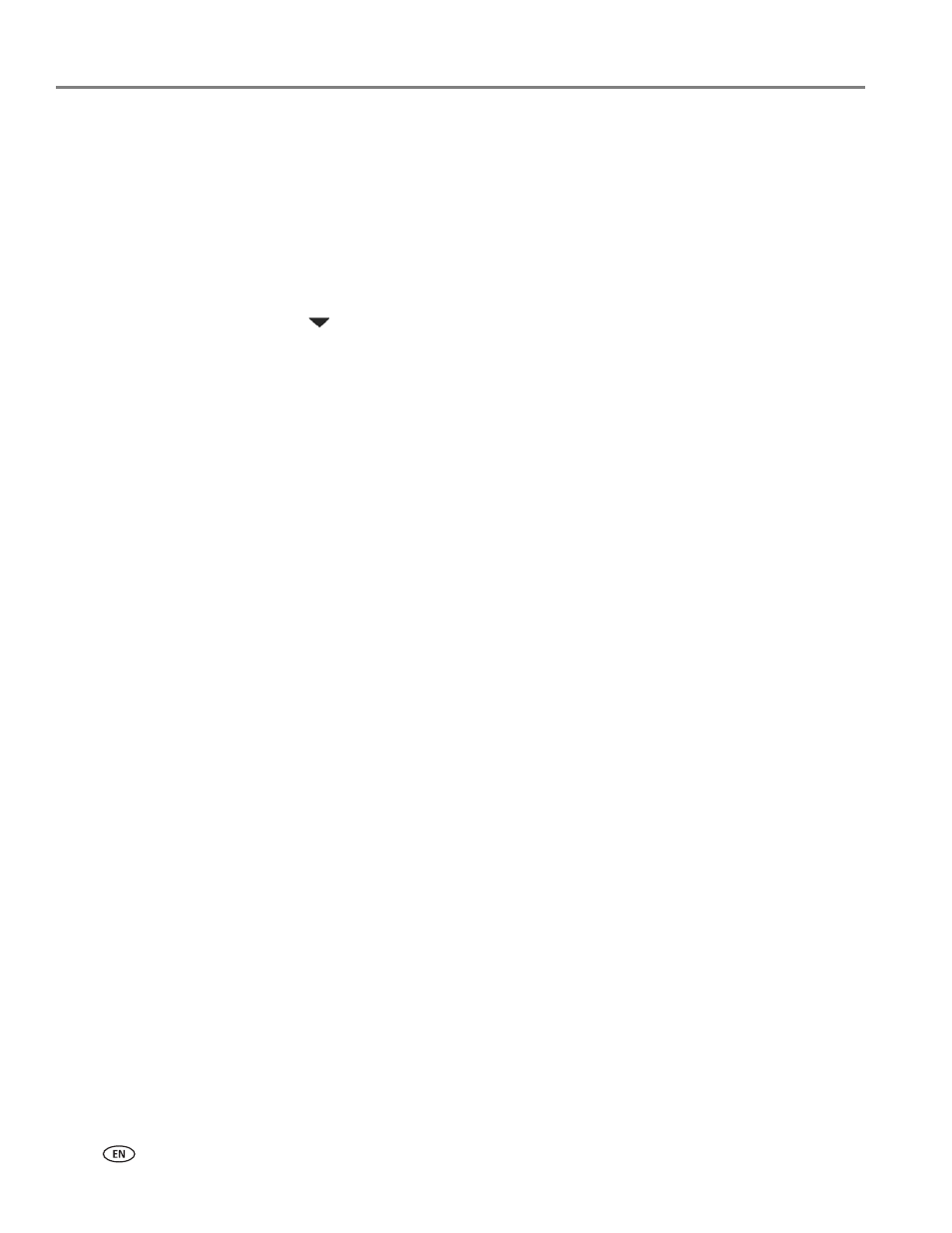
Scanning
78
www.kodak.com/go/aiosupport
Scanning to email
You can scan your original and immediately send the scanned file by email to one or
more recipients directly from the printer.
NOTE: You must first use the Online Printer Management Tool to set up scanning to
email options (see
Setting up Scan To Email, page 23
1. Load the original.
2. Press
Scan
on the printer control panel.
3. Press
to
select
Scan To Email, then press OK.
4. Select an outgoing email profile (the person from whom the email with the scan
attachment is sent), then press
OK.
5. If necessary, enter the 4-digit PIN number (the same 4-digit PIN you set up
Creating the outgoing email profile, page 23
), select
Done, then press
OK.
6. Select an email recipient, then press
OK.
7. Repeat step
for each recipient.
8. Press
Start Black to make a black-and-white scan, or press Start Color to make
a color scan.
9. If desired, load another original, then press
OK to scan it.
10. Press
Start Black or Start Color to send the scan by email.
NOTE: Pressing either Start button triggers the printer to send the scan. It does
not matter which Start button you press; whether a scan is color or black
and white is determined by what you chose in step
