Monitoring and adjusting printer performance, Checking ink levels, Checking paper levels – Kodak OFFICE HERO 6.1 User Manual
Page 120: Resetting factory defaults, Resetting factory
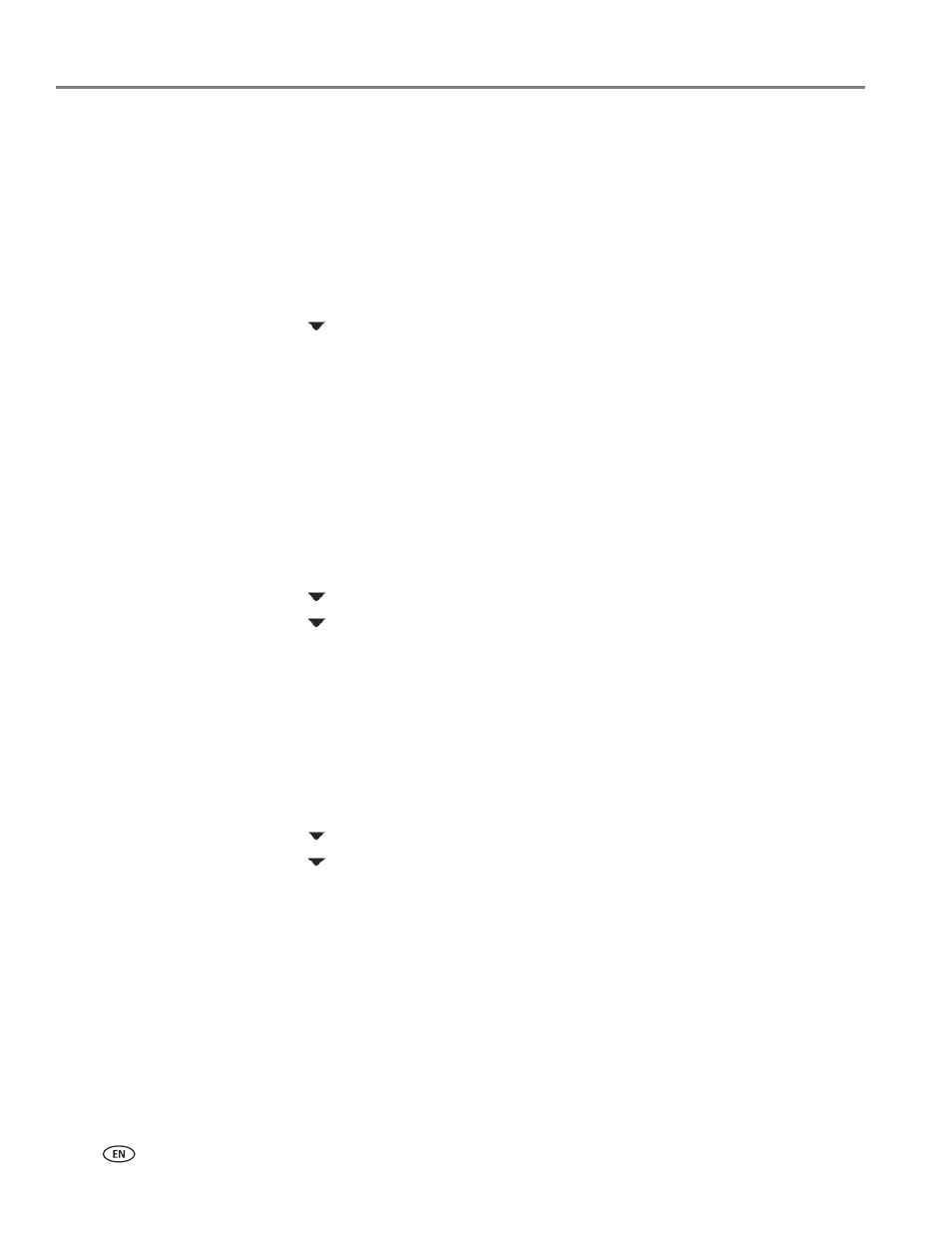
Maintaining Your Printer
114
www.kodak.com/go/aiosupport
Monitoring and adjusting printer performance
From the control panel, you can perform tasks to help keep the printer
functioning well.
Checking ink levels
To check the ink levels:
1. Press
Home.
2. Press
to
select
Maintenance, then press OK.
3. With
Check Ink Levels selected, press OK.
The LCD shows approximate levels of ink in the cartridges so you know when it’s
time to order replacement cartridges. Use 10 Series ink cartridges.
NOTE: You can order ink cartridges online. Open Home Center Software and select
Order Supplies
www.kodak.com/go/printingsupplies
.
Checking paper levels
To check the paper level:
1. Press
Home.
2. Press
to
select
Maintenance, then press OK.
3. Press
to
select
Paper Levels, then press OK.
The LCD shows approximate levels of paper so you know when it’s time to order
more.
.
Resetting factory defaults
To reset defaults to the factory default settings:
1. Press
Home.
2. Press
to
select
Printer Settings, then press OK.
3. Press
to
select
Reset All Settings, then press OK.
4. When you see the message, “This will reset printer settings to factory defaults,”
press
OK.
NOTE: Resetting factory defaults does not change the date and time, language, or
country/region.
