Kodak OFFICE HERO 6.1 User Manual
Page 5
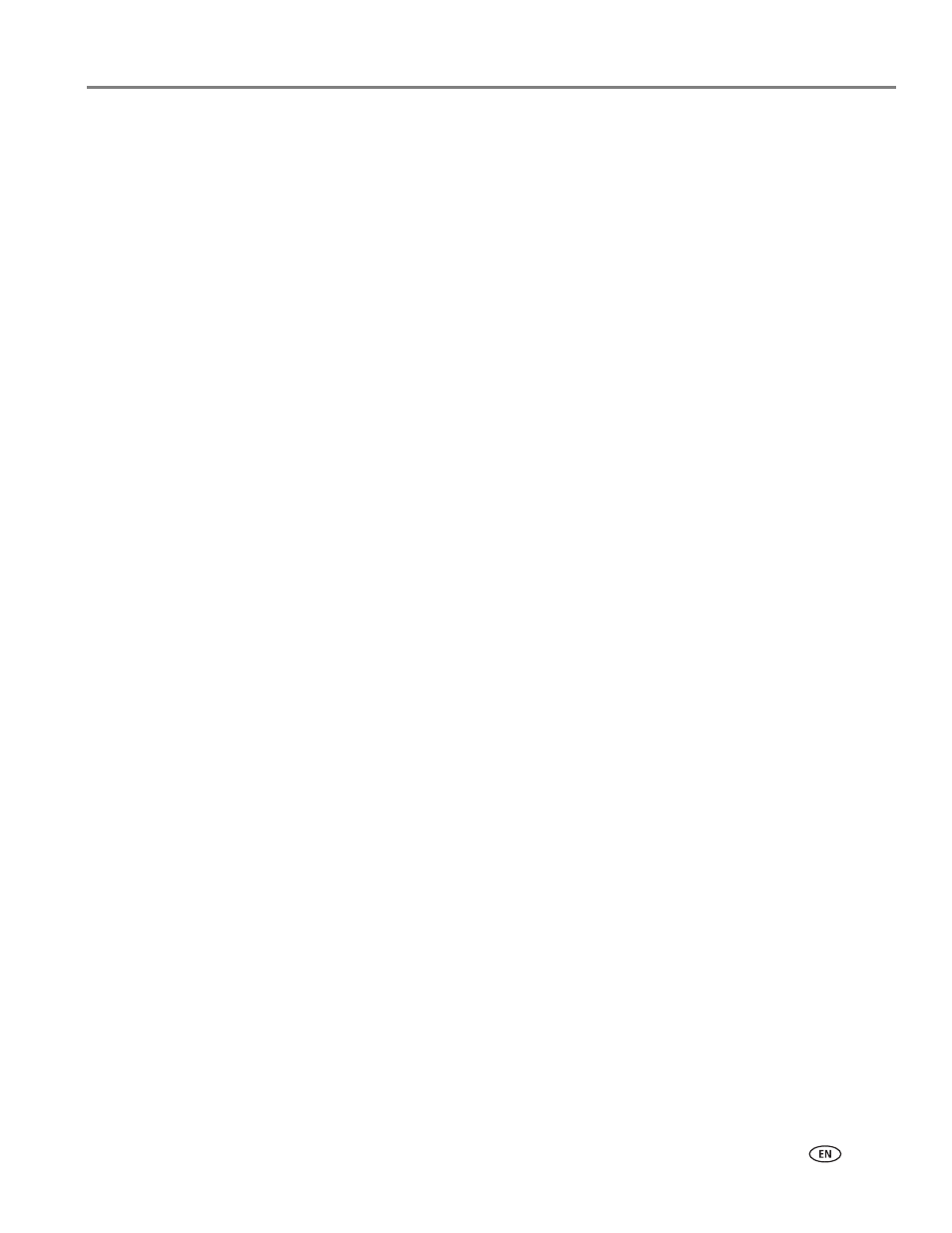
Table of contents
www.kodak.com/go/aiosupport
iii
Scanning to a computer ........................................................................................................................................ 76
Scanning to a memory card or USB flash drive............................................................................................... 77
Scanning to email ................................................................................................................................................... 78
Scanning to network folder .................................................................................................................................. 79
Connecting the printer for faxing ....................................................................................................................... 83
Entering fax sender information ......................................................................................................................... 87
Selecting fax settings............................................................................................................................................. 88
Working with the phonebook.............................................................................................................................. 92
Printing a fax cover page ...................................................................................................................................... 95
Loading originals for faxing .................................................................................................................................. 95
Setting fax option for one-sided or two-sided original ................................................................................. 95
Changing resolution and brightness .................................................................................................................. 96
Using the phonebook to send a fax.................................................................................................................... 97
Using Quick Dial to send a fax ............................................................................................................................ 97
Using the numeric keypad to send a fax........................................................................................................... 97
Using the Redial button to send a fax................................................................................................................ 98
Sending a fax from your computer..................................................................................................................... 98
Receiving a fax automatically .............................................................................................................................. 99
Receiving a fax manually .................................................................................................................................... 100
Fax settings report................................................................................................................................................ 100
Fax confirmation page .......................................................................................................................................... 101
Fax activity log........................................................................................................................................................ 101
Replacing ink cartridges ............................................................................................................................................ 105
Replacing the printhead ............................................................................................................................................ 108
Updating the software and printer firmware.........................................................................................................112
Updating if your printer is connected to a computer with WINDOWS OS ............................................112
Updating if your printer is connected to a computer with MAC OS.........................................................113
