Copy from user media, Download, Forecast – Seiwa Starfish 2nd Edition User Manual
Page 54: Real time view
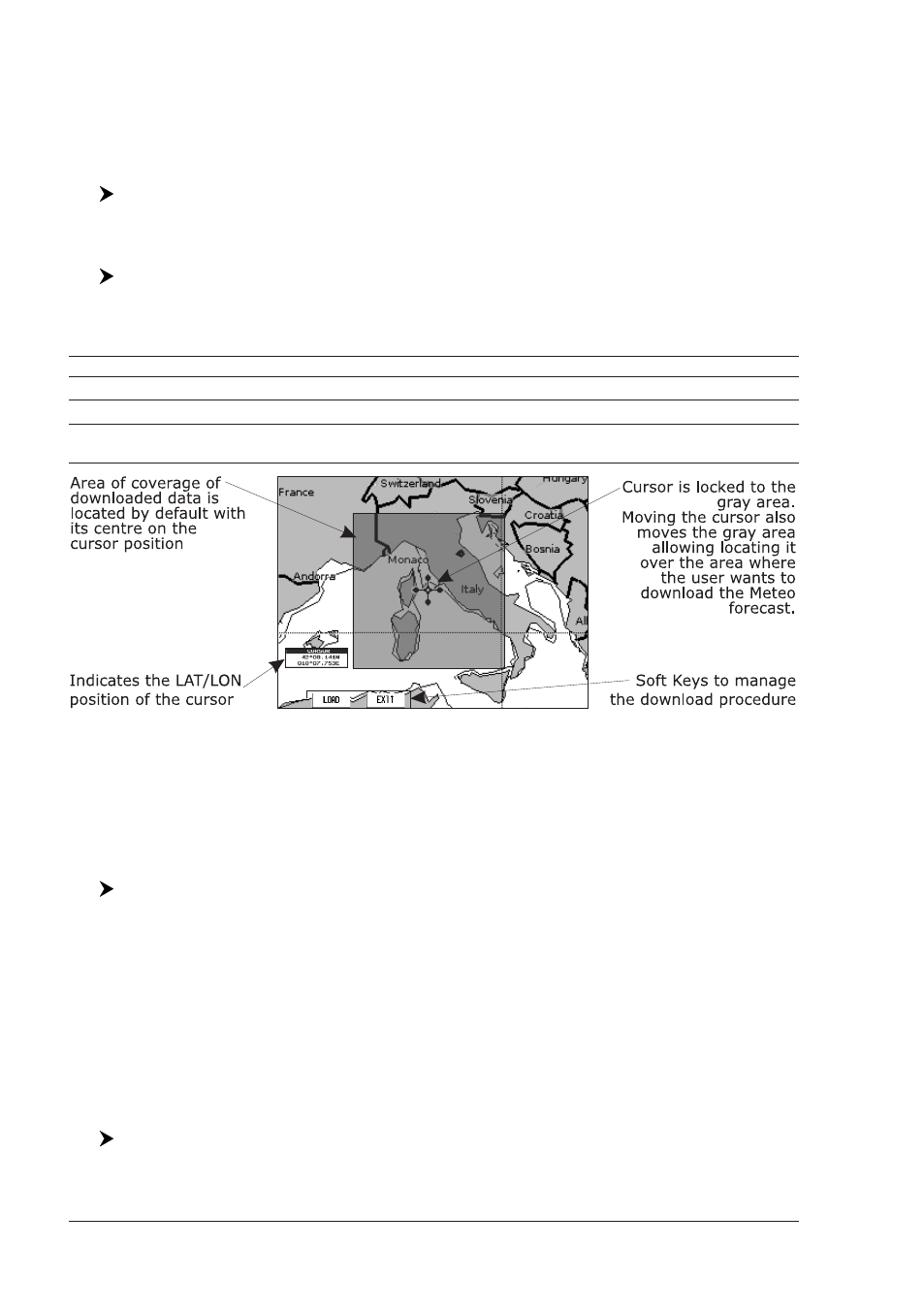
56
User Manual
♦
Download
♦
Forecast
♦
Real Time View
♦
Type of Data
Copy From USER MEDIA
[MENU] + "C-Weather" + [ENTER] + "Copy from USER MEDIA" + [ENTER]
Allows the whole data package C-Weather loading from the USER MEDIA.
Download
[MENU] + "C-Weather" + [ENTER] + "Download" + [ENTER]
Allows to connect the software to the Jeppesen Marine weather server and to
download Jeppesen Marine weather data directly via C-COM. It activates the fol-
lowing sub-menu:
Select Country to Call
: Allows the selection of the country to call.
Telephone Number
: Allows the insertion of the number.
SIM Pin
: Allows inserting of the PIN of the SIM.
Download Area
: Allows the weather download: a squared grey area, where the weather data will be
downloaded, is centered on cursor position. See the following picture.
Fig. 3.9.1 - Download Area
Press [L
OAD
] to activate the C-Weather Download: the whole data package
(see the previous "Weather data package" table) is downloaded. [S
TOP
] allows to
interrupt the data download.
At the end of the operation press [E
XIT
] to close the window.
Forecast
[MENU] + "C-Weather" + [ENTER] + "Forecast" + [ENTER]
Allows selecting the Layer of specific weather data to be displayed on the screen
and to change date and time of the forecast preview.
The following functions are available:
♦
Panning: default usage of the cursor key is the normal panning function.
♦
Zoom in/out: zoom in/out functions are allowed as usual by using
[ZOOM IN]/[ZOOM OUT].
♦
Set of date and time: [D
ATE
] to modify date and time values.
♦
Layer selection: [L
AYER
] to cycle of the weather layers.
♦
Exit: [E
XIT
] or [CLEAR] to close the weather prediction page.
Real Time View
[MENU] + "C-Weather" + [ENTER] + "Real Time View" + [ENTER]
The following selections are available:
