Track to route function, 5 data window customization on chart page, Clearing track – Seiwa Starfish 2nd Edition User Manual
Page 29: Selecting track number, Track to route, Select track number, Select route number
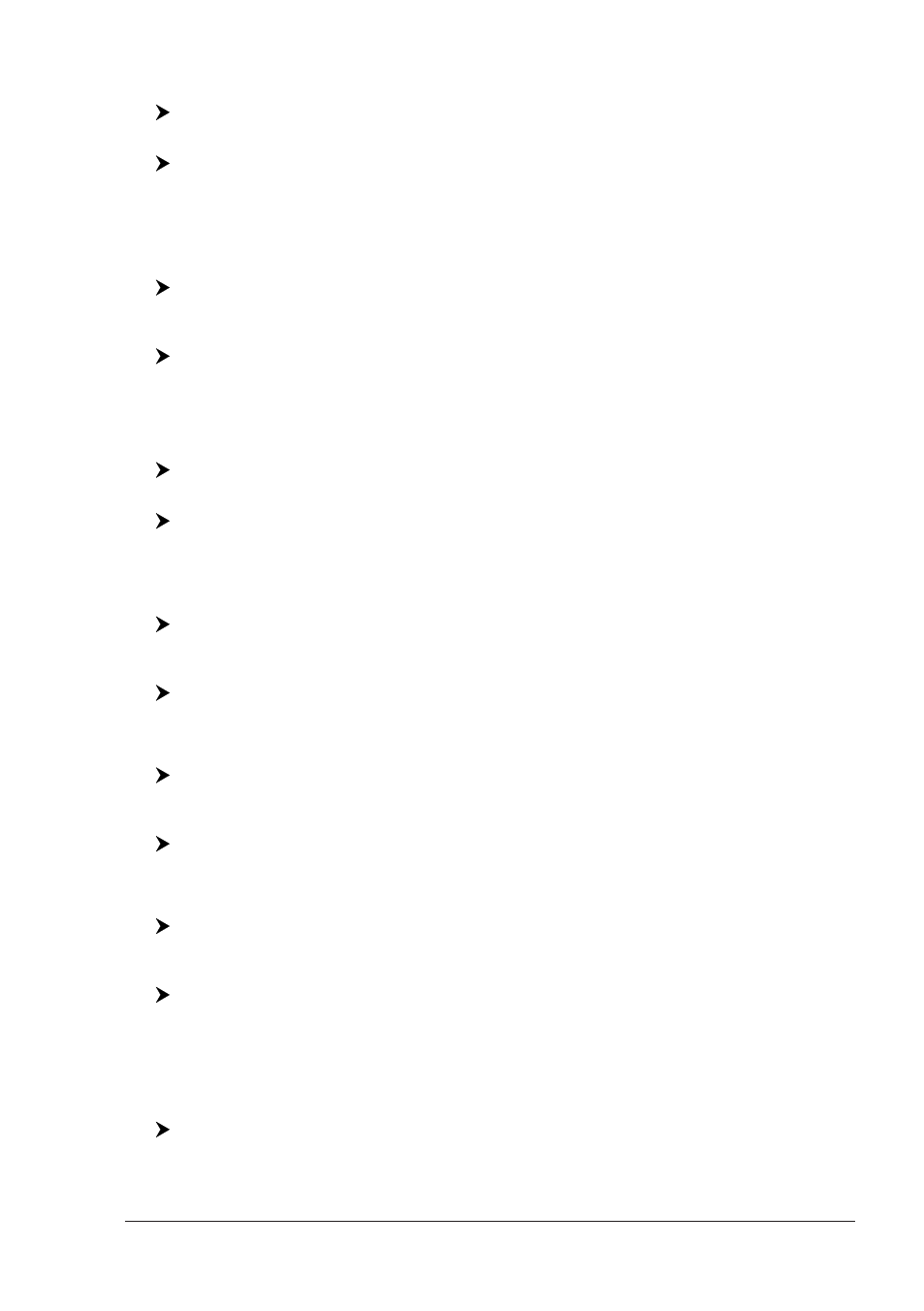
31
User Manual
Clearing Track
All the Track or part of it can be cleared from the screen:
[MENU] + "Track" + [ENTER] + "Delete" + [ENTER]
MARLIN:
[TRACK] + "Delete" + [ENTER]
[B
EGIN
], [E
ND
] and [W
HOLE
] allow to identify the start or the end point of the seg-
ment to delete.
Selecting Track Number
The chart plotter has the capability to store up to 5 Tracks. To select a Track:
[MENU] + "Track" + [ENTER] + "Config" + [ENTER] + "Active Track" +
[ENTER] + use the cursor key to select the number + [ENTER]
MARLIN:
[TRACK] + "Config" + [ENTER] + "Active Track" + [ENTER] + use the cur-
sor key to select the number + [ENTER]
TRACK TO ROUTE FUNCTION
This function creates a Route from a pre-recorded Track. To select this menu:
[MENU] + "Track" + [ENTER] + "Track To Route" + [ENTER]
MARLIN:
[TRACK] + "Track To Route" + [ENTER]
A new window appears on the screen with the following options.
Track To Route
Executes the function that converts the given Track into a Route.
[MENU] + "Track" + [ENTER] + "Track To Route" + [ENTER] + "Track To
Route" + [ENTER]
MARLIN:
[TRACK] + "Track To Route" + [ENTER] + "Track To Route" + [ENTER]
Select Track Number
Selects the Track input number:
[MENU] + "Track" + [ENTER] + "Track To Route" + [ENTER] + "Select Track
No." + [ENTER]
MARLIN:
[TRACK] + "Track To Route" + [ENTER] + "Select Track No." + [ENTER]
Select Route Number
Selects the Route output number:
[MENU] + "Track" + [ENTER] + "Track To Route" + [ENTER] + "Select Route
No." + [ENTER]
MARLIN:
[TRACK] + "Track To Route" + [ENTER] + "Select Route No." + [ENTER]
2.5
DATA WINDOW CUSTOMIZATION ON CHART PAGE
It is possible to customize the Text Area layout among a Text Area with a variable
number of boxes (the number depending on the chart plotter type):
[MENU] + "Display Options" + [ENTER] + "Data Window Mode" + [ENTER]
It is also possible to edit fields shown in every screen configuration. Edit mode is
activated directly from the chart display following the procedure:
