Reversing route, Selecting route report page, Sending route – Seiwa Starfish 2nd Edition User Manual
Page 26: Receiving route, Safe route checking
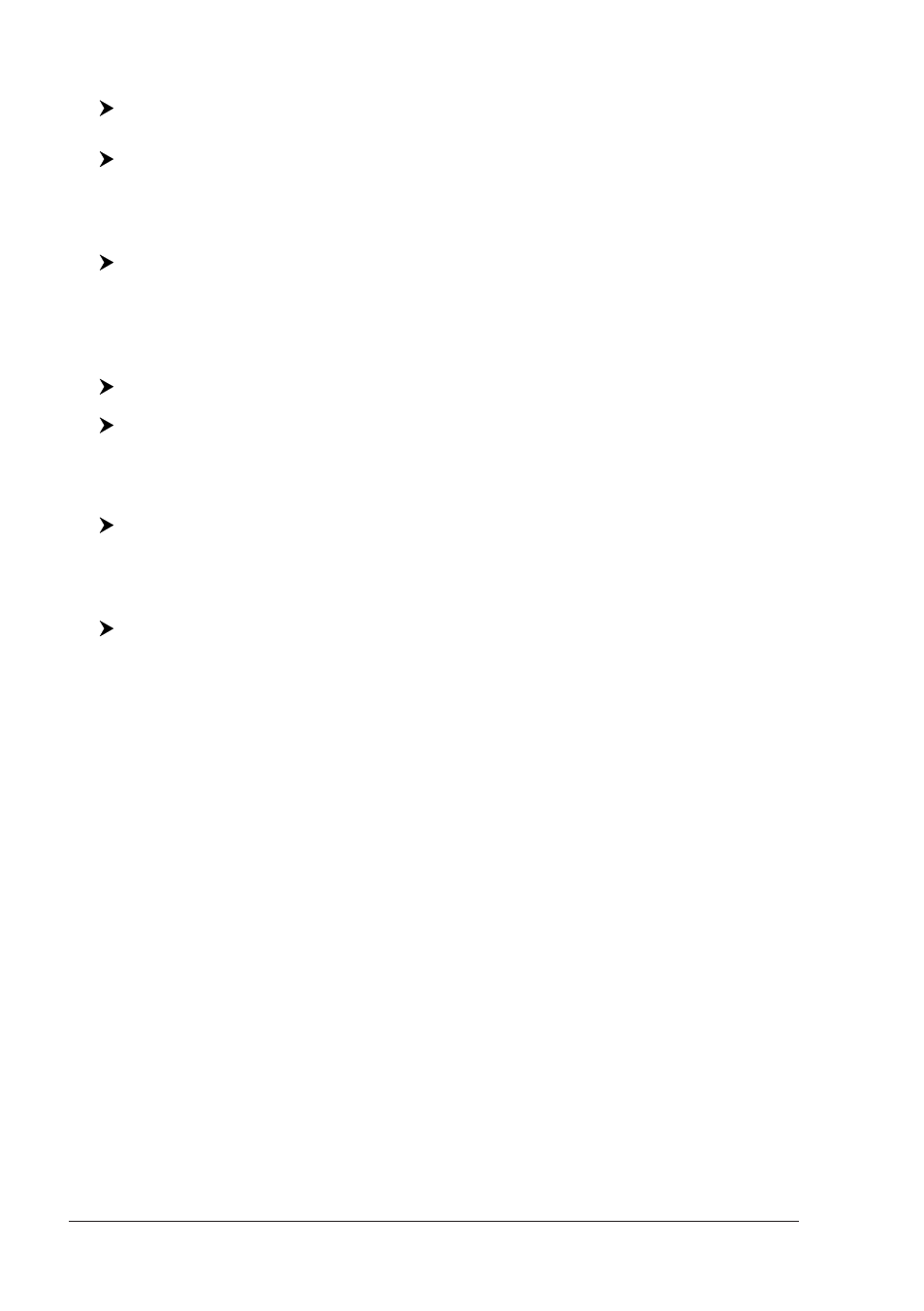
28
User Manual
The new Waypoint is placed.
To add a new Waypoint to the last Waypoint of the Route:
Place the cursor + [ENTER] + "WAYPOINT" + [ENTER]
MARLIN:
Place the cursor + [ROUTE]
Reversing Route
To generate a new route reversing an existing one.
If in Route Data Report page:
[MENU] + "Route" + [ENTER] + "Report" + [ENTER] + [R
EVERSE
]
The Route is then followed in reverse order, with Waypoints renumbered accord-
ingly. If the destination is placed on the Route, that Route cannot be reversed.
Selecting Route Report page
To give information on Waypoints belonging to the selected Route:
[MENU] + "Route" + [ENTER] + "Report" + [ENTER]
In this page it is possible to modify the Speed and Fuel consumption values:
[MENU] + "Route" + [ENTER] + "Report" + [ENTER] + [S
PEED
]/[F
UEL
] + use
the cursor to insert values + [ENTER]
Sending Route
To transmit the Active Route information onto the NMEA output port.
[MENU] + "Route" + [ENTER] + "Send" + [ENTER]
The NMEA WPL & RTE messages are sent to the output port.
Receiving Route
To save Route information received from the NMEA input port.
[MENU] + "Route" + [ENTER] + "Receive" + [ENTER]
The received route is saved on the Active route, overwriting it. The NMEA WPL &
RTE messages are sent to the input port.
Safe Route Checking
This function checks the presence of particular cartographic objects (see the list
below) on a range set by the user for all Route legs:
♦
Land Areas
♦
Shallow Water
♦
Intertidial Areas
♦
Rocks
♦
Wrecks
♦
Obstructions
♦
Shoreline Constructions
♦
Fishing Facility
♦
Dredged Areas
♦
Diffusers
♦
Mooring/Warping Facility
♦
Production Installation
♦
Pingos
♦
No Data Available
If any of these alarm conditions is detected, then the chart plotter highlights the
list of dangerous objects and the correspondant dangerous Route leg. The Route
leg is then drawn in a different color.
To activate this function:
