3 goto function, Navigation to waypoint, Deleting destination – Seiwa Starfish 2nd Edition User Manual
Page 27
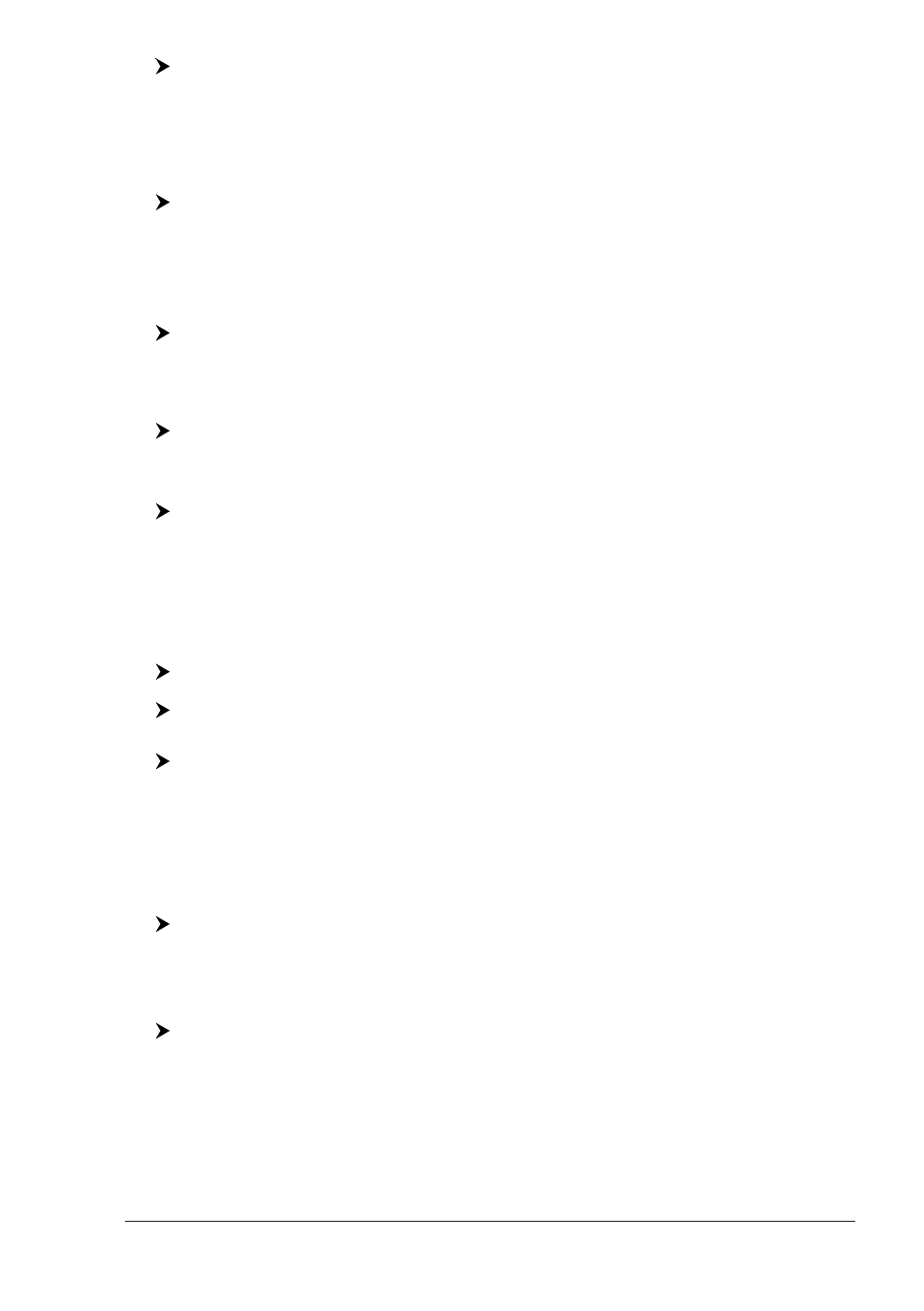
29
User Manual
[MENU] + "Route" + [ENTER] + "Automatic Route Check" + [ENTER] + "On"
+ [ENTER]
NOTE
If Automatic Route Check is activated, the modified Route legs are checked
everytime a Waypoint is added, inserted, edited or moved.
To select the width of the detected area aside the Route:
[MENU] + "Route" + [ENTER] + "Route Width" + [ENTER] + insert the desired
value + [S
AVE
]
NOTE
Safe Route width value represents half the total width checked by the
function.
To select the depth of the detected area aside the Route:
[MENU] + "Route" + [ENTER] + "Route Depth" + [ENTER] + insert the desired
value + [S
AVE
]
It also possible to select the accuracy for the Route check, among Minimum, Low,
Medium, High and Maximum:
[MENU] + "Route" + [ENTER] + "Route Check Accuracy" + [ENTER]
The list of the dangerous objects found on the charts crossed by the Route is
shown in the Route check report, follow the procedure:
[MENU] + "Route" + [ENTER] + "Route Check Report" + [ENTER]
2.3
GOTO FUNCTION
This functions allows you to place the destination point and immediately start
navigating to it.
Navigation to Waypoint
Place the cursor on the desired Waypoint + [ENTER] + "GOTO" + [ENTER]
or simply:
Place the cursor on the desired Waypoint + [G
OTO
]
MARLIN/OYSTER:
Place the cursor on the desired Waypoint + [GOTO]
A circle surrounds the Waypoint symbol. A dotted line is shown, connecting the
destination with the ship's position. When the destination is placed, all navigation
data are referred to it.
Deleting destination
If the destination has been placed, to stop the navigation to the Waypoint:
Place the cursor on destination icon + [S
TOP
]
NOTE
If you press [N
EXT
]/[P
REV
] the destination icon is moved on the next/previous
Waypoint in the Route.
Otherwise when the cursor is placed on a generic position on the chart:
[ENTER] + "GOTO" + [ENTER] + [S
TOP
]
NOTE
If you press [S
TART
], the destination icon is moved on the new cursor position.
The symbol that identifies the destination disappears from the screen, but the
Waypoint remains.
