Software keys, Software keys customization, Alphanumeric input procedure – Seiwa Starfish 2nd Edition User Manual
Page 12
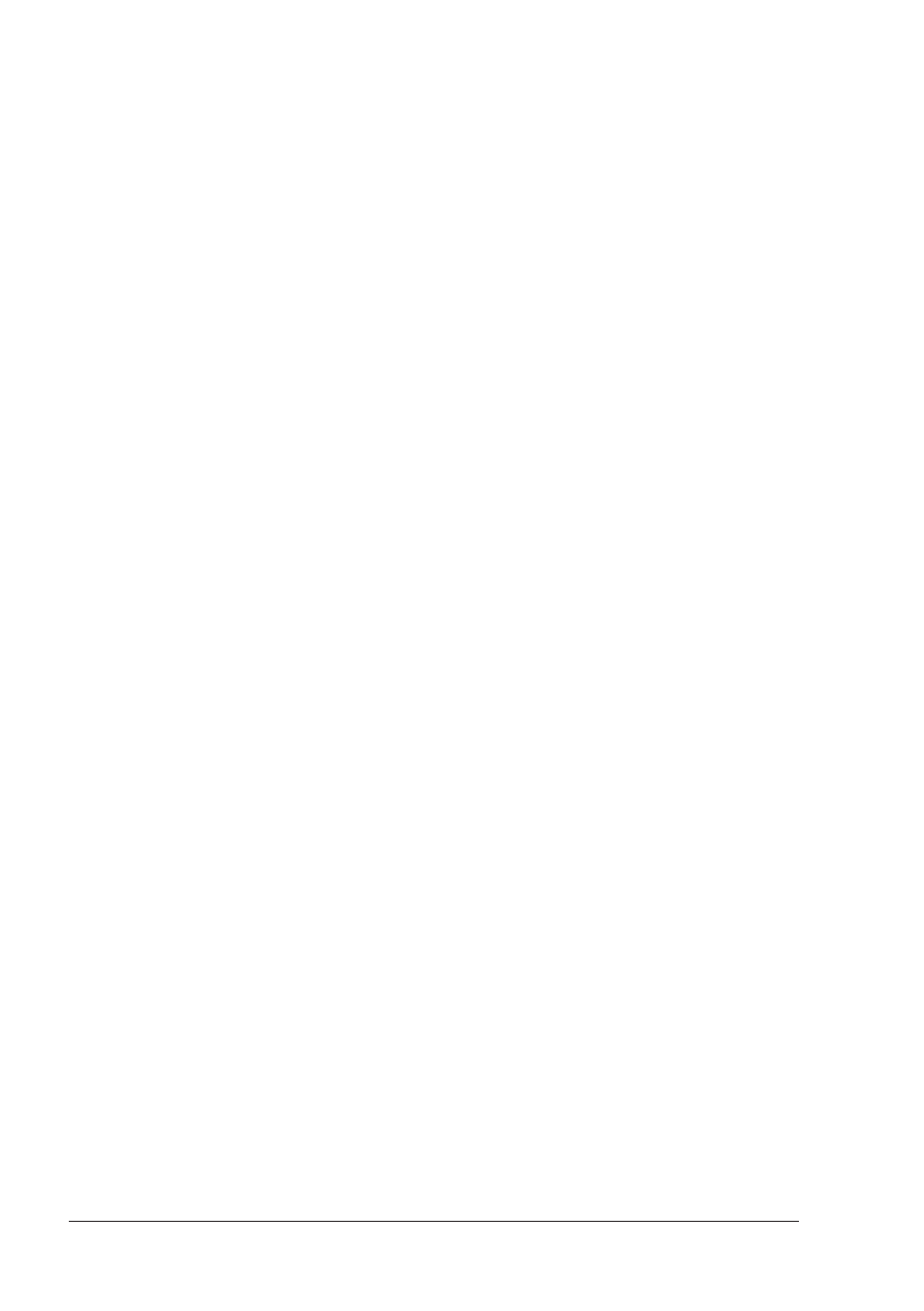
14
User Manual
[ROUTE]
♦
places Waypoint at the cursor position (instead of [ENTER])
[TRACK]
♦
selects the Track menu
Software Keys
The software keys (soft keys) have different functions according to the modes of
operation: their labels for the current functions, located on the front panel, are
shown on the screen right above the keys. Also they are used from the chart
screen or from the data pages to select one of the data pages available to allow
faster access to the page selection executable from the main Menu.
When the chart page is selected, the soft key labels are not shown. By pressing
one of the four soft keys their labels for the current functions are shown on the
screen immediately above the soft keys. When the soft key labels are shown, by
pressing the associated soft key the relative function is executed. By pressing
[CLEAR] the four soft key labels disappear.
Software Keys Customization
Note that when the soft keys labels are shown the user can customize them.
Pressing and holding down any of the four soft key shows a pop-up window on the
top of the soft key pressed that contains all possible data pages assignable to the
soft key pressed. Move the cursor key up/down to place the selector on the
desired item; move the cursor key to the right or press [ENTER] to set the
selected item; move the cursor key to the left or press [CLEAR] to close the pop-
up window.
The possible choices are:
♦
CHART
[C
HART
]
(Chart and data page)
♦
NAVIGATION
[N
AV
D
ATA
]
(Navigation data page)
♦
3D ROAD
[3D R
OAD
]
(3D Road page)
♦
GPS STATUS
[S
TATUS
]
(GPS Status page)
♦
WIND DATA
[W
IND
D
TA
]
(Wind Data page)
♦
GAUGES
[G
AUGES
]
(Gauges page)
♦
DEPTH FULL
[D
EPTH
1]
(Depth graph Full page)
♦
DEPTH
[D
EPTH
2]
(Depth graph page)
♦
MARK
[M
ARK
]
(Mark place)
♦
EVENT
[E
VENT
]
(Event place)
♦
WAYPOINT
[W
AYPOINT
]
(Waypoint place)
♦
TRACK
[T
RACK
]
(Track storing activated/deactivated)
MARLIN/OYSTER:
♦
ADD VIDEOCAMERA 1 [A
DD
V
ID
1]
(Add screen video image 1)
♦
ADD VIDEOCAMERA 2 [A
DD
V
ID
2]
(Add screen video image 2)
♦
VIDEOCAMERA 1
[V
IDEO
1]
(Full screen video image 1)
♦
VIDEOCAMERA 2
[V
IDEO
2]
(Full screen video image 2)
STARFISH/STARFISH
E
:
♦
VIDEOCAMERA
[V
IDEO
]
(Full screen video image)
♦
ADD VIDEOCAMERA
[A
DD
V
ID
]
(Add screen video image)
NOTE
When the Fish Finder or Radar* is connected, any soft key can be assigned
any of the Fish Finder or Radar* pages. See the Fish Finder or Radar* User
Manual for more information.
(*)
ONLY
FOR
OYSTER/BARRACUDA/BARRACUDA
I
GPS/EXPLORER
3
/MARLIN/STARFISH/STARFISH
E
Alphanumeric Input Procedure*
When editing a Waypoint (see the following picture) or when entering menu infor-
mation, insert data by using the visual alphabetical table shown:
