Adding a logical volume group, Adding a physical volume group, Adding logical volumes to a logical volume group – FUJITSU CentricStor V3.1D User Manual
Page 66
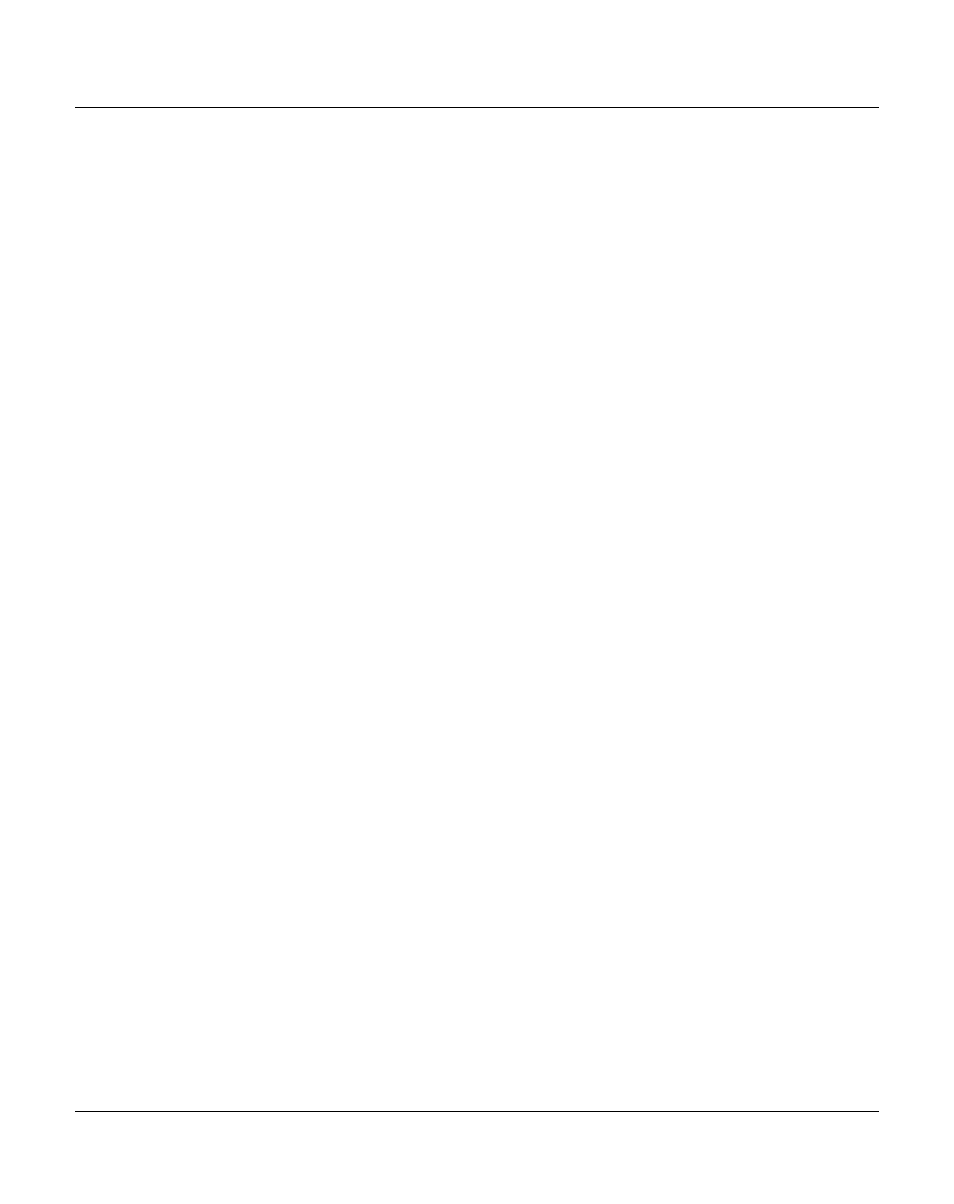
66
U41117-J-Z125-7-76
Partitioning on the basis of volume groups
Selected system administrator activities
4.1.3.1
Adding a logical volume group
●
The form and detailed information are provided in the
section “Logical Volume Groups”
1. Click on the “NEW” button.
2. The following must be entered:
Name
Name of the new logical volume group
Type
Extended (2 GB, ... , 200 GB) or standard (900 MB)
Location Cache area (floating or defined explicitly)
Comment Comment
3. Click on the “OK” button.
The entries become effective with the next “Distribute and Activate” (see
).
4.1.3.2
Adding a physical volume group
●
The form and detailed information are provided in the
section “Physical Volume Groups”
.
1. Click on the “NEW” button.
2. A large number of entries need to be made. The description of the individual fields
is provided on
You will find further information in the section “
Creating a new physical volume
” on
.
3. Click on the “OK” button.
The entries become effective with the next “Distribute and Activate” (see
).
4.1.3.3
Adding logical volumes to a logical volume group
●
The form and detailed information are provided in the
section “Logical Volume Opera-
tions » Add Logical Volumes” on page 211
.
The following information must be specified:
–
the VSN of the first logical volume
–
the logical volume group
–
the number of logical volumes
The logical volumes are then incorporated in the CentricStor pool.
