Logical volume operations » change volume group, Section “logical volume opera, Change volume group – FUJITSU CentricStor V3.1D User Manual
Page 209
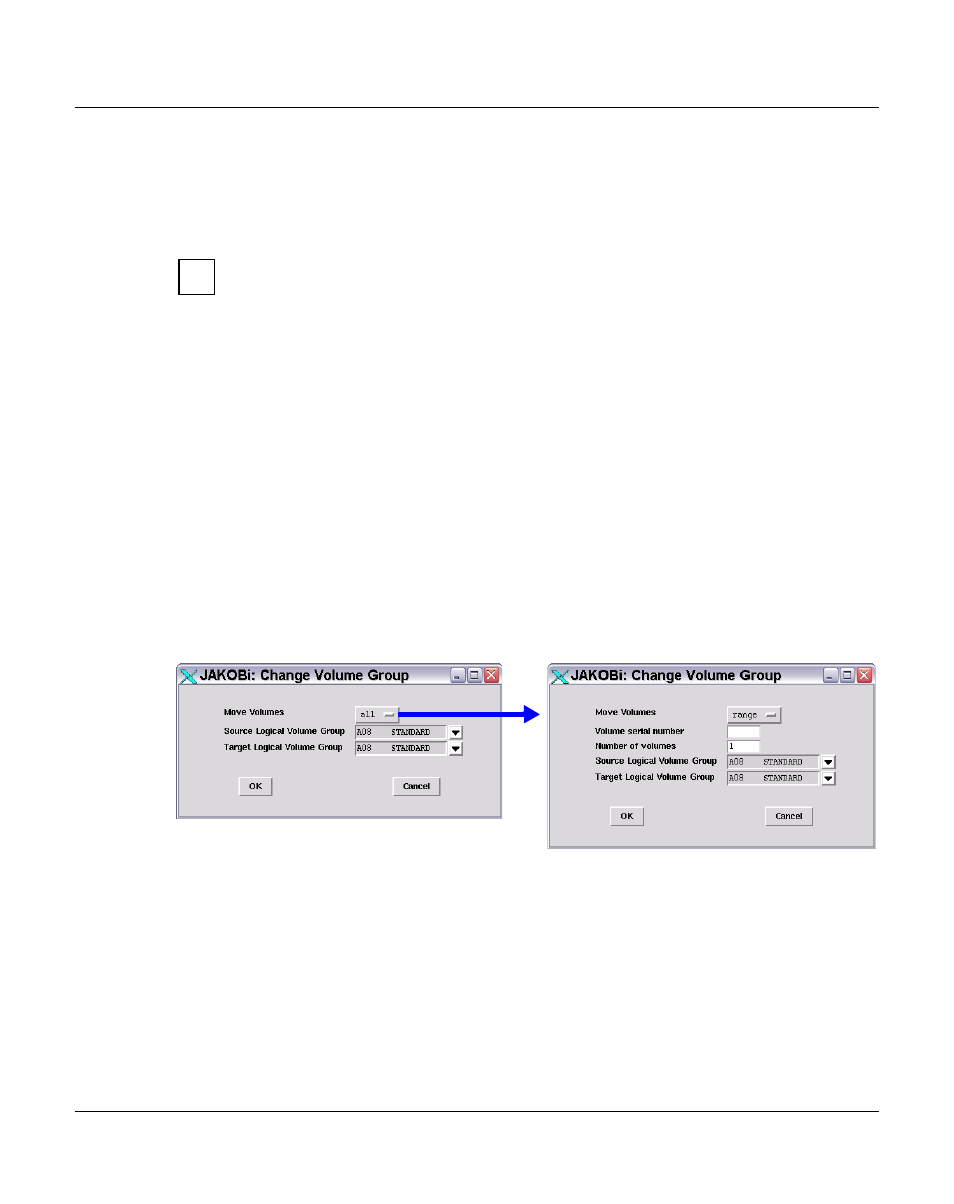
U41117-J-Z125-7-76
209
GXCC
Function bar
6.2.9.8
Logical Volume Operations » Change Volume Group
This function is not available in Observe mode.
Changes the assignment of logical volumes to a logical volume group.
The data maintenance system of the VLM keeps a record for each logical volume,
showing where it is currently stored and on which physical volume group(s) it is to
be backed up, if necessary. The latter piece of information is contained implicitly in
the name of the logical volume group to which the volume belongs. “Change Volume
Group” only changes the entry of the logical volume group. The new assignment
does not come into effect until a “Save” operation is performed on the volume, i.e.
data on the volume is modified or the physical volume on which the newly assigned
logical volume is currently located is reorganized.
If the newly assigned LVG uses the Dual Save function, this is not activated until the
first “Save” operation.
Each LVG contains information on the maximum size (“Type”) of the logical volumes to be
added (see the
section “Logical Volume Groups” on page 173
). Thus only LVs which are
the same size as or smaller than the LV size for the target LVG defined with “Type” can be
assigned to a target LVG.
Change of group affiliation can result in LVs being moved from one cache file system to
another cache file system and possibly being set to “migrated”.
Initially, the left-hand window is offered:
If you wish to move a complete LVG, enter the names of the source and the target LVG.
If only certain volumes are to be moved, select the first option, “range”, from the drop-down
menu instead of “all”. This will open the window on the right, where you can enter the name
of the first logical volume, the number of logical volumes in the name range (see the
following section), plus both the old and the new volume group. The drop-down menus list
all the logical groups defined in the system.
The “Number of Volumes” field a name range determined by “Volume Serial Number” and
incrementing the numbers indicated to the right of the name. For example, Volume Serial
Number “VABC07” and Number of Volumes “25” stand for the volume names VABC07,
i
