File viewer, Opening the file viewer, Function bar – FUJITSU CentricStor V3.1D User Manual
Page 360: 5 file viewer, 1 opening the file viewer, 2 function bar
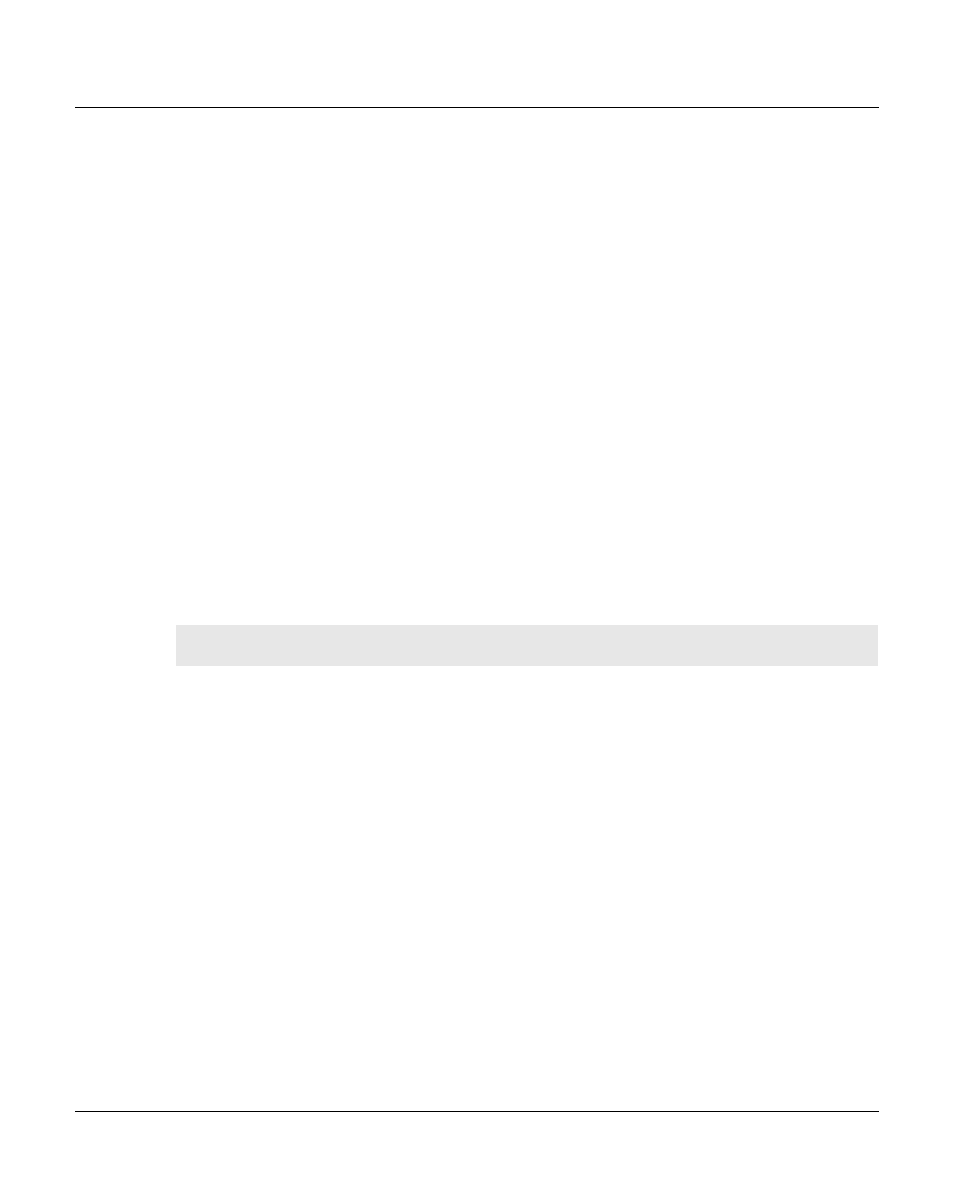
360
U41117-J-Z125-7-76
File viewer
XTCC
8.5 File viewer
XTCC provides a file viewer, complete with scroll bars and search functions, for displaying
help texts and the data returned by various “Show” functions. This file viewer supports both
text and binary files. Text files or hexadecimal dumps up to 100 Mbytes in size can be read.
8.5.1
Opening the file viewer
●
The file viewer can be opened manually by selecting “File”
➟ “Show” in GXCC or XTCC.
An intermediate form will be output allowing you to select a file for display. The direct
call is only possible in User and Service mode.
●
If a function like “Show System Messages” or “Show Logical Volumes” is called, the
results will be displayed in the file viewer opened automatically. In this case, certain
application-specific functions (e.g. “Re-read”) may be disabled. With some applications,
special text may be displayed above the scroll area (see the
and the
section “1st Line -> Ruler/Selection -> Ruler” on page 365
8.5.2
Function bar
If you have called the GXCC/XTCC file viewer (e.g. for “Show” functions), some functions
are not offered depending on the context.
The individual functions can be selected either by clicking on them with your mouse, or by
pressing the ALT key together with the accelerator key (underlined letter).
In addition, keyboard shortcuts have also been defined for the search functions.
By left-clicking while dragging your mouse, you can select text in the text window. Pressing
CTRL+c (Copy) copies the selected text into the clipboard, from where it can then be
inserted elsewhere by pressing CTRL+v (Paste).
