Displaying policies, Figure 71: policies tab (monitoring) – Allied Telesis AT-S63 User Manual
Page 203
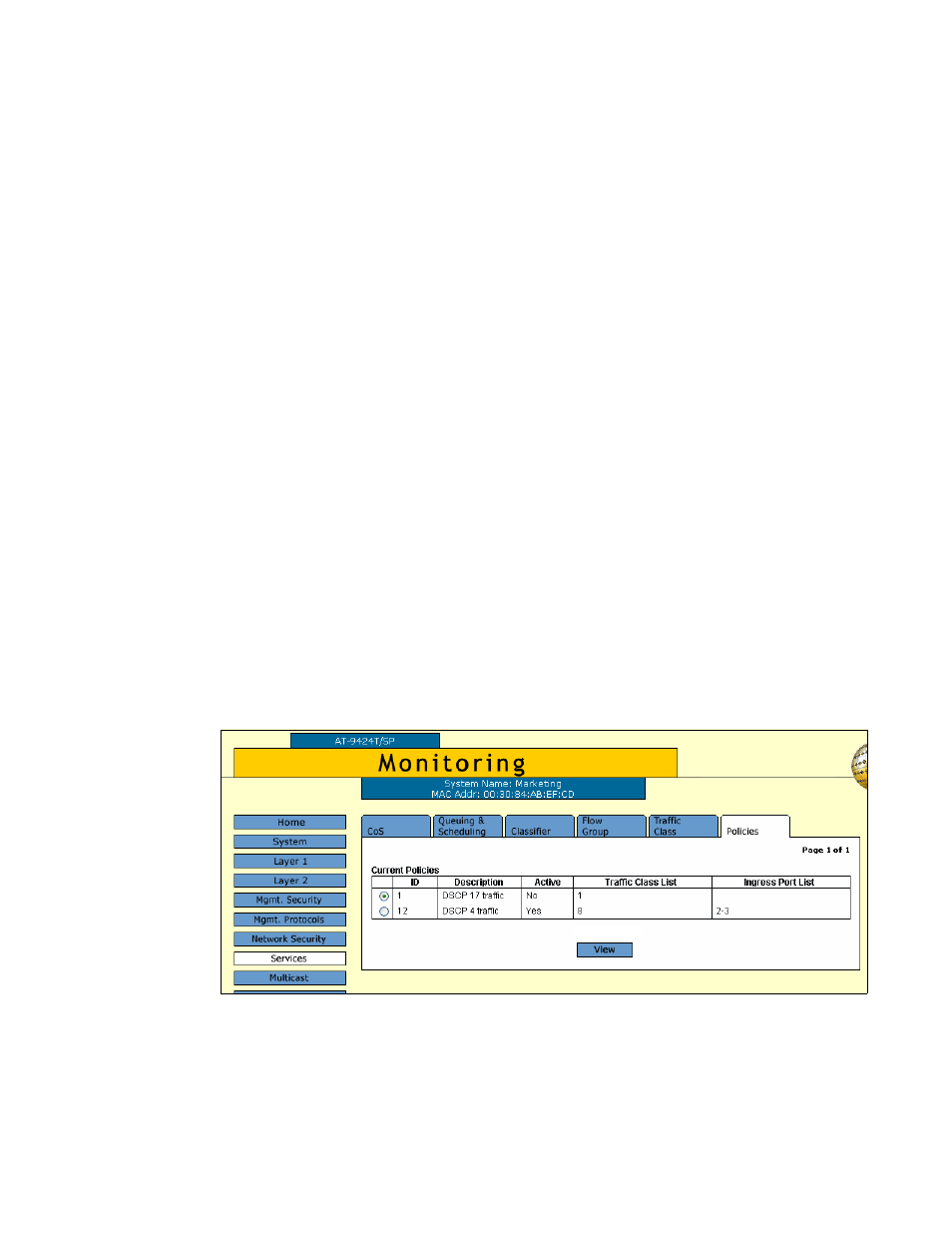
AT-S63 Management Software Web Browser Interface User’s Guide
Section II: Advanced Operations
203
5. To permanently save your changes, select the Save Config option in
the Configuration menu.
Deleting all Flow
Groups, Traffic
Classes, and
Policies
To delete all flow groups, traffic classes, and policies from the switch,
perform the following procedure:
1. From the home page, select Configuration.
2. From the Configuration menu, select the Services option.
3. Select the Policies tab.
The Policies tab is shown in Figure 68 on page 198.
4. Click Purge to delete all flow groups, traffic classes, and policies from
the switch.
The switch deletes all flow groups, traffic classes, and policies.
5. To permanently save your changes, select the Save Config option in
the Configuration menu.
Displaying
Policies
To display the policies, perform the following procedure:
1. From the Home page, select Monitoring.
2. From the Monitoring menu, select Services.
3. Select the Policies tab.
The Policies tab is shown in Figure 71.
Figure 71. Policies Tab (Monitoring)
The Policies tab displays the existing policies in a table with the
following columns of information:
