Working with the event logs, Enabling or disabling the event logs – Allied Telesis AT-S63 User Manual
Page 138
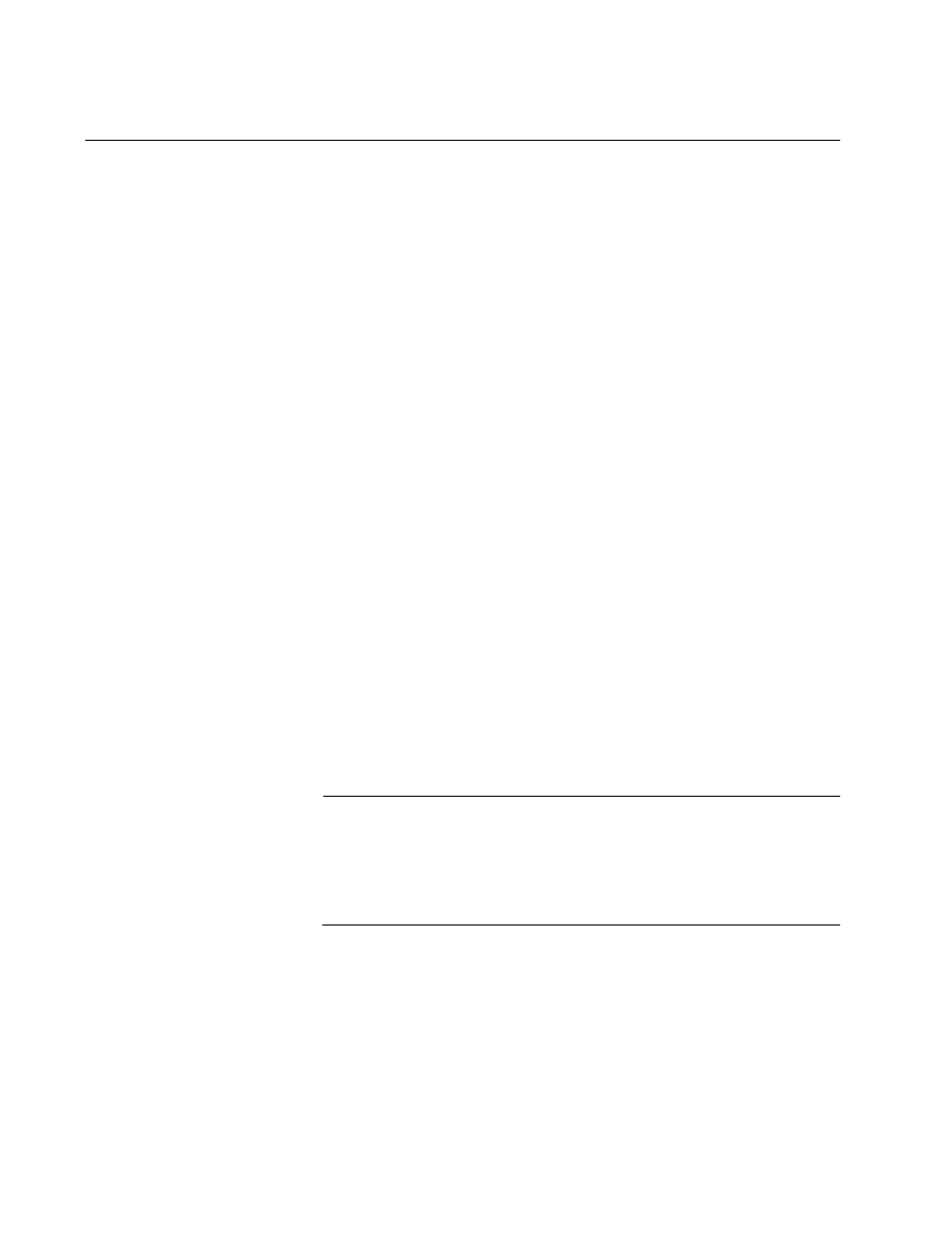
Chapter 11: Event Logs and Syslog Servers
138
Section II: Advanced Operations
Working with the Event Logs
The event logs contain event messages generated by a switch. These
events can provide vital information about the operation of the device and
can help you identify and resolve network problems. The information
includes the time and date when an event occurred, the event’s severity,
the AT-S63 module that generated the event, and an event description.
The AT-9400 Series switch has two event logs. Both logs store the same
event messages. There is a temporary log with a storage capacity of 4,000
events. Events in this log are not retained when the switch is reset or
power cycled. The other log is in permanent memory with a capacity of
2,000 entries. Events in this log are retained even when the switch is reset
or power cycled. You can view either log to display the events of the
switch since the unit was last reset. But to view the events that preceded a
system reset, you must view the permanent event log.
The following procedures explain how to view the events in the event logs
as well as how to enable and disable the logs. The procedures include:
“Enabling or Disabling the Event Logs” on page 138
“Displaying Events” on page 140
“Clearing an Event Log” on page 144
“Modifying the Event Log Full Action” on page 145
“Saving an Event Log to a File” on page 146
Enabling or
Disabling the
Event Logs
This procedure explains how to enable and disable the event logs on the
switch. If you disable the logs, the AT-S63 management software will not
store events in its logs or send events to a syslog server. The default
setting for the event logs is enabled.
Note
Allied Telesyn recommends setting the switch’s date and time if you
intend to use the event logs. Otherwise, the entries will not have the
correct information when entered in the logs or sent to a syslog
server. For instructions, refer to “Setting the System Date and Time”
on page 48.
To enable or disable the event logs, perform the following procedure:
1. From the home page, select Configuration.
2. From the Configuration menu, select the System option.
3. Select the Event Log tab.
